- Mark as New
- Bookmark
- Subscribe
- Mute
- Subscribe to RSS Feed
- Permalink
- Report Inappropriate Content
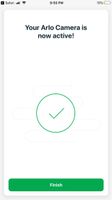
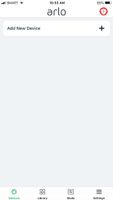
- Related Labels:
-
Installation
-
Online and Mobile Apps
-
Troubleshooting
- Mark as New
- Bookmark
- Subscribe
- Mute
- Subscribe to RSS Feed
- Permalink
- Report Inappropriate Content
Hey Neking,
Is your Arlo Q camera not showing on the web client as well? Have you tried reinstalling the Arlo app and rebooting your phone device to see if that helps?
- Mark as New
- Bookmark
- Subscribe
- Mute
- Subscribe to RSS Feed
- Permalink
- Report Inappropriate Content
I am having the same issue. I tried uninstalling and reinstalling the app, but am still not seeing the Arlo Q cam after adding it in the app.
- Mark as New
- Bookmark
- Subscribe
- Mute
- Subscribe to RSS Feed
- Permalink
- Report Inappropriate Content
I chatted with tech support and Kim S was able to help me through it. Connecting the camera with the wifi name and password did not work in the end for me. We ended up connecting the camera by using the WPS button on my wireless router and that worked perfectly. Here are the steps I used in case anyone else runs into this issue:
To add the camera using the WPS button of the modem-router.
1.) Log in to your Arlo account.
2.) Go to ADD NEW DEVICE and select the ARLO Q.
3.) Enter its SSID correct network name and password.
NOTE: After you enter the complete network information, please hit continue on the app until you reach the page where the QR code displays.
4.) Once you are on the page, press the WPS button of your router for 2 seconds then let go. If the router's LED pattern starts to change immediately press the sync button of the camera for 2 seconds then let go.
Note that the camera was within a couple of feet of the wireless router when I did this. I'm not sure if that's necessary or not.
Thanks for your help, Kim!