This topic has been closed to new posts due to inactivity. We hope you'll join the conversation by posting to an open topic or starting a new one.
- Subscribe to RSS Feed
- Mark Topic as New
- Mark Topic as Read
- Float this Topic for Current User
- Bookmark
- Subscribe
- Printer Friendly Page
- Mark as New
- Bookmark
- Subscribe
- Mute
- Subscribe to RSS Feed
- Permalink
- Report Inappropriate Content
There are lots of post on how to connect your Arlo cam directly to a Wifi router using port forwarding but they always seem to miss some details and it took me days to figure this out so I decided to write a detailed post incl. screenshots (see image attached to this post at the bottom, kind of hidden but there ... and apologies for the single meshed up screenshot but Arlo does not allow upload of multiple images).
Note: The instructions here are for a Telstra Smart Modem but they should work on any modem router. The screens / options might have slightly different names but the setting should be the same.
Step 1: Connect to your Telstra Smart Modem, how to here https://www.telstra.com.au/support/category/broadband/manage/finding-your-default-gateway-address?re... but basically just open http://192.168.0.1/ in your browser
Step 2: Go to the ADVANCED section, top right, then then the DEVICES section ... you will get a list of devices connected to your network, you need to find your Arlo cam here and note down its IP and MAC address ... if you can't find it, sorry, there is no easier way than to switch the camera on and off and keep checking this list to see what changes (stupid, I know)
Step 3: Go to the LOCAL NETWORK section and set up a static lease for your Arlo cam by assigning the Arlo MAC address a static IP address (use whatever you noted down in the previous step, no need to change details) ... means your Arlo cam will keep the same IP address ... otherwise this can change and then all the settings break
Step 4: Go to the FIREWALL section and for the TCP/UDP protocol open ports 443 and 80 for your Arlo cam ... by setting the destination IP for these rules to the IP of your Arlo cam ... you might need separate rules for separate ports ... if that does not make any sense to you compare the settings and values in the various screenshots, should start to become clear ... I found this on https://portforward.com/arlo/ wasn't event provided by Arlo 😞
Step 5: Go to the WAN SERVICES / PORT FORWARDING section ... and for the TCP/UDP protocol add one forwarding rule for each port ... forward each port to the IP address of your Arlo cam
Step 6: Restart your modem in the MODEM section, top left AND delete and re-sync your Arlo cam, how to here https://kb.arlo.com/000062438/How-do-I-factory-reset-my-Arlo-wire-free-camera or just follow the prompts in your mobile app - IMPORTANT, do not leave this out
That should do it, good luck
AND final note for Arlo support: Just bloody copy this article and write a proper how to post, this should really be available!
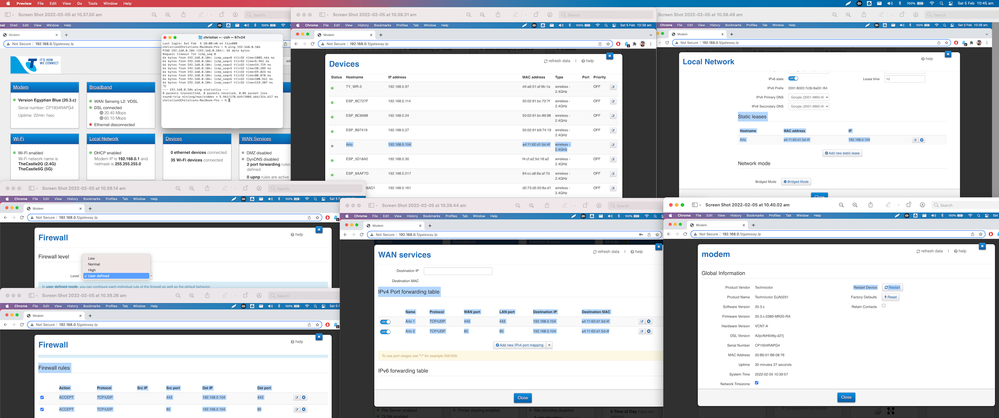
- Related Labels:
-
Troubleshooting
- Mark as New
- Bookmark
- Subscribe
- Mute
- Subscribe to RSS Feed
- Permalink
- Report Inappropriate Content
@cbartens wrote:
Step 4: Go to the FIREWALL section and for the TCP/UDP protocol open ports 443 and 80 for your Arlo cam ... by setting the destination IP for these rules to the IP of your Arlo cam ... you might need separate rules for separate ports ... if that does not make any sense to you compare the settings and values in the various screenshots, should start to become clear ... I found this on https://portforward.com/arlo/ wasn't event provided by Arlo 😞
Step 5: Go to the WAN SERVICES / PORT FORWARDING section ... and for the TCP/UDP protocol add one forwarding rule for each port ... forward each port to the IP address of your Arlo cam
Ports 80 and 443 don't need to be forwarded to the cameras, as the connections are always established from the camera to the Arlo cloud. And in general, you shouldn't forward ports unnecessarily - if you do, you can open up your home network to attacks.
If you turn off the port forwarding, are you seeing any loss of features?
Note there are some enterprise firewalls that block outbound (camera->cloud) traffic by default, and with those firewalls you do need to open up 80 and 443 to the Arlo devices. But you don't need to forward inbound traffic.
- Mark as New
- Bookmark
- Subscribe
- Mute
- Subscribe to RSS Feed
- Permalink
- Report Inappropriate Content
- Mark as New
- Bookmark
- Subscribe
- Mute
- Subscribe to RSS Feed
- Permalink
- Report Inappropriate Content
If you need port forwarding for the system to work, I'd try to limit it to only be for arlo.com, if that's possible.
- Mark as New
- Bookmark
- Subscribe
- Mute
- Subscribe to RSS Feed
- Permalink
- Report Inappropriate Content
@cbartens wrote:
Um ... without port forwarding nothing works,
That is very unusual.
Have you tried briefly turning it off to confirm?
- Mark as New
- Bookmark
- Subscribe
- Mute
- Subscribe to RSS Feed
- Permalink
- Report Inappropriate Content
- Mark as New
- Bookmark
- Subscribe
- Mute
- Subscribe to RSS Feed
- Permalink
- Report Inappropriate Content
@cbartens There are post about problems setting up Port Foward for Local storage to view away from local network but not setting up the cameras itself and standard operating of cams. I never saw one about setting up a camera. Are you sure you are not mixing up the two?
- Mark as New
- Bookmark
- Subscribe
- Mute
- Subscribe to RSS Feed
- Permalink
- Report Inappropriate Content
I might be wrong here but the below posts seem to be mostly about my issue, i.e. connecting an Arlo Pro directly to a Wifi router ... have a look, doesn't seem to be a one off thing at all ...
Now technically the Wifi router only blocks inbound requests so technically you are right the Arlo Cam should be able to communicate outbound and send video to the Arlo cloud ... but what if the issue is before that? I mean I could not properly register my cam on the app no matter how often I reset it ... so maybe the port forwarding is only required to get over that initial hurdle and once that is done it can be turned off!? Surely during registration there is some ping from Arlo.com inbound to the cam ... if that gets blocked what then? I will test that when I have some time
https://crowdsupport.telstra.com.au/t5/home-automation/smart-home-cameras-won-t-connect/td-p/680027
And these might all be related
https://community.arlo.com/t5/Arlo-Pro-3/Port-forwarding-arlo-pro-3-vm4540/td-p/1750874
https://community.arlo.com/t5/Arlo-Pro-4/Arlo-Pro-4-won-t-connect/td-p/1842547
https://community.arlo.com/t5/Arlo-Pro-4/Pro-4-can-t-get-my-cameras-to-connect/m-p/1842751
https://community.arlo.com/t5/Arlo-Pro-4/PRO-4-connection-problems/td-p/1814787
https://community.arlo.com/t5/Arlo-Pro-4/Pro-4-VMC4041P-will-not-connect-to-wi-fi/m-p/1825462
https://community.arlo.com/t5/Arlo-Pro-4/Arlo-Pro-4-Connecting-Issue/m-p/1813133?cid=us-cable-fb
https://community.arlo.com/t5/Arlo-Pro-4/Pro4-cannot-connect-to-2-4GHz-Wifi/td-p/1840329
- Mark as New
- Bookmark
- Subscribe
- Mute
- Subscribe to RSS Feed
- Permalink
- Report Inappropriate Content
@cbartens wrote:
I might be wrong here but the below posts seem to be mostly about my issue, i.e. connecting an Arlo Pro directly to a Wifi router ... have a look, doesn't seem to be a one off thing at all ...
There are plenty of folks who have had issues on-boarding their cameras, though generally port forwarding has not the solution. I haven't had time to review all your links, but it appears that forwarding didn't help on the second one (included in the quote above).
@cbartens wrote:
Now technically the Wifi router only blocks inbound requests so technically you are right the Arlo Cam should be able to communicate outbound and send video to the Arlo cloud ... but what if the issue is before that?
...
Surely during registration there is some ping from Arlo.com inbound to the cam
All NAT routers will block unsolicited inbound requests. So if Arlo depended on them getting through, then no one would be able to on-board.
Again there are on-boarding issues - lots of folks report seeing their cameras on their local network, but the app still isn't able to discover them. Workarounds include
- onboarding on a PC instead of the app.
- disabling 5 ghz wifi (if you can)
- pairing to a phone hotspot first, then switching networks
- just trying over and over until it works.
- ...
This appears to be an issue with the discovery protocol they are using not working reliably on the wifi network - hard to say for sure, since nothing here is documented. Whatever it is, it needs some development attention.
@cbartens wrote:
so maybe the port forwarding is only required to get over that initial hurdle and once that is done it can be turned off!?
I suggested disabling it, in order to test if you still needed it - which I still recommend. If it's not needed, you should remove the forwarding rules.
- Mark as New
- Bookmark
- Subscribe
- Mute
- Subscribe to RSS Feed
- Permalink
- Report Inappropriate Content
@cbartens wrote:
Arlo.com that's a good tip, will do that thanks ... thought I'd need an IP but domain should work as well of course!
Actually I don't recommend that.
The forwarding applies to unsolicited inbound traffic - your router knows the incoming IP from the packet header, but not the domain. It can try to determine the domain from the IP, but the result isn't that reliable, especially with cloud-hosted servers. Those reverse lookups can easily end up giving you a Cloudflare or AWS domain, even if the servers are run by Arlo.
-
Arlo Mobile App
474 -
Arlo Pro 3
1 -
Arlo Pro 4
2 -
Arlo Secure
3 -
Arlo Smart
223 -
Arlo Wire-Free
1 -
Before You Buy
346 -
Dépannage
1 -
Features
449 -
Installation
447 -
labels
1 -
Samsung SmartThings
1 -
Troubleshooting
1,833
