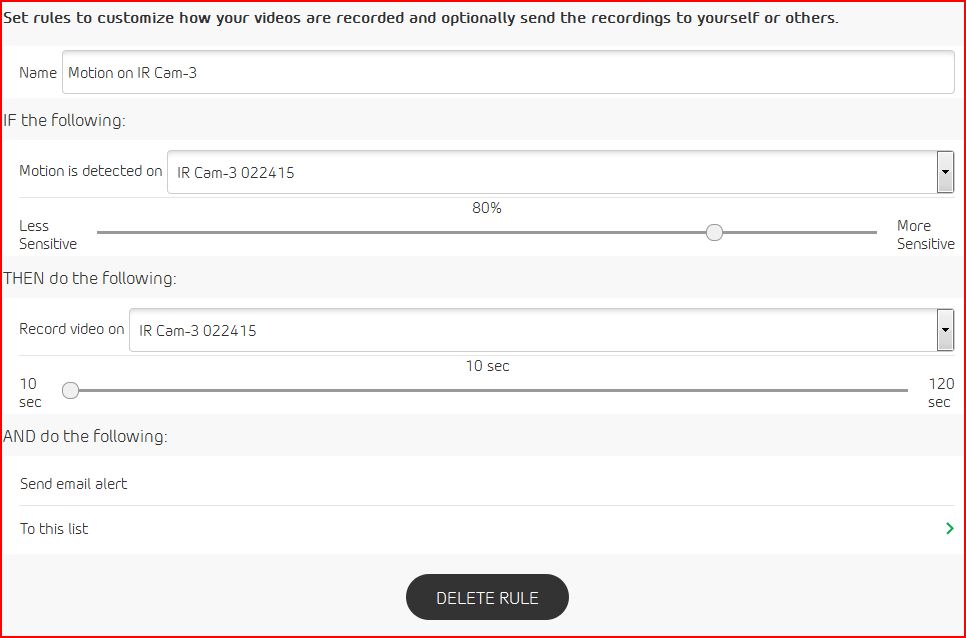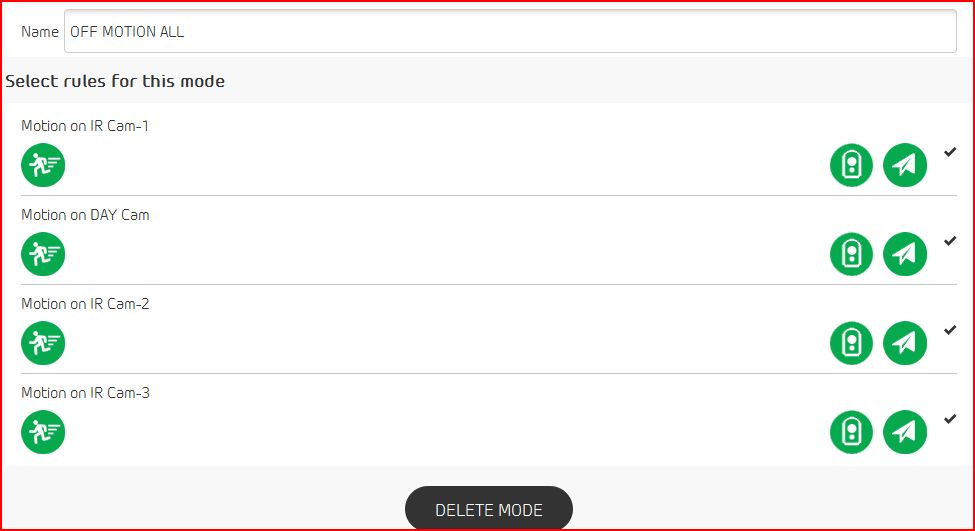This topic has been marked solved and closed to new posts due to inactivity. We hope you'll join the conversation by posting to an open topic or starting a new one.
- Subscribe to RSS Feed
- Mark Topic as New
- Mark Topic as Read
- Float this Topic for Current User
- Bookmark
- Subscribe
- Printer Friendly Page
- Mark as New
- Bookmark
- Subscribe
- Mute
- Subscribe to RSS Feed
- Permalink
- Report Inappropriate Content
I can't get motion detection to work at all.
I went to settings to run the motion detection test and LED lights are suppose to flash... That never happend.
I also setup rules and adding them to a mode and motion detection still is not working.
When I click on the cameras tab the motion icon is not green.
Solved! Go to Solution.
- Related Labels:
-
Modes and Rules
Accepted Solutions
- Mark as New
- Bookmark
- Subscribe
- Mute
- Subscribe to RSS Feed
- Permalink
- Report Inappropriate Content
quest2000 wrote:Yes I have done all of that, the rules are checked off green when I edit it in the Modes selection.When I go to the Mode tab it shows the created mode (that I created), however it does not show 'All motion on', or off etc.The Mode tab just the Schedule which is turned off (all though I've tried both ways) and my only created mode.=============================================================First, You can change the name of a MODE to anything you like...You need at least 2. 1st for ALL MOTION ON and 2nd for ALL MOTION OFF( schedule is off )Go into SETTINGS:So, make sure your RULES are correct for each camera ... like this one ( change name to something like kitchen,etc and time if needed )Then go into MODES and add the rules for the cameras... make sure they are all on ( all checked green) / or off ( all checked black) as need be;( these are all off, so no motion )Go to MODES and test by turning on motion for all camera ( you already created two modes , ALL ON - ALL OFF )Go to cameras and see if the "running man" is green for each camera... if so all motion is on , test by walking/jumping in front... you should get recordingsNext turn all motion off... "running man" on cameras should now be gray or off.
Morse is faster than texting!
--------------------------------------
- Mark as New
- Bookmark
- Subscribe
- Mute
- Subscribe to RSS Feed
- Permalink
- Report Inappropriate Content
If the "running man" is not green, then motion is not turned on.
I would say go back to RULES for one camera make sure it looks good, Look at the MODE ( all motion on ) for that/those camera and make shure RULE is CHECKED OFF in Green
The rule must be active to work in the mode.
Morse is faster than texting!
--------------------------------------
- Mark as New
- Bookmark
- Subscribe
- Mute
- Subscribe to RSS Feed
- Permalink
- Report Inappropriate Content
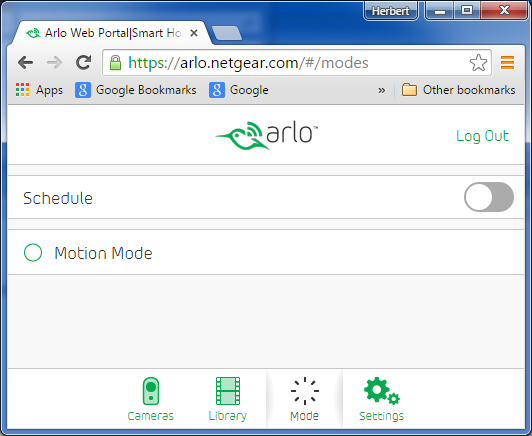
- Mark as New
- Bookmark
- Subscribe
- Mute
- Subscribe to RSS Feed
- Permalink
- Report Inappropriate Content
quest2000 wrote:Yes I have done all of that, the rules are checked off green when I edit it in the Modes selection.When I go to the Mode tab it shows the created mode (that I created), however it does not show 'All motion on', or off etc.The Mode tab just the Schedule which is turned off (all though I've tried both ways) and my only created mode.
Image is not showing.
- Mark as New
- Bookmark
- Subscribe
- Mute
- Subscribe to RSS Feed
- Permalink
- Report Inappropriate Content
RobertRosal wrote:
quest2000 wrote:Yes I have done all of that, the rules are checked off green when I edit it in the Modes selection.When I go to the Mode tab it shows the created mode (that I created), however it does not show 'All motion on', or off etc.The Mode tab just the Schedule which is turned off (all though I've tried both ways) and my only created mode.Image is not showing.
Image is not showing. >>>>>>> its a problem on this board, posted pictures take longer to view after it is added to the thread.
- Mark as New
- Bookmark
- Subscribe
- Mute
- Subscribe to RSS Feed
- Permalink
- Report Inappropriate Content
quest2000 wrote:Yes I have done all of that, the rules are checked off green when I edit it in the Modes selection.When I go to the Mode tab it shows the created mode (that I created), however it does not show 'All motion on', or off etc.The Mode tab just the Schedule which is turned off (all though I've tried both ways) and my only created mode.=============================================================First, You can change the name of a MODE to anything you like...You need at least 2. 1st for ALL MOTION ON and 2nd for ALL MOTION OFF( schedule is off )Go into SETTINGS:So, make sure your RULES are correct for each camera ... like this one ( change name to something like kitchen,etc and time if needed )Then go into MODES and add the rules for the cameras... make sure they are all on ( all checked green) / or off ( all checked black) as need be;( these are all off, so no motion )Go to MODES and test by turning on motion for all camera ( you already created two modes , ALL ON - ALL OFF )Go to cameras and see if the "running man" is green for each camera... if so all motion is on , test by walking/jumping in front... you should get recordingsNext turn all motion off... "running man" on cameras should now be gray or off.
Morse is faster than texting!
--------------------------------------
- Mark as New
- Bookmark
- Subscribe
- Mute
- Subscribe to RSS Feed
- Permalink
- Report Inappropriate Content
Oh my god that was not very intuative at all.
Knowing that you have to create atlease a motion on & a motion off mode is not user friendly.
So I created the two modes and it worked.
This modes should be better explained or built-in the app.
Know if I could only get the Mode Tab to work on my android that would be great. ![]()
- Mark as New
- Bookmark
- Subscribe
- Mute
- Subscribe to RSS Feed
- Permalink
- Report Inappropriate Content
quest2000 wrote:Oh my god that was not very intuative at all.
Knowing that you have to create at lease a motion on & a motion off mode is not user friendly.
So I created the two modes and it worked.
This modes should be better explained or built-in the app.
Well.,glad you got it working...
When You first setup a new system, there are two default MODES ... on/off for motion. So there normally no need to create them.
It's a lttle bit of a learning curve to make new MODE, but now you made two so it should be easier. Also, Give them any name that works for you ( just like the cameras, name them by room or location so you know what camera is sending you the alert.
Now that you have 2 MODES, you may want to consider 1 or 2 more.... You only Need one OFF ALL mode to deactivate the motion on all other modes
I use 5-6 at times...
ALL Motion ON
ALL Motion OFF
OUTSIDE ON
INSIDE ON
etc
Two things to remember to make it easier.... MODEs are made of RULES ( rules control what camera and what the camera does), Modes activativate Rules
Also, You can have have ONLY one MODE running at a time ...
So, in above modes listed, If you start the OUTSIDE Cameras, then turn on the INSIDE Cameras , the OUTSIDE will turn off. ( cause the modes only have those in or out cameras active )
Hope this helps
Morse is faster than texting!
--------------------------------------
- Mark as New
- Bookmark
- Subscribe
- Mute
- Subscribe to RSS Feed
- Permalink
- Report Inappropriate Content
- Mark as New
- Bookmark
- Subscribe
- Mute
- Subscribe to RSS Feed
- Permalink
- Report Inappropriate Content
try a different browser from the supported list... the spinning circle sometimes is related to this.
- Internet Explorer 10 or higher
- Firefox 3.5 or higher
- Safari 3 or higher (Except on Windows and Linux)
- Chrome
Morse is faster than texting!
--------------------------------------
- Mark as New
- Bookmark
- Subscribe
- Mute
- Subscribe to RSS Feed
- Permalink
- Report Inappropriate Content
I had this problem. First I uninstalled, reinstalled the app, then I went in to settings - modes - all motion on - and clicked the active rules box to turn those icons green. Then it worked fine.
- Mark as New
- Bookmark
- Subscribe
- Mute
- Subscribe to RSS Feed
- Permalink
- Report Inappropriate Content
It seams that all the trouble shooting is for the Arlo free wire camera and not the Arlo Q. I am very mixed up. I read the manual for the Arlo/Arlo Q and am very disappointed. I was a network administrator before I retired. Bear with me, My problems is that I am not receiving any motion allerts. I have changed the batteries. I have moved the outside camera to another location, thinking this will help. I need help.
- Mark as New
- Bookmark
- Subscribe
- Mute
- Subscribe to RSS Feed
- Permalink
- Report Inappropriate Content
On the Arlo Q outside camers there is not mode to go to. I can not change any rules. The firm ware on these devices are very bad. I have two Arlo Q outside camera that do not decect motion. I tryed to adjust the motion detection and can not click on the save. Its set on 80% now. Thats ok because last week I received alters with no problems. I need help.
- Mark as New
- Bookmark
- Subscribe
- Mute
- Subscribe to RSS Feed
- Permalink
- Report Inappropriate Content
wth1 wrote:On the Arlo Q outside camers there is not mode to go to. I can not change any rules. The firm ware on these devices are very bad. I have two Arlo Q outside camera that do not decect motion. I tryed to adjust the motion detection and can not click on the save. Its set on 80% now. Thats ok because last week I received alters with no problems. I need help.
Lets get the names correct first so you can receive a proper answer...
The Arlo cams are the battery power outside/inside water resistant cameras
The Arlo Q is the ac powered wifi cam that is meant for indoors only.
If your saying the settings were GRAYED out, then try and reboot your base via the power button first.
In order to get to the modes for the ARLO cam, go to MODE first, then click on the icon of the Arlo base station in the upper left.
After clicking the base icon, on the right a list of MODES appear. to edit any of the modes, pick the one you want and click on the EDIT PENCIL to adjust settings.
Save as you back out.
Morse is faster than texting!
--------------------------------------
- Mark as New
- Bookmark
- Subscribe
- Mute
- Subscribe to RSS Feed
- Permalink
- Report Inappropriate Content
First off, the Q cameras aren't outdoor cameras. You may be able to use them there but you're on your own for warranty issues.
I'd try to reset them using the reset button and then follow the directions to reconnect them. That will wipe out any modes or other changes you've made so you're back to where you started. There are limited changes you can make to the Armed mode so create your own to set things up the way you want. You'll have to do this for each and every camera you reset since they don't get grouped together. Does this help at all?
-
Android App
2 -
Applications mobile et en ligne
1 -
Batteries
1 -
Before You Buy
10 -
Détection de mouvements
1 -
Features
10 -
Firmware Release Notes
1 -
Geo-Fencing
89 -
IFTTT (If This Then That)
13 -
Installation
14 -
iOS App
2 -
Modes and Rules
909 -
Motion Detection
69 -
Online and Mobile Apps
1,268 -
Online Web
3 -
Service and Storage
51 -
Surveillance
1 -
Troubleshooting
89 -
Videos
3
- « Previous
- Next »