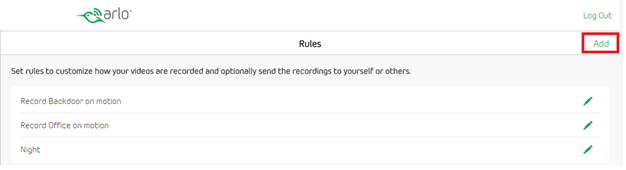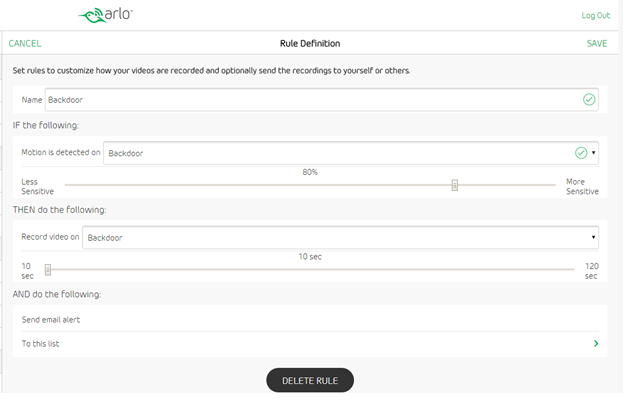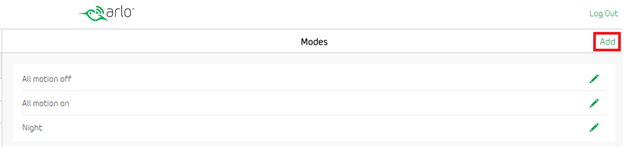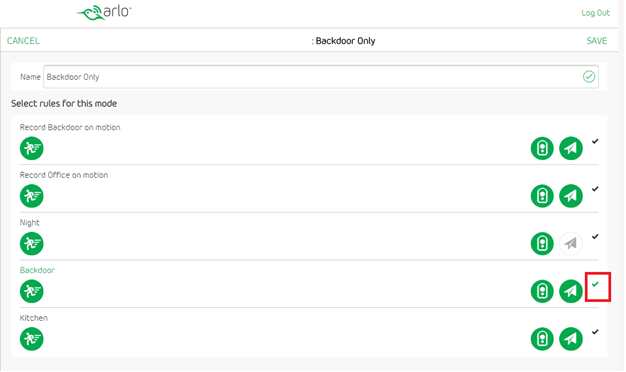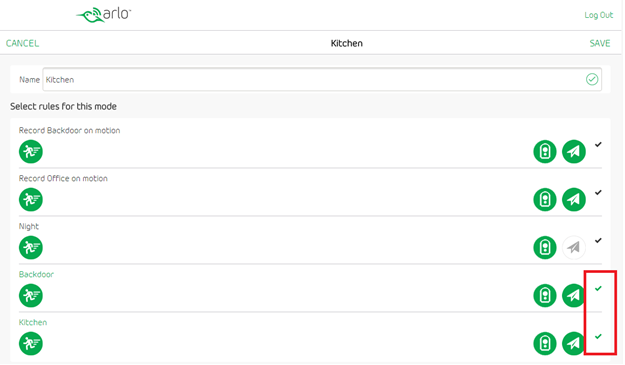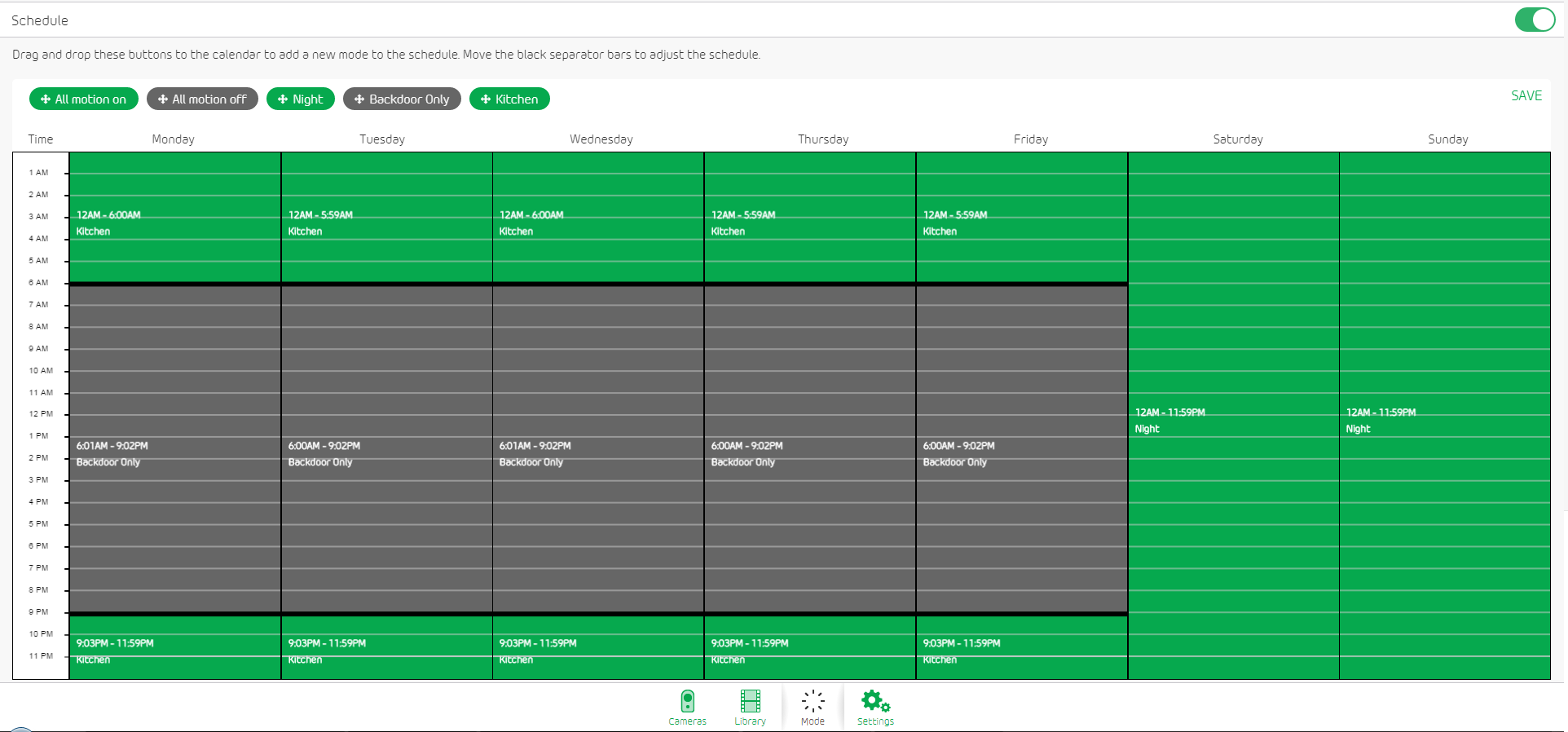This topic has been closed to new posts due to inactivity. We hope you'll join the conversation by posting to an open topic or starting a new one.
- Subscribe to RSS Feed
- Mark Topic as New
- Mark Topic as Read
- Float this Topic for Current User
- Bookmark
- Subscribe
- Printer Friendly Page
- Mark as New
- Bookmark
- Subscribe
- Mute
- Subscribe to RSS Feed
- Permalink
- Report Inappropriate Content
I want to apologize first I have read almost every article about modes etc. I just don't get it.
Example, I want to make a mode for my backdoor camera. I want that on at all times when I pick that mode. I added a mode then went to scheduler and dragged "backdoor" green button and dragged it around so all times are covered.
Here is the problem by doing that it covers all the other modes. So are the other modes such as "all motion off" ruined and I have to drag drop for that one?
Is there a youtube video or a better intruction sheet on how to this? Thanks if advance.
- Related Labels:
-
Online and Mobile Apps
- Mark as New
- Bookmark
- Subscribe
- Mute
- Subscribe to RSS Feed
- Permalink
- Report Inappropriate Content
Hello PeteKara
From what I understand is that you want to have your Backdoor camera to have motion on 24/7 and that you want other cameras to only be set to record at certain times. If that is correct you would make separate Modes. The first mode that you would setup would have a rule that has the only backdoor motion on and then all of the other Modes that you make for your other cameras would have the cameras you want on plus you would add in the backdoor camera motion rule on with it. So when you go to setup your schedule you will fill in the times where you want your other cameras to record and then all the empty space left in the schedule you would fill that in with the backdoor only mode.
Not 100% sure if that's what your asking about if not let me know give me some more detail on your camera setup I can make some step by step screen shots for you if that would be more helpful.
Thanks
DarrenM
Arlo Team
- Mark as New
- Bookmark
- Subscribe
- Mute
- Subscribe to RSS Feed
- Permalink
- Report Inappropriate Content
Darren, thank you so much for replying. I am still lost. I see that i have multiple modes, two default. I added a "backdoor" mode and then hit the scheduler button and dragged the green backdoor button on too the different days and expanded them to handle the whole day, hit save and it seeems to have saved it. But by doing that it all the other modes on the scheduler are covered up. I also went to rules and shut off all camers for motion other then back door.
The biggest issue I am having is the schedule part. I would think it would be color coded for the different modes. Since I want backdoor on all the time it takes up the whole week and I can not see the other modes.
I know I am missing a step and or doing the whole thing wrong.
- Mark as New
- Bookmark
- Subscribe
- Mute
- Subscribe to RSS Feed
- Permalink
- Report Inappropriate Content
Ok no problem give me a little bit here ill try to put togther some screen shots for your situation to try and help walk you threw the process of what you want to set up.
Thanks
DarrenM
Arlo team
- Mark as New
- Bookmark
- Subscribe
- Mute
- Subscribe to RSS Feed
- Permalink
- Report Inappropriate Content
The First thing we want to do is set up some rules for each of your cameras so go to settings and then rules and click add rule
.
You want to create a rule for each individual camera here I named it Backdoor like yours chooses what you want your Sensitivity and how long you want the camera to record don’t have to copy mine then click save. Just make sure you have a
individual rule for each of your cameras.
Now we want to go back into our settings page and select Modes then Select Add mode.
First we want to make a mode for just your Backdoor so name that what you want and then click the check mark to the right of the rule you have setup for your backdoor then click save.
Next we want to make another Mode this will be a mode where we have the backdoor active and all other cameras you want active. I only have 2 cameras to use as example but you can add as many as you want this will allow all the camera to be on at the same time and the ones you don’t check will be off then click save.
The next thing we need to do is set the schedule for this to work.
Here I dragged into the schedule The backdoor only from 6:01am-9:02pm so from these times only the backdoor motion is active (you can set it to anytime that you want) Now the other section is the Kitchen this is where we set the mode to have the Rule of having the Kitchen camera on and we also added the rule to have the backdoor camera on from 9:02pm-6:01am So now your backdoor camera is always active and you are able to have the kitchen camera on at a certain time.
If this this is still not clear enough I can private message with you back and forth so we can get this set up and working how you would like. So let me know if this does or dosnt work for you.
Thanks
DarrenM
Arlo Team
- Mark as New
- Bookmark
- Subscribe
- Mute
- Subscribe to RSS Feed
- Permalink
- Report Inappropriate Content
Darren
Once again thank you so much. I will try your intructions tomorrow when I have some time. I will reach out to you one way or another leeting you know how it went.
Thanks again.
- Mark as New
- Bookmark
- Subscribe
- Mute
- Subscribe to RSS Feed
- Permalink
- Report Inappropriate Content
Remember, (darren; btw, good screen shots ), you can ONLY have ONE mode running at a time, any new mode started will over run the previous mode.
Morse is faster than texting!
--------------------------------------
- Mark as New
- Bookmark
- Subscribe
- Mute
- Subscribe to RSS Feed
- Permalink
- Report Inappropriate Content
Great point TomMac thanks for adding that.
- Mark as New
- Bookmark
- Subscribe
- Mute
- Subscribe to RSS Feed
- Permalink
- Report Inappropriate Content
Darren
Figured some of it out , so thank you so much. Still not a very intuitive way of programing.
- Mark as New
- Bookmark
- Subscribe
- Mute
- Subscribe to RSS Feed
- Permalink
- Report Inappropriate Content
Hello Petekara
I am glad I could be of some help for you, Let me know if you run into any more problems or need any more help with setting things up I am always here to help.
Thanks
DarrenM
Arlo Team
- Mark as New
- Bookmark
- Subscribe
- Mute
- Subscribe to RSS Feed
- Permalink
- Report Inappropriate Content
Darren
When would be the best time to reach out to you? Thanks
- Mark as New
- Bookmark
- Subscribe
- Mute
- Subscribe to RSS Feed
- Permalink
- Report Inappropriate Content
Hello Petekara
I have sent you a private message check your inbox.
Thanks
DarrrenM
Arlo Team
- Mark as New
- Bookmark
- Subscribe
- Mute
- Subscribe to RSS Feed
- Permalink
- Report Inappropriate Content
I have the same issue. i can add rules to specific modes but I cant to the 'Schedule' mode. If i set it to scudule there are only 1 rule for each camera. i want it so that if one camera detects motion two cameras activate. seems i can only do that in custom modes
- Mark as New
- Bookmark
- Subscribe
- Mute
- Subscribe to RSS Feed
- Permalink
- Report Inappropriate Content
I have the same issue. i can add rules to specific modes but I cant to the 'Schedule' mode. If i set it to scudule there are only 1 rule for each camera. i want it so that if one camera detects motion two cameras activate. seems i can only do that in custom modes, but then whats the point of having a schedule?
- Mark as New
- Bookmark
- Subscribe
- Mute
- Subscribe to RSS Feed
- Permalink
- Report Inappropriate Content
The schedule isn't a mode like any of the other selections - it's just the schedule. You have to set up your various modes first to adjust settings (notifications, recording time, etc.) to any cameras you add to the mode and then simply place the modes into the schedule. The only changes you can make to the schedule are what mode is active and when.
- Mark as New
- Bookmark
- Subscribe
- Mute
- Subscribe to RSS Feed
- Permalink
- Report Inappropriate Content
Dexptchang wrote:I have the same issue. i can add rules to specific modes but I cant to the 'Schedule' mode. If i set it to scudule there are only 1 rule for each camera. i want it so that if one camera detects motion two cameras activate. seems i can only do that in custom modes, but then whats the point of having a schedule?
You can ONLY have one active Mode running at a time.
You must first set up the custom modes before they are available in the schedule.
You have default ARMED ( all on ) and DISARMED ( all off ) ... any thing else you must create.
If you want one cam to sense motion and start two cameras A & B, then you custom mode will contain rules as follows ;
***Remember after you add the first rule to a new mode, the new mode appears, to add the second rule you MUST click on the edit pencil of the new mode ***
A detect, record A
A detect, record B
( call it something so you know what its doing )
Now there will be 3 modes available in schedule, use them where needed. ( also if you run thru midnight, you must break it into 2 parts ; Up to midnight, next day after midnight )
Morse is faster than texting!
--------------------------------------
- Mark as New
- Bookmark
- Subscribe
- Mute
- Subscribe to RSS Feed
- Permalink
- Report Inappropriate Content
Thanks for your assistance
- Mark as New
- Bookmark
- Subscribe
- Mute
- Subscribe to RSS Feed
- Permalink
- Report Inappropriate Content
very interesting screen shots.. no idea where they came from, very different from mine, for example setting schedules, there is nowhere I can see that I can adjust various modes to different schedules, In fact, all screen shots are not showing up in my account! Still lost as to how to create different schedules for different cameras, I have two, and have them both working all the time but to different schedules...
- Mark as New
- Bookmark
- Subscribe
- Mute
- Subscribe to RSS Feed
- Permalink
- Report Inappropriate Content
This is a very old thread and the screenshots are for previous versions of firmware, apps, and web interface. You should browse the FAQs for the latest info.
Basically, under the Modes tab, you select your base and you should see all your modes. If all you have is Armed and Disarmed, you should check out Armed for understanding how it works and then create your own modes (you indicate that you want your cameras to operate differently at different times so you need multiple modes). Each mode you create will have you set up one camera as you wish - to add additional cameras, save the mode and reedit it, adding as many cameras as you wish. Note that by not adding a camera rule to a mode means that camera is disarmed. Once your modes/rules are properly configures, use the schedule to set them up as you like. Only one mode at a time is allowed during a time period, hence the need to have multiple modes.
- Mark as New
- Bookmark
- Subscribe
- Mute
- Subscribe to RSS Feed
- Permalink
- Report Inappropriate Content
thanks... wonder why it is not possible to schedule one camera to record from 8pm thru to 6 am.. cannot seem to set up two modes to allow this.
still not really grasping this... ho hum.. eric
- Mark as New
- Bookmark
- Subscribe
- Mute
- Subscribe to RSS Feed
- Permalink
- Report Inappropriate Content
It IS possible but not in that way. Since the schedule shows days, you must start with a mode at 12:00AM til whenever and then start it again and run it to 11:59PM. That way there's no issue as to what day you're referring to since otherwise you'd be starting on one day and finishing on another. It's a little confusing at first but makes sense once you "get it".
- Mark as New
- Bookmark
- Subscribe
- Mute
- Subscribe to RSS Feed
- Permalink
- Report Inappropriate Content
yay, all sorted. Many thanks for your help and your patience...
-
Android App
2 -
Applications mobile et en ligne
1 -
Batteries
1 -
Before You Buy
10 -
Détection de mouvements
1 -
Features
10 -
Firmware Release Notes
1 -
Geo-Fencing
89 -
IFTTT (If This Then That)
13 -
Installation
14 -
iOS App
2 -
Modes and Rules
909 -
Motion Detection
69 -
Online and Mobile Apps
1,268 -
Online Web
3 -
Service and Storage
51 -
Surveillance
1 -
Troubleshooting
89 -
Videos
3
- « Previous
- Next »