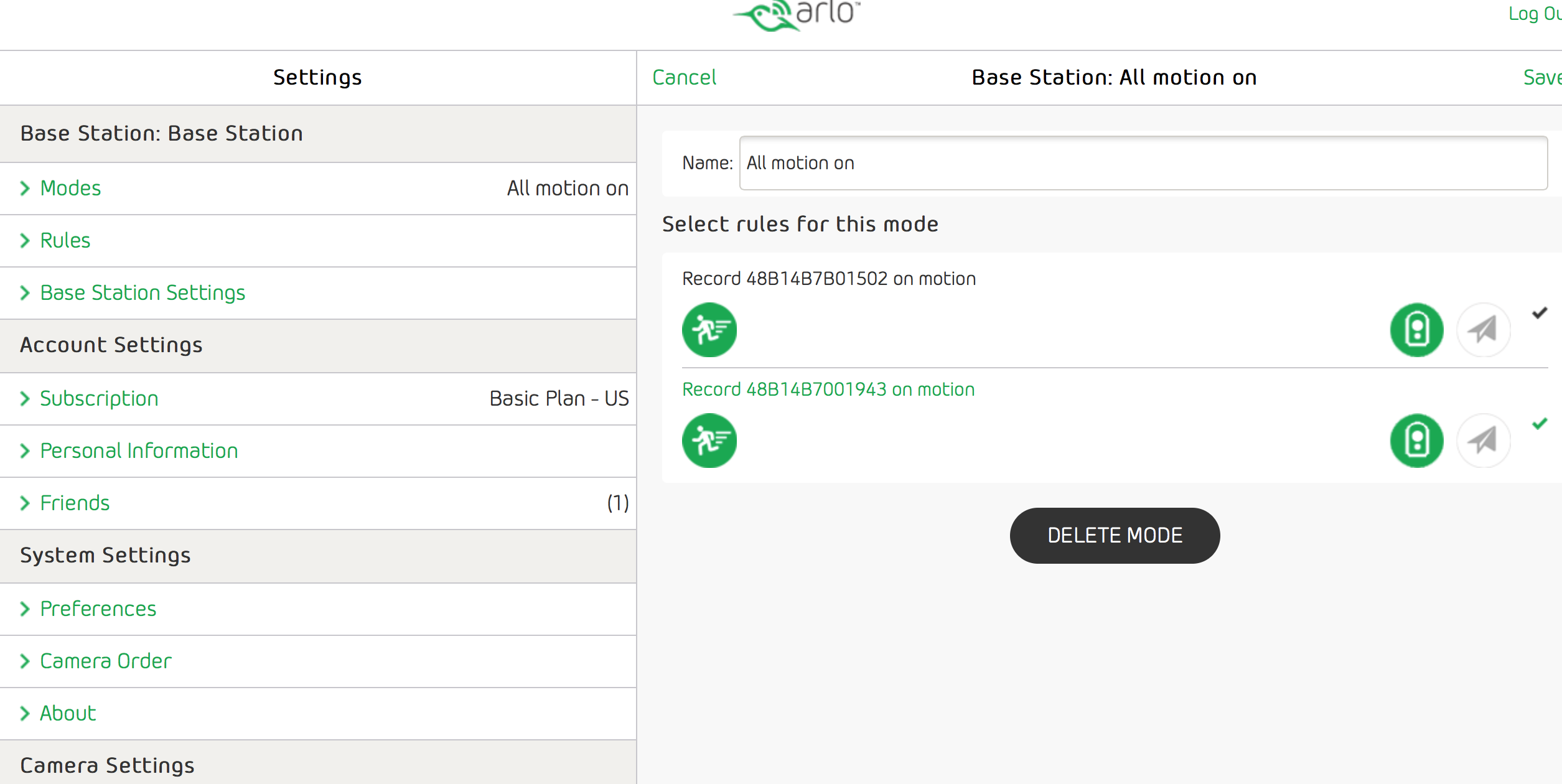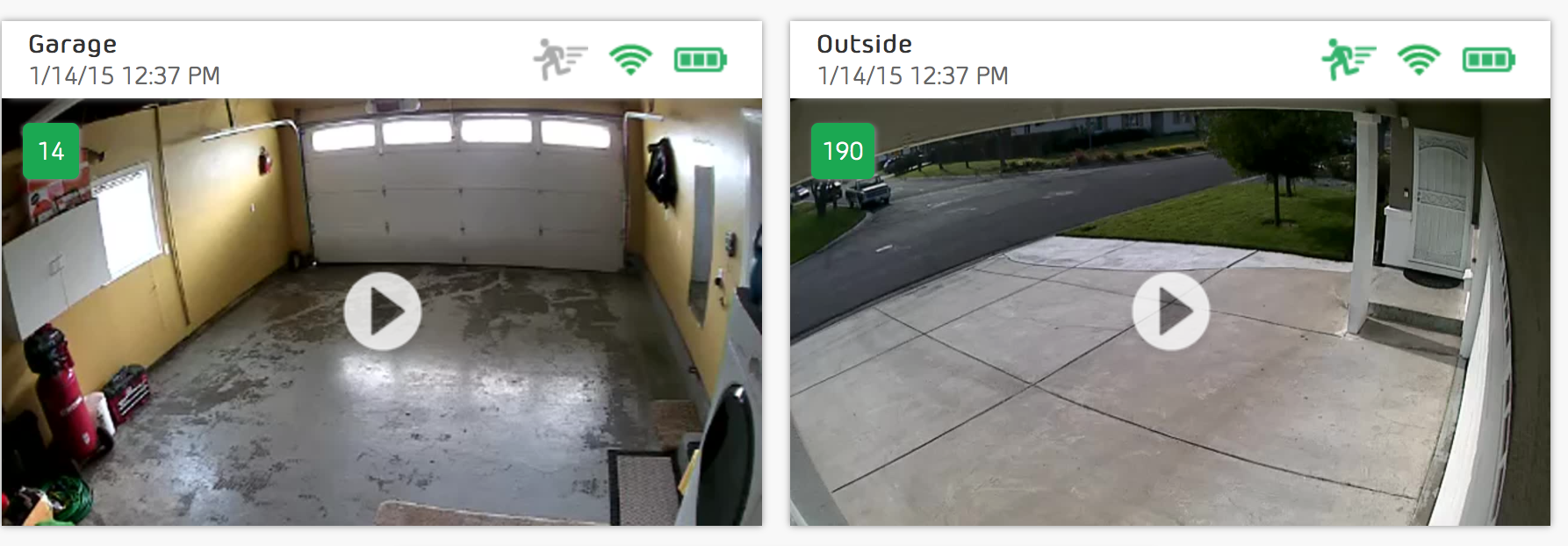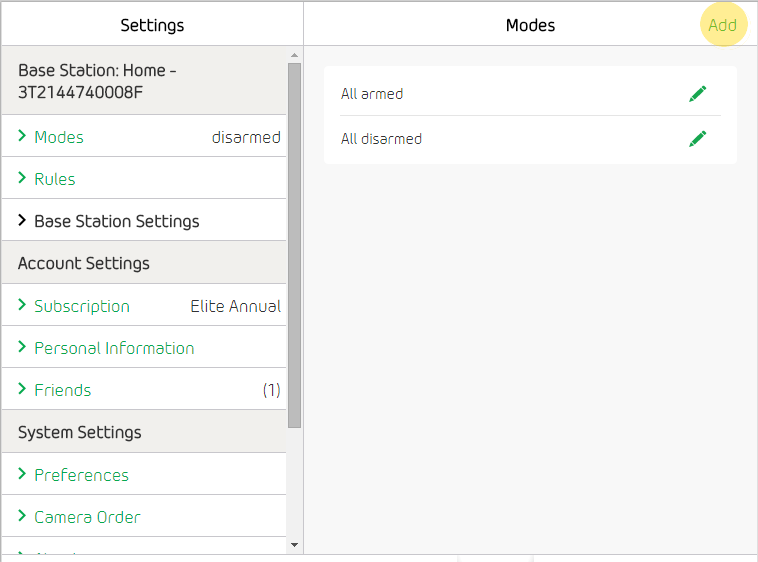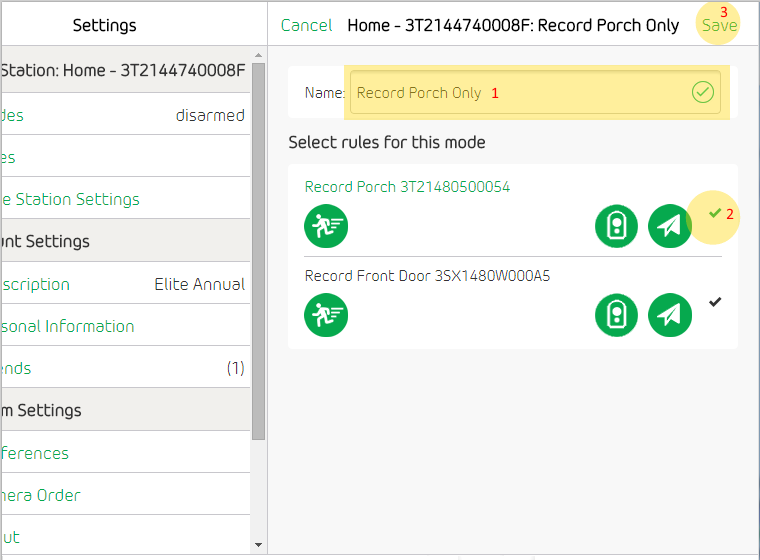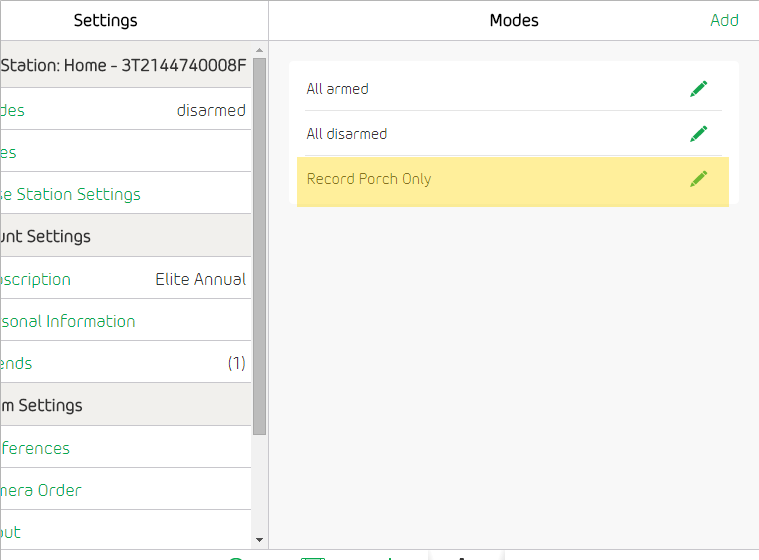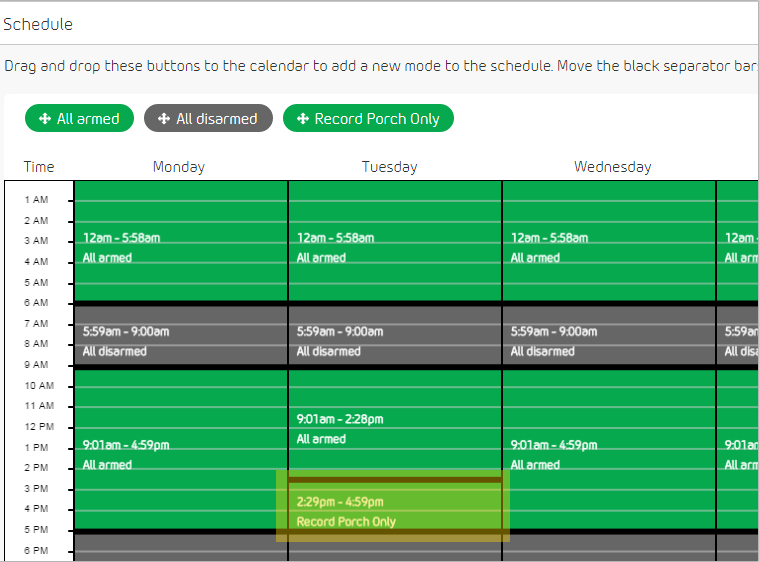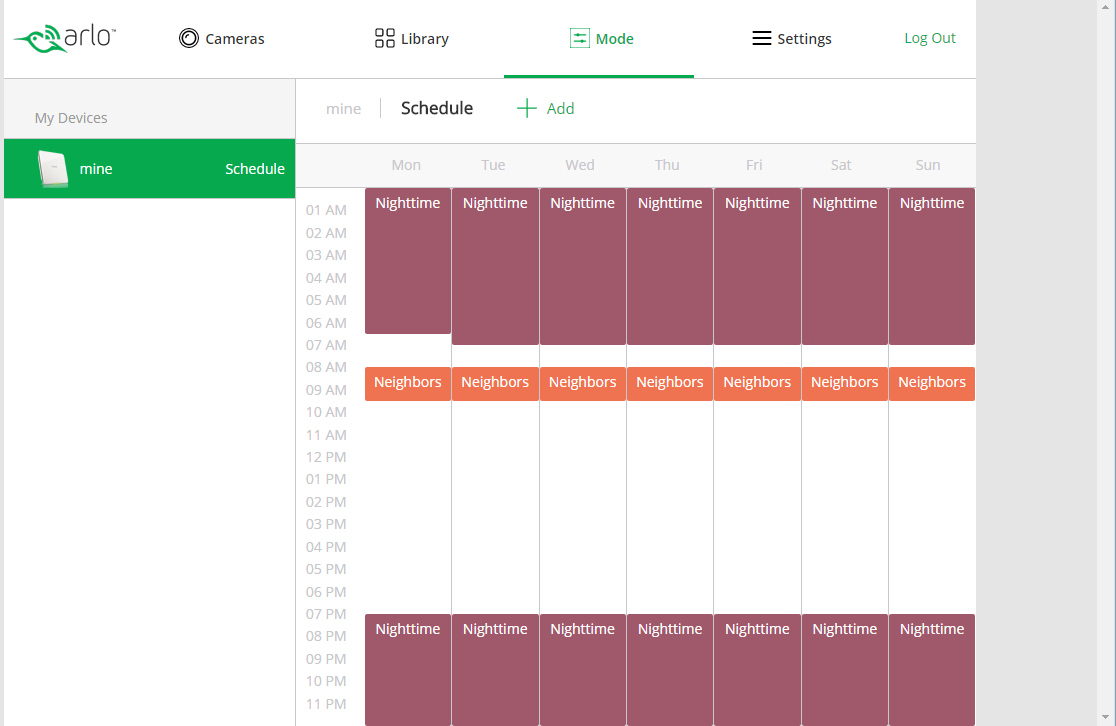- Mark as New
- Bookmark
- Subscribe
- Mute
- Subscribe to RSS Feed
- Permalink
- Report Inappropriate Content
I have one camera setup outside and one setup inside and want to be able to activate motion detection for outside but when home, deativate motion detection on the inside. Can this be done since I only see one switch to turn motion detection on/off from the Modes setting.
- Related Labels:
-
Modes and Rules
- Mark as New
- Bookmark
- Subscribe
- Mute
- Subscribe to RSS Feed
- Permalink
- Report Inappropriate Content
Hi Jeff,
This is how mine is set up:
This is from the website or iOS App -
In MODE - Motion ON (I rarely use the schedule)
In Settings > Modes > All Motion ON > then click on the one you want to turn OFF (or on if it is off) - if it is on it will be GREEN if it is off it will be GRAY.
When you look at the camera view and see both (or all) your cameras, look and the "running man" icon - if it is green it means motion is on, if it is gray it is off.
I attached a couple of screen shots to show you what I am refering to - In my shots notice how the garage has no motion (gray running guy) and outside has (green running guy)
- Mark as New
- Bookmark
- Subscribe
- Mute
- Subscribe to RSS Feed
- Permalink
- Report Inappropriate Content
Thanks! I'm still learning how to setup and use this. ![]()
I think I got it. I need to create a new Mode for each individual camera on/off so I can select it. I currently only have the "canned" modes. Then when I'm in Modes, it will show up so I can select to enable/disable the motion detection for the individual camera.
Thanks again for the help!!
- Mark as New
- Bookmark
- Subscribe
- Mute
- Subscribe to RSS Feed
- Permalink
- Report Inappropriate Content
I have not yet tested with custom mods, but yes that should do it for you!
Glad to help 🙂
- Mark as New
- Bookmark
- Subscribe
- Mute
- Subscribe to RSS Feed
- Permalink
- Report Inappropriate Content
On a related question, I would like to schedule a specic ccamera off for a certain time each day (say when I am leaving for work in the morning) while keeping another camera on all the time. I am currently using the schedule to do this, but this controls all cameras as either on or off.
As an aside, I will be purchasing a 3rd camera once it becomes available at the end of the month and would really like to be able to set an on/off schedule for each camera. Still learning the system, so any help on how to do this is appreciated.
Thanks
- Mark as New
- Bookmark
- Subscribe
- Mute
- Subscribe to RSS Feed
- Permalink
- Report Inappropriate Content
JZ wrote:On a related question, I would like to schedule a specic ccamera off for a certain time each day (say when I am leaving for work in the morning) while keeping another camera on all the time. I am currently using the schedule to do this, but this controls all cameras as either on or off.
Say I have 2 cameras (Porch and Front Door) and I already have two separate rules arming each camera.
My Goal:
I want Porch to be armed and Front Door disarmed between 2:30PM-5PM on Tuesdays.
Here's how I would do it using the web client...
Go to Settings > Modes
I clicked Add to create a mode that will only arm my Porch camera for motion detection
Configure the Mode
In the screenshot below,
- I named the mode 'Record Porch Only'.
- I enabled the Record Porch 3T21480500054.The other rule stays disabled
- Click Save to create the mode
Mode Added
The new mode Record Porch Only is now created.
Schedule the New Mode
This is where the automation fun begins.
Click Mode on the global navigation bar.
Enable Schedule
Here, I'd like to automate my Arlo schedule and let the mode I just created take effect on Tuesdays between 2:30 - 5 PM.
I dragged the mode Record Porch Only into the slot.
Click Save
Save the Schedule
After clicking Save, my Arlo system is now set so my Porch camera is armed while my Front Door camera is disarmed on Tuesdays between 2:30PM - 5:00PM.
Hope this helps!
- Mark as New
- Bookmark
- Subscribe
- Mute
- Subscribe to RSS Feed
- Permalink
- Report Inappropriate Content
What app are you using? My app is totally different that what you are showing.
- Mark as New
- Bookmark
- Subscribe
- Mute
- Subscribe to RSS Feed
- Permalink
- Report Inappropriate Content
That's the web site.
- Mark as New
- Bookmark
- Subscribe
- Mute
- Subscribe to RSS Feed
- Permalink
- Report Inappropriate Content
yesy I can activate and deactivate each camera within a mode. But what I don't understand is how the schedule works with a mode. I created a mode for the front and one for the rear. I created a rule within each that I wanted the camera to activate and record when motion is detected. I was able to set the sensitivity, etc. Then I went into the schedule mode and I created schedule that started the front and rear at 6pm each day and stopped at 11:59pm. What I wanted was to start at 6pm and stop at 6am but it would not let me do that. I found I had to create 2 schedules for each day, one for 6pm to 11:59pm and another for 12am to 6am. I was able to do that but as soon as I enabled thatthe mode for front and the mode for rear, either camera would start recording no matter what time it was. It was recording at 3:30pm. I must be doing something wrong. The schedules do not appear to be working.
- Mark as New
- Bookmark
- Subscribe
- Mute
- Subscribe to RSS Feed
- Permalink
- Report Inappropriate Content
Only one mode can be set in the schedule at any one time. You need to set up your modes to cause the cameras to be (dis)armed appropriately and set that for the time period of interest. Thus, you would set up a mode with both cameras set to record and yet another mode to use only one camera. The 2 camera one would occupy a time period and then the one camera mode would be used for a different time period. Yes, the inability to "wrap around" through midnight is a bit confusing and could be made to work through some programming but that's not where we are now. Here's a screenshot from the browser for my schedule (multiple cameras in Nightime, one camera for Neighbors):
However, you seem to be saying that upon setting a schedule the cameras actually start recording rather than following the schedule. Thus, you have recordings in the library? How many? Is it continuous or just one when you first set the schedule? I'm a bit confused.
- Mark as New
- Bookmark
- Subscribe
- Mute
- Subscribe to RSS Feed
- Permalink
- Report Inappropriate Content
Okay, confused I know what you mean, so am I. I have nothing listed under Library (I deleted everything before I placed the schedule mode to active. In the schedule mode, I have the "armed" mode set to active starting at 6pm and stopping at 11:59pm and then again starting at 12am and stopping at 06am. Nothing else is listed in the schedule, just those 2 periods turning the armed mode on for those times. This is about as simple as I can get. So when I active the schedule mode (turn the green dot on) and I go outside to see if the camarea is doing as it should for that particular time,the camera starts a recording and sends out a notification when according to tyhe schedule it should be disarmed. I even thought that maybe I had to creat e a schedule to disarm the camera but found I could not do that. What now? I think I have tried everything.
Under Modes, I have only the base listed there, no cameras at all. Is this normal? Also, the camera flashes yellow when it detects motion, isthis normal? I thought it was supposed to be blue.
- Mark as New
- Bookmark
- Subscribe
- Mute
- Subscribe to RSS Feed
- Permalink
- Report Inappropriate Content
Wow! First thing I'd try would be to reset the cameras by opening and closing the battery doors. The fact that you see amber flashing from the camera would seem to indicate poor WiFi connection or dead batteries. A fresh set of batteries would answer part of the question. Normally, you shouldn't see any LEDs on the camera except the IR illuminators in the dark.
Check your Disarmed mode and verify that no cameras are selected. That's the only thing I can think of that would cause recording like you describe. The lack of a mode in the schedule means it's disarmed and no recording should occur.
A desperation move would be to factory reset the base, add it back, re-sync the cameras and recreate all modes and schedule.
- Mark as New
- Bookmark
- Subscribe
- Mute
- Subscribe to RSS Feed
- Permalink
- Report Inappropriate Content
I created a mode for the back deck and one for under the deck. I added the back deck mode into the schedule for 4:!5 to 10:59 (covering the period that my standard schedule had all cameras off). I then tried to add the second, under the deck, camera for the same time period to turn on, and it over wrote the other schedule. I want to schedule 2-3 of the cameras (out of 6 total), to remain on while the other 3 turn off (due to normal activity not needed to be recorded. Everything I see is based on either all on or off, and potentially one on or off during the opposing time slot when all are off. My apologies, but I cannot figure out how to set multiple cameras for different times. Can you help there?
- Mark as New
- Bookmark
- Subscribe
- Mute
- Subscribe to RSS Feed
- Permalink
- Report Inappropriate Content
I think I got it! I now have two cameras in the rule setting to stay on when the others are off.
I did not realize I could add multiple cameras into the one mode. That is where my problem was.
- Mark as New
- Bookmark
- Subscribe
- Mute
- Subscribe to RSS Feed
- Permalink
- Report Inappropriate Content
- Mark as New
- Bookmark
- Subscribe
- Mute
- Subscribe to RSS Feed
- Permalink
- Report Inappropriate Content
- Mark as New
- Bookmark
- Subscribe
- Mute
- Subscribe to RSS Feed
- Permalink
- Report Inappropriate Content
The default MODEs given are ALL ON and ALL OFF ( armed, disarmed )
To do one or more cameras but not all , you need to create a new MODE with those cameras needed.
Morse is faster than texting!
--------------------------------------
- Mark as New
- Bookmark
- Subscribe
- Mute
- Subscribe to RSS Feed
- Permalink
- Report Inappropriate Content
After you add your devices (cameras & router) in setting go to the modes section. You should see 3 modes that comes with the software (Armed, Disarmed, and Schedule). Create a mode for your cameras to work under. For example, I created a mode called "Night Mode On". In this mode I added the cameras that I wanted to work in this mode. Since I only had 1 mode I cared about (that the cameras would detect motion and start recording at a specific time each day and stop the next morning detecting motion). I have 3 cameras so I added all 3 to this mode to do the same thing. To get the mode to start at a certain time each day ans stop each morning I went to the schedule mode and selected the start and stop times for the Night Mode On. Ater all was done I made sure that the schedule mode was selected as the operating mode. I hope this clears things up a little because it was about clear as mud for me when I first started. The added directions really stink. Good Luck
- Mark as New
- Bookmark
- Subscribe
- Mute
- Subscribe to RSS Feed
- Permalink
- Report Inappropriate Content
Your explanation looks pretty clear except that my system doesn't have those buttons on the schedule screen. Does that mean that I need to get a system update or do I just have a model that won't do what I want to do? I just installed the system yesterday.
- Mark as New
- Bookmark
- Subscribe
- Mute
- Subscribe to RSS Feed
- Permalink
- Report Inappropriate Content
what I want to do is set a mode with a schedule and modified trigger and recording times.
- Mark as New
- Bookmark
- Subscribe
- Mute
- Subscribe to RSS Feed
- Permalink
- Report Inappropriate Content
Not sure you went all the way into the Mode tab. When you select that tab, the first thing that shows up is your base station. Click on it and you should see Armed, Disarmed and Schedule. At the bottom you should see an Add a Mode button - use that to create your own modes with settings in the rules you like. Note that when you first create a mode, only one rule (camera) can be set up. Simply save the rule and mode and re-edit it to add additional camera rules until you're happy.
- Mark as New
- Bookmark
- Subscribe
- Mute
- Subscribe to RSS Feed
- Permalink
- Report Inappropriate Content
Is this feature still available? I do not see individual mode settings by camera under the Settings module of the application. I am not sure if it is something that is not available to the Arlo Pro line, if it is not available based on my limited subscription or if i am just missing where this feature is completely. Under settings, I only have available Device Settings, Account settings and System settings. No where are there modes, rules and base station settings. I do have a separate Mode tab but it is very basic (armed, disarmed, schedule, geofencing and custom) and the Schedules mode appears to be all or nothing.
- Mark as New
- Bookmark
- Subscribe
- Mute
- Subscribe to RSS Feed
- Permalink
- Report Inappropriate Content
- Mark as New
- Bookmark
- Subscribe
- Mute
- Subscribe to RSS Feed
- Permalink
- Report Inappropriate Content
Use the Mode tab, click on your base and create new modes. When you first create a mode, you also create a rule for one camera. Save and reedit the mode to add rules for other cameras. Any camera without a rule is disarmed.