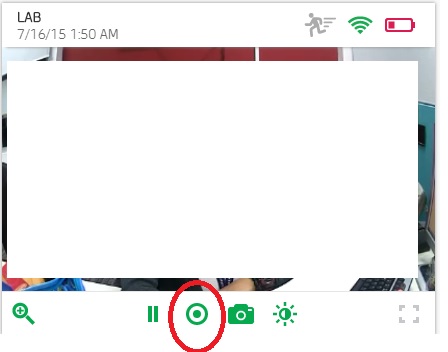- Subscribe to RSS Feed
- Mark Topic as New
- Mark Topic as Read
- Float this Topic for Current User
- Bookmark
- Subscribe
- Printer Friendly Page
- Mark as New
- Bookmark
- Subscribe
- Mute
- Subscribe to RSS Feed
- Permalink
- Report Inappropriate Content
Have set up a camera in remote viewing location about 10 miles away...it has motion detected and is flashing the red camera icon.. but....it's only the deer!
How do I turn off the flashing camera icon when clicking on the arrow in the center of the picture only gives me a "please wait" and not a live stream where I can access the pause button?
Do not want the deer to be the cause of my batteries running down.
Solved! Go to Solution.
- Related Labels:
-
Troubleshooting
Accepted Solutions
- Mark as New
- Bookmark
- Subscribe
- Mute
- Subscribe to RSS Feed
- Permalink
- Report Inappropriate Content
Hi Plzhelp,
try going to Settings first then click Modes, click the pencil icon for All motion on, then it will give you all the cameras you have, click the check mark. Save the settings then go back to camera view.
Reagrds,
NETGEAR Community Team
- Mark as New
- Bookmark
- Subscribe
- Mute
- Subscribe to RSS Feed
- Permalink
- Report Inappropriate Content
Hi Plzhelp,
See image below, I've encircled the button you need to click. When the camera icon is blinking, the button is square. You must have a square record button. This is actually a record button.
Hope this helps.
Regards,
NETGEAR Community Team
- Mark as New
- Bookmark
- Subscribe
- Mute
- Subscribe to RSS Feed
- Permalink
- Report Inappropriate Content
Livestream was not coming on when I pressed the arrow in the center of the picture...so I was not getting the buttons you show...only a "Please Wait"...and I waited and waited and waited...from 10 miles away !
- Mark as New
- Bookmark
- Subscribe
- Mute
- Subscribe to RSS Feed
- Permalink
- Report Inappropriate Content
Hi Plzhelp,
try going to Settings first then click Modes, click the pencil icon for All motion on, then it will give you all the cameras you have, click the check mark. Save the settings then go back to camera view.
Reagrds,
NETGEAR Community Team
- Mark as New
- Bookmark
- Subscribe
- Mute
- Subscribe to RSS Feed
- Permalink
- Report Inappropriate Content
JennC...It worked! Thanks! The camera is back on-line and the little green running man lives again!
Point of clarification, please...when the camera icon is flashing, and you want it to stop...do you press the RECORD button (to toggle it off)?
When would I use the PAUSE button ?
- Mark as New
- Bookmark
- Subscribe
- Mute
- Subscribe to RSS Feed
- Permalink
- Report Inappropriate Content
Hi Plzhelp,
I'm glad you have successfully turned it off.
The square button is to totally stop the recording, pressing the record button again will create a new recording while the pause button is you are just pausing it then when you press that pause button again, it will continue the recording right where you paused it.
Regards,
NETGEAR Community Team
- Mark as New
- Bookmark
- Subscribe
- Mute
- Subscribe to RSS Feed
- Permalink
- Report Inappropriate Content
I have the same problem but your solution does not work for me it is also not recording but that red flashing camera is on
- Mark as New
- Bookmark
- Subscribe
- Mute
- Subscribe to RSS Feed
- Permalink
- Report Inappropriate Content
Chives,
Kindly provide a screen-shot of what you are experiencing.
How long is the Length of Recording set when there is motion detected?
Does this only occur after a recording is done?
Looking forward to your response.
KristynM
Arlo Support Team
- Mark as New
- Bookmark
- Subscribe
- Mute
- Subscribe to RSS Feed
- Permalink
- Report Inappropriate Content
Thanks,
Eric
- Mark as New
- Bookmark
- Subscribe
- Mute
- Subscribe to RSS Feed
- Permalink
- Report Inappropriate Content
Try a different browser or app. SOmetimes it's a display thing rather than real. You can also try logging out and back in. Otherwise, it sounds like a physical reset on the base and cameras may be in order.
-
Accessories
4 -
Activity Zones
1 -
Amazon Alexa
1 -
Apple HomeKit
2 -
Apple TV App
9 -
Applications mobile et en ligne
1 -
Apps
4 -
Arlo Go
3 -
Arlo Mobile App
698 -
Arlo Pro
36 -
Arlo Pro 2
1 -
Arlo Q (Plus)
3 -
Arlo Smart
190 -
Arlo Web and Mobile Apps
18 -
Arlo Wire-Free
30 -
base station
1 -
Batteries
529 -
Before You Buy
896 -
Can't view cameras live at all
1 -
Dépannage
1 -
Détection de mouvements
1 -
Features
1,045 -
Fehlerbehebung
1 -
Firmware Release Notes
93 -
Google Assistant
1 -
Hardware
1 -
home security
1 -
IFTTT (If This Then That)
105 -
Installation
2,031 -
Iphone 14 pro
1 -
Live view
1 -
Modes and Rules
1 -
Motion Detection
2 -
Object Recognition
3 -
Online and Mobile Apps
983 -
Online und mobile Apps
1 -
Order Not Going Through... help please!
1 -
Other Discussions
1 -
Partner Integrations
4 -
Security
1 -
Service and Storage
14 -
Smart Subscription
3 -
SmartThings
71 -
Troubleshooting
9,004 -
Videos
233 -
Vidéo
2 -
Warranty & Contracts
2
- « Previous
- Next »