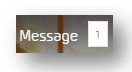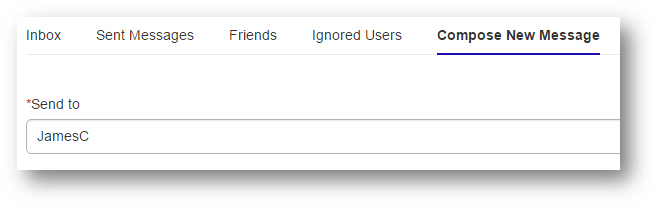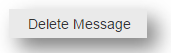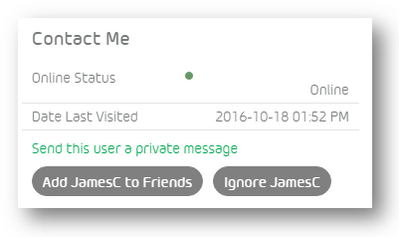This topic has been closed to new posts due to inactivity. We hope you'll join the conversation by posting to an open topic or starting a new one.
Private Messenger
- Subscribe to RSS Feed
- Mark Topic as New
- Mark Topic as Read
- Float this Topic for Current User
- Bookmark
- Subscribe
- Printer Friendly Page
- Mark as New
- Bookmark
- Subscribe
- Mute
- Subscribe to RSS Feed
- Permalink
- Report Inappropriate Content
Private Messenger on the Arlo Community allows you to send private messages to other community members without revealing their or your contact information. It also lets you communicate without having to leave the community. It's a great way to privately chat back and forth with other Community members. To use the Private Messenger, you must be registered and signed in. Once signed in, you'll see a Private Message icon at the top of your page. If you have any new messages, you'll see the number of unread messages next to the envelope icon.
To read and reply to a private message:
- Sign in to the community.
- Click the message count or envelope icon to go to your Private Messages Inbox.
- To read a message, click the message subject.
- To reply to a message, click Reply.
- Type the reply and click Send Message.
How do I send a private message?
- Sign in to the community.
- Click the message count or envelope icon to go to your Private Messages Inbox.
- Click Compose New Message.
- Enter the recipient's username in the Send to area.
How do I delete a private message?
You can delete messages one at a time as you read them, or in bulk from your Inbox.
To delete multiple messages at once:
- Sign in to the community.
- Click the message count or envelope icon to go to your Private Messages Inbox.
- Click the check box for each message you want to delete.
- Click Message Options > Delete Checked.
To read and delete a message individually:
- Click the message subject from the Inbox.
- Click Delete Message.
How do I see private messages I've sent to others?
- Sign in to the community.
- Click the message count or envelope icon to go to your Private Messages Inbox.
- Click Sent Messages.
What is my Ignore Users List and how do I add users to it?
Most users in an online community get along very well. However, sometimes you might encounter someone you consider a nuisance. If you are receiving messages that you'd prefer not to receive, you can add the sender to your Ignored Users list. The system then blocks all messages from the users on your Ignored Users list.
To add someone to your Ignored Users list:
- Sign in to the community.
- Click the message count or envelope icon to go to your Private Messages Inbox.
- Click a message from the user you want to ignore and click Ignore username.
To remove someone from your Ignored Users list:
- Sign in to the community.
- Click Ignored Users to see the list.
- Click Remove from Ignored list to begin receiving messages from this user again.
Your friends list
You may find that there some people in the community that you interact with regularly that you would like to add to your friends list. A friends list is a way to create your own community within a community. Depending on your privacy settings, the people on your Friends List can see your biography, other personal information, or online status. If you send private messages, you can choose friends from a list instead of typing their user names.
To add people to your Friends List:
- Sign in to the community.
- Click the username of a friend to see the friend's About page.
- In the Contact area, click Add username to Friends.