- Subscribe to RSS Feed
- Mark Topic as New
- Mark Topic as Read
- Float this Topic for Current User
- Bookmark
- Subscribe
- Printer Friendly Page
- Mark as New
- Bookmark
- Subscribe
- Mute
- Subscribe to RSS Feed
- Permalink
- Report Inappropriate Content
I have an iPhone 6 running the Arlo APP.
The small Speaker icon in the Devices screen is dimmed out for every camera that I have deployed. However on testing the camera speakers, they appear to work fine.
Does anybody know what the significance is of a dimmed out Speaker icon ?
NB: In Audio Settings for each camera, Microphone and Speaker are ON and Speaker Volume is 100%
Solved! Go to Solution.
- Related Labels:
-
Troubleshooting
Accepted Solutions
- Mark as New
- Bookmark
- Subscribe
- Mute
- Subscribe to RSS Feed
- Permalink
- Report Inappropriate Content
a) within my ealier message 1, I mentioned that.."In Audio Settings for each camera, Microphone and Speaker are ON and Speaker Volume is 100%". Assuming the 'rules' you speak of are therefore located elsewhere, could you please tell me where I can find these rules ?
-- To adjust these settings with a mode in the APP Select the desired Mode > Pencil Icon > Rules/Pencil Icon > If The Following Detects Motion/detects Audio ( Should be checked if you would like to have that feature enabled ) > Record Video ( SAVE - TOP RIGHT CORNER)
b) could it be instead that as the speakers are working (as mentioned in my earlier message 1), that the speaker icon should in fact NOT be showing as dimmed out - a software bug perhaps ?
-- Let's make sure we have the settings correct
- Mark as New
- Bookmark
- Subscribe
- Mute
- Subscribe to RSS Feed
- Permalink
- Report Inappropriate Content
Do you happen to have a screenshot you can attach for the dimmed speaker logo?
- Mark as New
- Bookmark
- Subscribe
- Mute
- Subscribe to RSS Feed
- Permalink
- Report Inappropriate Content
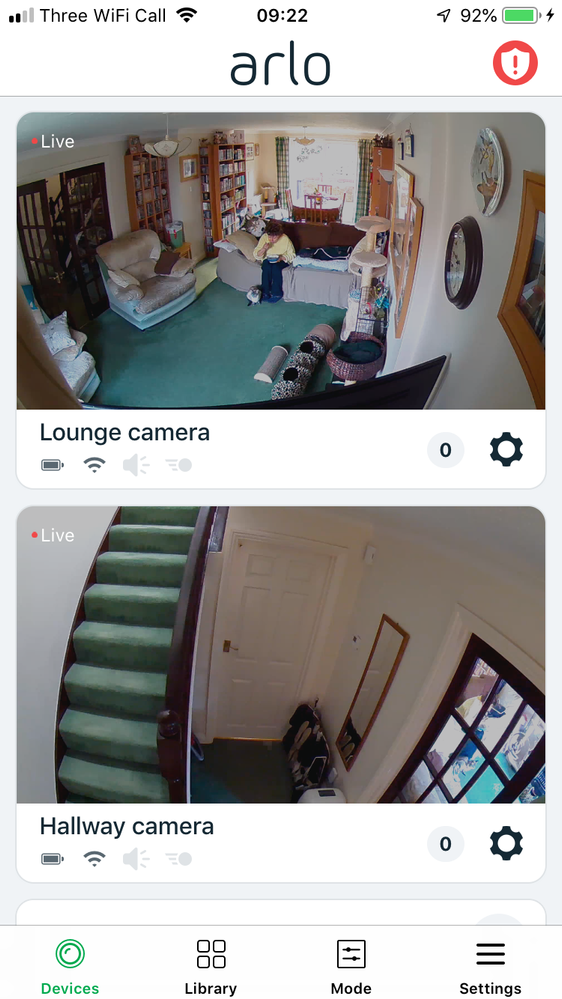
Screenshot above shows dimmed out speaker for both installed cameras.
Icon to right of speaker icon (not sure what it is) is either dimmed or un-dimmed (seems random)
- Mark as New
- Bookmark
- Subscribe
- Mute
- Subscribe to RSS Feed
- Permalink
- Report Inappropriate Content
Thank You for the screenshots.
These logos are Dimmed when not turned on within the rules or when the system is disarmed. The will be a darker grey ( like the battery/Signal strength logo ) when armed or set as a rule.The fourth logo to the right is the motion detection logo. When setup this will turn yellow when motion is detected.
- Mark as New
- Bookmark
- Subscribe
- Mute
- Subscribe to RSS Feed
- Permalink
- Report Inappropriate Content
Thanks for your reply. The system is showing as Armed.
I have a few more related questions:
a) within my ealier message 1, I mentioned that.."In Audio Settings for each camera, Microphone and Speaker are ON and Speaker Volume is 100%". Assuming the 'rules' you speak of are therefore located elsewhere, could you please tell me where I can find these rules ?
b) could it be instead that as the speakers are working (as mentioned in my earlier message 1), that the speaker icon should in fact NOT be showing as dimmed out - a software bug perhaps ?
- Mark as New
- Bookmark
- Subscribe
- Mute
- Subscribe to RSS Feed
- Permalink
- Report Inappropriate Content
a) within my ealier message 1, I mentioned that.."In Audio Settings for each camera, Microphone and Speaker are ON and Speaker Volume is 100%". Assuming the 'rules' you speak of are therefore located elsewhere, could you please tell me where I can find these rules ?
-- To adjust these settings with a mode in the APP Select the desired Mode > Pencil Icon > Rules/Pencil Icon > If The Following Detects Motion/detects Audio ( Should be checked if you would like to have that feature enabled ) > Record Video ( SAVE - TOP RIGHT CORNER)
b) could it be instead that as the speakers are working (as mentioned in my earlier message 1), that the speaker icon should in fact NOT be showing as dimmed out - a software bug perhaps ?
-- Let's make sure we have the settings correct
- Mark as New
- Bookmark
- Subscribe
- Mute
- Subscribe to RSS Feed
- Permalink
- Report Inappropriate Content
Now I understand. And it works fine.
Thanks for your help !
- Mark as New
- Bookmark
- Subscribe
- Mute
- Subscribe to RSS Feed
- Permalink
- Report Inappropriate Content
You are very welcome! we are always here to help.
-
Arlo Mobile App
614 -
Arlo Pro 2
11 -
Arlo Smart
176 -
Before You Buy
989 -
Features
438 -
Firmware Release Notes
57 -
Google Assistant
1 -
IFTTT (If This Then That)
24 -
Installation
1,143 -
Online and Mobile Apps
865 -
Service and Storage
317 -
SmartThings
37 -
Troubleshooting
6,288