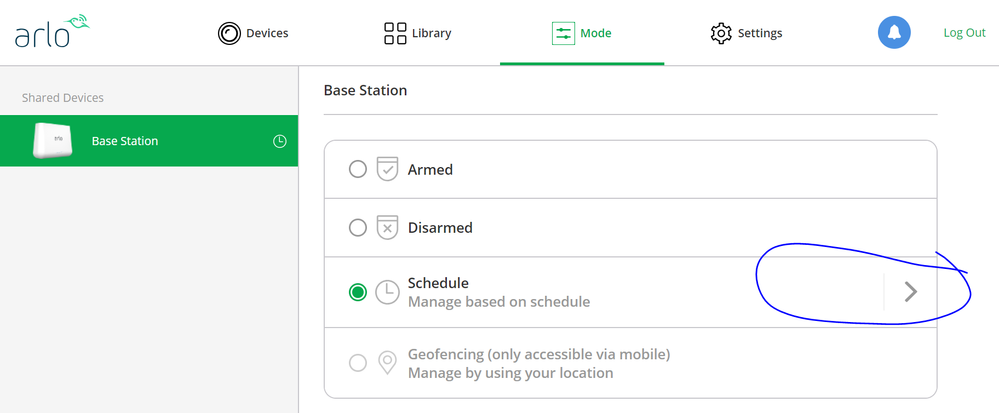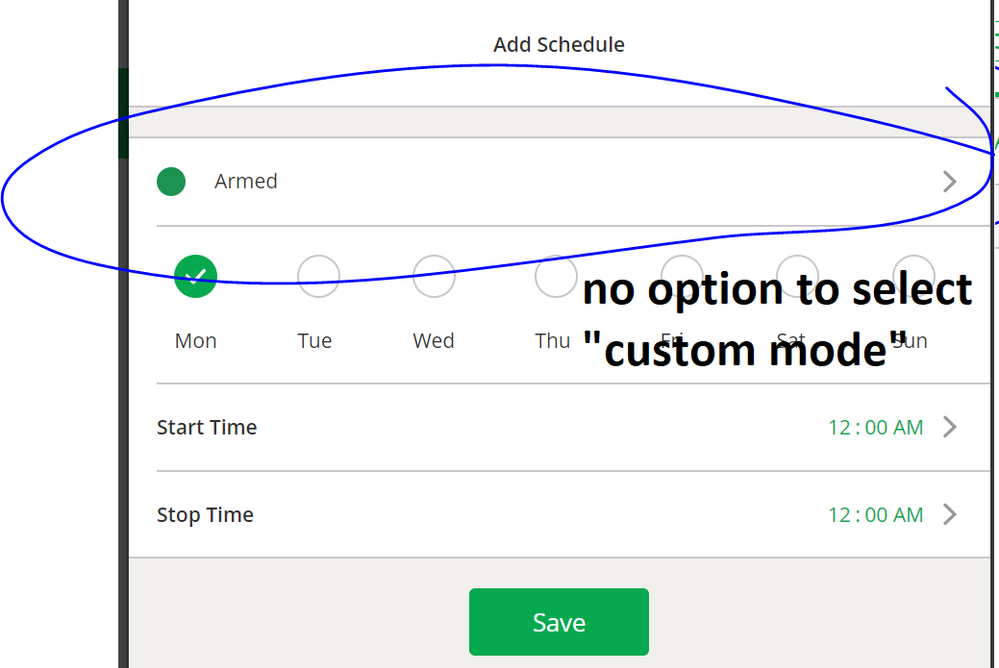- Subscribe to RSS Feed
- Mark Topic as New
- Mark Topic as Read
- Float this Topic for Current User
- Bookmark
- Subscribe
- Printer Friendly Page
- Mark as New
- Bookmark
- Subscribe
- Mute
- Subscribe to RSS Feed
- Permalink
- Report Inappropriate Content
Hello,
I have read on previous questions related to setting up schedules for two cameras that first, I have to click on "mode" , then click on "schedule", click on "add" and then create a "custom mode" but I can't find that option (attached screenshots).
Thank you for your assisstance,
JICR
Solved! Go to Solution.
- Related Labels:
-
Online and Mobile Apps
Accepted Solutions
- Mark as New
- Bookmark
- Subscribe
- Mute
- Subscribe to RSS Feed
- Permalink
- Report Inappropriate Content
There's an FAQ here on creating custom modes. Instead of clicking on schedule (which is simply a way to automate switching of modes), use the Add A Mode selection to create a new mode. One camera will be set up at that time. After you save the new mode, re-edit it to add more cameras in. You may need multiple modes to cover your needs at various times. Once all the needed modes are created, use the schedule to place them appropriately.
- Mark as New
- Bookmark
- Subscribe
- Mute
- Subscribe to RSS Feed
- Permalink
- Report Inappropriate Content
Hello,
I have read on previous questions related to setting up schedules for two cameras that first, I have to click on "mode" , then click on "schedule", click on "add" and then create a "custom mode" but I can't find that option (attached screenshots).
Thank you for your assisstance,
JICR
- Mark as New
- Bookmark
- Subscribe
- Mute
- Subscribe to RSS Feed
- Permalink
- Report Inappropriate Content
So when you go into the mode page (bottom right on the App), under “my devices” you should see the base name and to the right side the status of the mode that is currently active.
On my setup I have a icon for geofencing and an icon for schedule and the name of the custom mode that is active, then the right arrow symbol.
Tap on the arrow to get into the mode page where you can choose one of the default modes or swipe up to show the “Add A Mode” green button to create a custom modem.
Once you’re in create the rules for the wanted cameras saving as you go then adding more cameras and rules to the same mode.
Then you can go into the schedule mode to set what modes occur at what time etc.
If you use geofencing you can set your options here for when out and about and when home.
Hope this helps.
- Mark as New
- Bookmark
- Subscribe
- Mute
- Subscribe to RSS Feed
- Permalink
- Report Inappropriate Content
There's an FAQ here on creating custom modes. Instead of clicking on schedule (which is simply a way to automate switching of modes), use the Add A Mode selection to create a new mode. One camera will be set up at that time. After you save the new mode, re-edit it to add more cameras in. You may need multiple modes to cover your needs at various times. Once all the needed modes are created, use the schedule to place them appropriately.
- Mark as New
- Bookmark
- Subscribe
- Mute
- Subscribe to RSS Feed
- Permalink
- Report Inappropriate Content
-
Arlo Mobile App
618 -
Arlo Pro 2
11 -
Arlo Smart
176 -
Before You Buy
991 -
Features
438 -
Firmware Release Notes
57 -
Google Assistant
1 -
IFTTT (If This Then That)
24 -
Installation
1,144 -
Online and Mobile Apps
865 -
Service and Storage
317 -
SmartThings
37 -
Troubleshooting
6,300