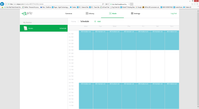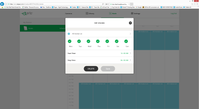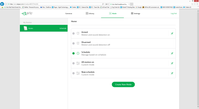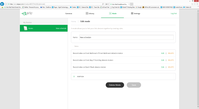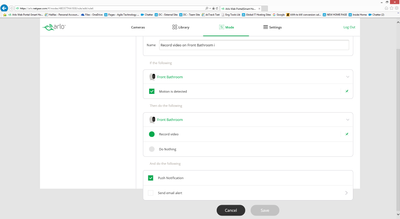This topic has been marked solved and closed to new posts due to inactivity. We hope you'll join the conversation by posting to an open topic or starting a new one.
- Subscribe to RSS Feed
- Mark Topic as New
- Mark Topic as Read
- Float this Topic for Current User
- Bookmark
- Subscribe
- Printer Friendly Page
- Mark as New
- Bookmark
- Subscribe
- Mute
- Subscribe to RSS Feed
- Permalink
- Report Inappropriate Content
Hi - All of a sudden the motion notifications have stopped coming through on my iphone - I have checked the app preferences, and under the Schedule mode, I have no other preferences other than the calendar view where I set when the cameras are on - I see the preferences under other modes, but not the schedule one - am I missing something?
Solved! Go to Solution.
- Related Labels:
-
Online and Mobile Apps
Accepted Solutions
- Mark as New
- Bookmark
- Subscribe
- Mute
- Subscribe to RSS Feed
- Permalink
- Report Inappropriate Content
Hopefully I see the problem.
First, the schedule settings and mode settings are totally separate. You would set up the mode(s) as you've indicated you've done (add cameras, adjust recording time and sensitivity, notifications) and save. Then you position the mode in the schedule. Since you already had a schedule set, delete the modes from the schedule (click on the time slot in the schedule and delete) and now add your new mode to the schedule. You can't edit the mode from the schedule nor add the mode to the schedule from the mode edit screen. Two separate operations.
To sum up - set your modes to what you want. Then add them to the schedule.
- Mark as New
- Bookmark
- Subscribe
- Mute
- Subscribe to RSS Feed
- Permalink
- Report Inappropriate Content
I think you're saying that the Mode currently scheduled is missing the notifications setting. If so, is it a mode that carried over from the recent update? There seems to be issues with some old modes and the new interface/firmware/whatever causes this.
Try making a new duplicate mode to see if that allows things to be set and work properly.
- Mark as New
- Bookmark
- Subscribe
- Mute
- Subscribe to RSS Feed
- Permalink
- Report Inappropriate Content
- Mark as New
- Bookmark
- Subscribe
- Mute
- Subscribe to RSS Feed
- Permalink
- Report Inappropriate Content
Not sure what you're seeing but you can certainly change the recording time, notifications, etc. by editing the new modes. To add cameras you have to edit the Mode and then add them - you can't do it with the initial mode creation. Give us a blow by blow so we have as much detail as possible.
- Mark as New
- Bookmark
- Subscribe
- Mute
- Subscribe to RSS Feed
- Permalink
- Report Inappropriate Content
Ok here goes... 🙂
So we have 3 cameras, and when we originally installed, we configured all 3 to activate on motion, between the hours of 16:00 and 05:00, and if motion is detected, record for 20 seconds and also send a notification to my iphone. I turned off the email notifications as they were a pain in the backside :-).
So the back end of last week the batteries were running low, so we replaced them - am not too sure if this coincides with the notifications stopping.
So on Monday, I had a look around the app, which now appears to have been updated.
When I go to the schedule mode, I can set the active times:
And when I select the time I can edit the properties:
But nowhere can I find anywhere under these properties to set any notification preferences.
So, I have created a new mode called New Schedule:
I have added all 3 cameras to this mode:
And set the rules, i.e. record on motion for 20 seconds, and send push notification, but there is nowhere on this edit mode where I can set a schedule i.e. only be active between 16:00 and 05:00.
So at the moment, I am manually activating the New schedule at 16:00 and then setting the system to disarmed when I get up in the morning :-(.
- Mark as New
- Bookmark
- Subscribe
- Mute
- Subscribe to RSS Feed
- Permalink
- Report Inappropriate Content
Hopefully I see the problem.
First, the schedule settings and mode settings are totally separate. You would set up the mode(s) as you've indicated you've done (add cameras, adjust recording time and sensitivity, notifications) and save. Then you position the mode in the schedule. Since you already had a schedule set, delete the modes from the schedule (click on the time slot in the schedule and delete) and now add your new mode to the schedule. You can't edit the mode from the schedule nor add the mode to the schedule from the mode edit screen. Two separate operations.
To sum up - set your modes to what you want. Then add them to the schedule.
- Mark as New
- Bookmark
- Subscribe
- Mute
- Subscribe to RSS Feed
- Permalink
- Report Inappropriate Content
You absolute star - thank you very much - all back working as is was 🙂 🙂 🙂
-
Android App
2 -
Applications mobile et en ligne
1 -
Batteries
1 -
Before You Buy
10 -
Détection de mouvements
1 -
Features
10 -
Firmware Release Notes
1 -
Geo-Fencing
89 -
IFTTT (If This Then That)
13 -
Installation
14 -
iOS App
2 -
Modes and Rules
909 -
Motion Detection
69 -
Online and Mobile Apps
1,268 -
Online Web
3 -
Service and Storage
51 -
Surveillance
1 -
Troubleshooting
89 -
Videos
3
- « Previous
- Next »