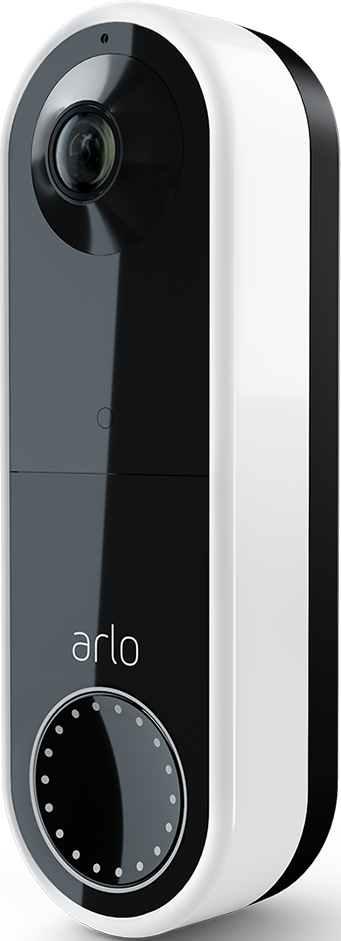Unable to activate Friend access
- Subscribe to RSS Feed
- Mark Topic as New
- Mark Topic as Read
- Float this Topic for Current User
- Bookmark
- Subscribe
- Printer Friendly Page
- Mark as New
- Bookmark
- Subscribe
- Mute
- Subscribe to RSS Feed
- Permalink
- Report Inappropriate Content
We’ve tried a half-dozen times to enable a Friend for Arlo Secure access to our four cameras and one video doorbell, all connected via wi-fi.
Our last attempt went like this: She (“Friend”) deleted her app-based user account on her iPhone. Then tried the "Create Account" link again, created an account in her iPhone’s Safari browser launched by the link. We verified the Location name was correct. No devices listed in the Devices tab. My admin app still shows her with "Pending" status, though it may be “Expired” soon.
FYI:
* The smartphone apps were downloaded in May 2023 so all current versions.
* Our wi-fi router is working normally with all Arlo cameras. as well as the Friend and me.
* I am using the Android-based app or a Windows-based browser.
* We're still on the Trial version of Arlo Secure for another week or two.
Among many other searches of the Arlo Knowledge Base and Community, these seemed most relevant, and consistent with what we’ve tried:
https://kb.arlo.com/000039122/How-do-I-add-friends-on-my-Arlo-Secure-app
https://community.arlo.com/t5/Arlo-Pro-2/Granting-access-user-shows-no-devices-found/td-p/1783280
https://community.arlo.com/t5/Arlo-Pro-4/Sharing-access-but-friends-can-t-see-device/td-p/1887994
Any help would be much appreciated! Thanks in advance!
- Related Labels:
-
Troubleshooting
- Mark as New
- Bookmark
- Subscribe
- Mute
- Subscribe to RSS Feed
- Permalink
- Report Inappropriate Content
DennisK2023,
If the invitation is still showing as pending, that means it has not been accepted. It's important to note that the link contained in the invitation email must be used to create a new account or login to an existing account in order for the grant access invitation to successfully be accepted.
JamesC
- Mark as New
- Bookmark
- Subscribe
- Mute
- Subscribe to RSS Feed
- Permalink
- Report Inappropriate Content
@JamesC wrote:
If the invitation is still showing as pending, that means it has not been accepted. It's important to note that the link contained in the invitation email must be used to create a new account or login to an existing account in order for the grant access invitation to successfully be accepted.
@DennisK2023 - have her click in the "create invite" link in the email on a PC - that works better than doing it on the phone.
There might be other steps needed after the invite is accepted, but let's cross that bridge first.
- Mark as New
- Bookmark
- Subscribe
- Mute
- Subscribe to RSS Feed
- Permalink
- Report Inappropriate Content
Thank you both for your advice. I decided to first delete the account originally created then delete the app on her iPhone, so that the process can start clean. She forgot her password so we're having to do a reset, which she had problems doing. I had concluded the same and will be doing the account creation process on her laptop instead, but waiting to coordinate with her to log into her account via her laptop's browser in order the delete the account. FYI, when I had done the standard documented process to "create account" but, using her existing account instead (which was an option), the process always failed. Also, I'm thinking this time I won't grant her access to any devices or rights, but just get a new account created first on her laptop's browser, then once "accepted" will grant her those accesses.
- Mark as New
- Bookmark
- Subscribe
- Mute
- Subscribe to RSS Feed
- Permalink
- Report Inappropriate Content
Hi there. So some progress was made but our devices still do not appear in the Devices tab nor does she show as "Accepted" in my admin app. Here's what we did...
1. She forgot her passwordso we needed to do a password reset. We used the Chrome browser for the web portal on her Windows laptop. The password was successfully reset.
2. Once the new password was entered, we proceeded responding to prompts until we reach the final two-step verification page.We deleted her user account using the web portal using the Chrome browser on her Windows laptop.
3. I deleted her “Expired” invitation in my admin account.
4. I created a new invitation for her, but this time only selected one of our five Devices (I was prompted at least one Device had to be selected) but did not enable "Allow Access Rights" or "Audio and Video Doorbell Calls".
5. On her laptop, we opened her email client, found the email from Arlo, and clicked on its “Create Account” link, which launched the web page in Chrome.
* Web page refreshed with a link to verify email address, which was clicked. Web page status changed to “Congratulations! Your Email verification has been completed.”
* Web page refreshed again asking me to setup two-step verification with choices of Push Notification (recommended, setup with phone app), SMS Text Message, or Email. It seems to be stuck on this page, so I just moved on. We planned to enable push notification via her app.
Note: My app shows her status as “Pending” with Restricted Access.
6. On the app on her phone, we logged into her new user account, setup two-step verification as push notification, and entered home address. It had a field for Location, so the same Location name was entered as in my admin account. There were no entry errors. At this point, I expected to see the one Device populated in the Devices tab, but it simply displayed the “Add a device” option which is the same used when installing devices. In fact if I select "Add a device", I thought it might let her select our devices but, no, it's the same as installing a new device.
Note: After fully completing her account's creation, my app still shows her status as “Pending” with Restricted Access.
7. We logged out of her phone app.
8. We switched to my Admin app and enabled "Allow Access Rights" in case it's needed to access devices.
9. We logged back into her laptop's browser app. Its Arlo Secure settings were exactly the same as her app. My admin app still shows her status as "Pending" with no displayed devices though she's now indicated as "Admin" (vs Restricted Access).
Thoughts?
- Mark as New
- Bookmark
- Subscribe
- Mute
- Subscribe to RSS Feed
- Permalink
- Report Inappropriate Content
@DennisK2023 wrote:
On her laptop, we opened her email client, found the email from Arlo, and clicked on its “Create Account” link, which launched the web page in Chrome.
* Web page refreshed with a link to verify email address, which was clicked. Web page status changed to “Congratulations! Your Email verification has been completed.”
* Web page refreshed again asking me to setup two-step verification with choices of Push Notification (recommended, setup with phone app), SMS Text Message, or Email. It seems to be stuck on this page, so I just moved on.
Note: My app shows her status as “Pending” with Restricted Access.
My admin app still shows her status as "Pending" with no displayed devices though she's now indicated as "Admin" (vs Restricted Access).
Try this again. It looks like the login didn't complete correctly on the PC, and that is an essential step.
- Mark as New
- Bookmark
- Subscribe
- Mute
- Subscribe to RSS Feed
- Permalink
- Report Inappropriate Content
And again, still no success...
1. In my admin app, I deleted her “Pending” invitation.
2. I created a new invitation for her (first name, last name, email address), selecting only one of our five devices but didn't enable any Rights.
3. On her laptop, I opened her email client, found the email from Arlo, and clicked on its “Create Account” link, which launched the web page in Chrome.
* Web page asked for First Name, Last Name, Email address, and Password. It should know the first three items based on the information I entered for the invitation.
* Web page refreshed with a link to verify email address. Email verification was successful.
* Web page refreshed again asking me to set-up two-step verification. At this point, I switched to her phone.
4. On the app on her phone, I logged into her new user account, set-up two-step verification and selected push notification. To field prompts, I selected to trust the device, named the device. It then asked for Location name which I entered as the same as in my admin app, our street address, and our timezone, after I clicked on "Finish". No devices displayed in the Devices tab.
Again, it seems like it should already know this information based on my admin account, so shouldn't be asking again.
I looked back at the two-step verification web page on her laptop, and it didn't change, like to a status that indicates "account successfully created".
In my admin app, her status still shows as "Pending" with "Restricted Access".
So same result as before. My gut is that the "Create Account" link is just doing a clean account creation, meaning it's not based on the invitation so the data from my admin account, which might explain why I do all the required steps and enter all the redundant information, but there's no handshake between my admin account and her Friend account.
- Mark as New
- Bookmark
- Subscribe
- Mute
- Subscribe to RSS Feed
- Permalink
- Report Inappropriate Content
@DennisK2023 wrote:
* Web page refreshed again asking me to set-up two-step verification. At this point, I switched to her phone.
Did you ever fully log into the new account on the PC?
If you aren't sure, then click on the "Create Account" link again. This time just log into the account - no need to create a new one.
Then see if the status in your account changes from "pending" to "accepted".
- Mark as New
- Bookmark
- Subscribe
- Mute
- Subscribe to RSS Feed
- Permalink
- Report Inappropriate Content
Just to be sure I understand... I don't have that invitation email (with its Create Account link) anymore. So am IU correc that I would need to delete her "Pending" invitation in my account, re-invite her with a new invitation, click her new invitation email's "Create Account" link, then select to use her existing account to login? And then somehow I make you that I've "fully" logged into her account?
I thought I had logged into her new account on the PC but, hmmm, can try again.
Thanks!
- Mark as New
- Bookmark
- Subscribe
- Mute
- Subscribe to RSS Feed
- Permalink
- Report Inappropriate Content
@DennisK2023 wrote:
Just to be sure I understand... I don't have that invitation email (with its Create Account link) anymore. So am IU correc that I would need to delete her "Pending" invitation in my account, re-invite her with a new invitation, click her new invitation email's "Create Account" link, then select to use her existing account to login? And then somehow I make you that I've "fully" logged into her account?
That would work. It's possible you did log all the way in, but your post suggested that you stopped when you got to the two-step verification step.
One way or another, you need to get past the "Pending" status. There might be another step after that, but let's first get past this hurdle.
- Mark as New
- Bookmark
- Subscribe
- Mute
- Subscribe to RSS Feed
- Permalink
- Report Inappropriate Content
Success! It appears I hadn't been finishing in her account. The two-step verification instruction was simply a web page launched from the Create Account process. I had to logout her account (which was still in Create Account mode) then back into her account (normally), at which point the initial device displayed in the Devices tab. And she now shows as "Accepted" in my admin account. I told her to enjoy all the notifications, haha.
Thank you for your help!
- Mark as New
- Bookmark
- Subscribe
- Mute
- Subscribe to RSS Feed
- Permalink
- Report Inappropriate Content
I need help with this as well.
I have granted access to my wife. She accepts but does not see any of our cameras. Both updated the apps. Same experience online or with an App What needs to be done? This is very Very Frustrating!!
- Mark as New
- Bookmark
- Subscribe
- Mute
- Subscribe to RSS Feed
- Permalink
- Report Inappropriate Content
@boyese wrote:I have granted access to my wife. She accepts but does not see any of our cameras.
Is the invitation showing up as "accepted" in your account?
Are you seeing "Feed" and "Dashboard" in the app? Or are you seeing "Library"?
Same question for your wife's account,
-
Accessories
4 -
Activity Zones
1 -
Amazon Alexa
1 -
Apple HomeKit
2 -
Apple TV App
9 -
Applications mobile et en ligne
1 -
Apps
4 -
Arlo Go
3 -
Arlo Mobile App
727 -
Arlo Pro
36 -
Arlo Pro 2
1 -
Arlo Q (Plus)
3 -
Arlo Smart
196 -
Arlo Web and Mobile Apps
18 -
Arlo Wire-Free
30 -
base station
1 -
Batteries
529 -
Before You Buy
933 -
Can't view cameras live at all
1 -
Dépannage
1 -
Détection de mouvements
1 -
Features
1,068 -
Fehlerbehebung
1 -
Firmware Release Notes
93 -
Google Assistant
1 -
Hardware
1 -
home security
1 -
IFTTT (If This Then That)
105 -
Installation
2,046 -
Iphone 14 pro
1 -
Live view
1 -
Modes and Rules
1 -
Motion Detection
2 -
Object Recognition
3 -
Online and Mobile Apps
983 -
Online und mobile Apps
1 -
Order Not Going Through... help please!
1 -
Other Discussions
1 -
Partner Integrations
4 -
Security
1 -
Service and Storage
14 -
Smart Subscription
3 -
SmartThings
71 -
Troubleshooting
9,091 -
Videos
233 -
Vidéo
2 -
Warranty & Contracts
2
- « Previous
- Next »