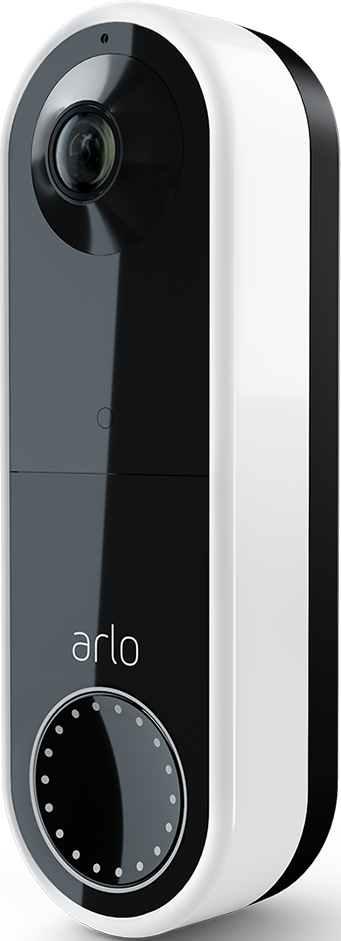- Subscribe to RSS Feed
- Mark Topic as New
- Mark Topic as Read
- Float this Topic for Current User
- Bookmark
- Subscribe
- Printer Friendly Page
- Mark as New
- Bookmark
- Subscribe
- Mute
- Subscribe to RSS Feed
- Permalink
- Report Inappropriate Content
I recently upgraded my iPhone to a new iPhone 14 Pro Max and was unable to add it as a trusted device in the Arlo Secure iOS app.
SOLUTION:
The below workaround resolved the issue for me and another person in my houselhold who also upgraded their iPhone.
At a high level, there are two primary steps to prepare:
1) In the my Arlo web account, delete existing trusted devices from two-step verification in the account profile
2) On the iPhone, delete the Arlo Secure iOS app and all its data, then re-install the app
Step by step instructions:
Part 1 - Delete existing trusted devices
- Log in to my.Arlo.com account using a web browser
- Go to Settings
- Go to Profile in the Account section
- From the Arlo Account page, click on Two-Step Verification
- On the Two-Step Verification page, choose a different Primary Verification Method that is NOT "Trusted Devices" (e.g. SMS Message or Email Address) - note the check mark on the right side of the new option
- Click on Edit at the bottom of the page
- Note the red trash can icon to the right of the existing Trusted Devices
- Click the red trash can to remove the trusted device to be replaced (in my case there was only one item to remove)
- Log out from my Arlo
Part 2 - Remove (and delete data) and re-install the Arlo Secure iOS app
- Open Settings on the iPhone
- Open General settings
- Open iPhone Storage
- Search for Arlo Secure in the app list and click on it
- Click "Delete App" to delete the app and all the related data from this iPhone
- Open the App Store
- Dowload and install the Arlo Secure: Home Security app
- That's it ... now open the Arlo Secure iOS app, log in, and follow the prompts to add the iPhone as a trusted device.
Note: it's possible some of these steps are not absolutely necessary, but they're the ones I followed and it worked. I didn't exhaustively test what steps are not required. I hope this helps you.
Solved! Go to Solution.
- Related Labels:
-
Troubleshooting
Accepted Solutions
- Mark as New
- Bookmark
- Subscribe
- Mute
- Subscribe to RSS Feed
- Permalink
- Report Inappropriate Content
It works thank you!
- Mark as New
- Bookmark
- Subscribe
- Mute
- Subscribe to RSS Feed
- Permalink
- Report Inappropriate Content
It works thank you!
- Mark as New
- Bookmark
- Subscribe
- Mute
- Subscribe to RSS Feed
- Permalink
- Report Inappropriate Content
Deleting the app and reinstalling is the key.
- Mark as New
- Bookmark
- Subscribe
- Mute
- Subscribe to RSS Feed
- Permalink
- Report Inappropriate Content
that worked - thank you!!
- Mark as New
- Bookmark
- Subscribe
- Mute
- Subscribe to RSS Feed
- Permalink
- Report Inappropriate Content
Thank you for sharing this. I've been searching for a solution for this "Trusted Device" error on my new iPhone for several days. This did the trick.
- Mark as New
- Bookmark
- Subscribe
- Mute
- Subscribe to RSS Feed
- Permalink
- Report Inappropriate Content
This is absolute nonsense to go through all this. There are two choices. The 'trust this device' does NOT work and selecting 'do not trust this device' works. Seems to be a formula syntax error due to incorrectly written code. Why can't this be corrected in an update as opposed to the absurd work around? Am I reading this correctly that the work around IS the official response?
- Mark as New
- Bookmark
- Subscribe
- Mute
- Subscribe to RSS Feed
- Permalink
- Report Inappropriate Content
JPG61, I am just another ordinary Arlo customer who was facing the same frustration. I was able to figure out a solution that worked, so posted this to help others, several of whom have commented that it works.
Feel free to contact Arlo directly with your solution or post a better workaround.
- Mark as New
- Bookmark
- Subscribe
- Mute
- Subscribe to RSS Feed
- Permalink
- Report Inappropriate Content
Worked for me like a charm!!
1 difference is when reinstalling mobile app, account might still be logged in, as was the case for me. None the less, went to Profile, Two-Step Verification and Trusted iPhone successfully
- Mark as New
- Bookmark
- Subscribe
- Mute
- Subscribe to RSS Feed
- Permalink
- Report Inappropriate Content
Thank you so much. I will try this 👍🏻
- Mark as New
- Bookmark
- Subscribe
- Mute
- Subscribe to RSS Feed
- Permalink
- Report Inappropriate Content
Agreed, complete joke. Your response is correct. After weeks…..I selected “do not trust” and bang…..it trusted my new iPhone and connected to my system. Unbelievable!
- Mark as New
- Bookmark
- Subscribe
- Mute
- Subscribe to RSS Feed
- Permalink
- Report Inappropriate Content
I had this issue when I upgraded to an iPhone 14 Pro, and this solution worked
-
Accessories
4 -
Activity Zones
1 -
Amazon Alexa
1 -
Apple HomeKit
2 -
Apple TV App
9 -
Applications mobile et en ligne
1 -
Apps
4 -
Arlo Go
3 -
Arlo Mobile App
746 -
Arlo Pro
36 -
Arlo Pro 2
1 -
Arlo Q (Plus)
3 -
Arlo Smart
202 -
Arlo Web and Mobile Apps
18 -
Arlo Wire-Free
30 -
base station
1 -
Batteries
529 -
Before You Buy
939 -
Can't view cameras live at all
1 -
Dépannage
1 -
Détection de mouvements
1 -
Features
1,085 -
Fehlerbehebung
1 -
Firmware Release Notes
93 -
Google Assistant
1 -
Hardware
1 -
home security
1 -
IFTTT (If This Then That)
105 -
Installation
2,047 -
Iphone 14 pro
1 -
Live view
1 -
Modes and Rules
1 -
Motion Detection
2 -
Object Recognition
3 -
Online and Mobile Apps
983 -
Online und mobile Apps
1 -
Order Not Going Through... help please!
1 -
Other Discussions
1 -
Partner Integrations
4 -
Security
1 -
Service and Storage
14 -
Smart Subscription
3 -
SmartThings
71 -
Troubleshooting
9,119 -
Videos
233 -
Vidéo
2 -
Warranty & Contracts
2
- « Previous
- Next »