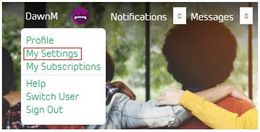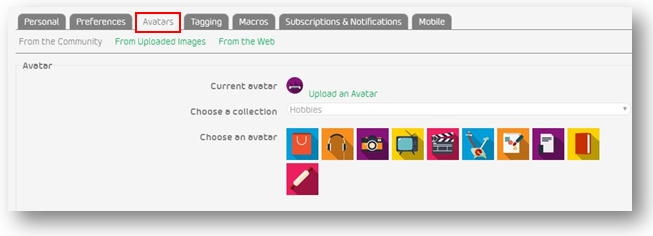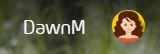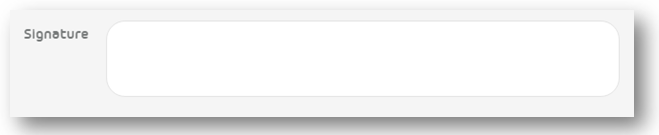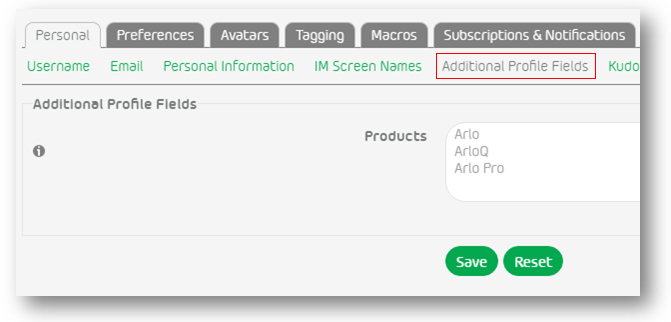This topic has been closed to new posts due to inactivity. We hope you'll join the conversation by posting to an open topic or starting a new one.
Personalize Your Community Experience
- Subscribe to RSS Feed
- Mark Topic as New
- Mark Topic as Read
- Float this Topic for Current User
- Bookmark
- Subscribe
- Printer Friendly Page
- Mark as New
- Bookmark
- Subscribe
- Mute
- Subscribe to RSS Feed
- Permalink
- Report Inappropriate Content
There are many ways to personalize your experience on the Arlo Community. We'll discuss a few here:
Change your avatar to something that suits your personality or interests
Your current avatar appears at the top of the Avatar page, and changing your avatar is an easy way to personalize your community identity. You can change your avatar as often as you like! To change your avatar:
- Sign in to your community account.
- Click on your username in the upper right corner, and choose My Settings.
- Click on Avatars.
- Browse through the collections, and choose your avatar.
- You should now see your avatar has changed next to your username, and a message "Success! You have a new avatar" will appear at the top of the page.
Note: Some users at higher ranks have the ability to upload an avatar using their own images.
For users in higher ranks and/or with special permissions, you may also have the option to:
- Use an image from your Image Gallery. (Click From Image Gallery and click the image you want.) You can only use this option if you have uploaded images that have been approved.
- If you have been granted permission, use your Facebook profile photo as your avatar. (Click From Facebook and click Set Avatar.
- If you have been granted permission, use an image from the web. (Click From the Web and enter the URL for the image. Then, click Set Avatar.
Create a personalized signature
Do you have a favorite quote, or a special way you like to sign off in your posts? Customize your signature and let your personality shine through! To create a signature:
- Sign in to your community account.
- Click on your username in the upper right corner, and choose My Settings.
- Under Personal, choose Personal Information.
- Enter your signature text in the Signature box (make sure you follow the Community TOS when creating your signature).
- Click Save.
Tell Other Community Members About Yourself
Want to tell others about your interests, share your personal website address, chat screen names, or Arlo products you own? Or maybe you only want your information to show to the people you choose to add to your friends list? We've got you covered!
To set your privacy settings and add information about yourself:
- Sign in to your community account.
- Click on your username in the upper right corner, and choose My Settings.
- Click on Preferences, and then Privacy. Choose your privacy settings and click Save.
To add personal information:
- Click on Personal.
- Enter the information you'd like to share in the Personal Information, IM Screen Names, and Additional Profile Fields. Click Save on each section before moving on to the next.
- Don't forget to add your Arlo products to your profile under the Additional Profile Fields tab!
Customize the look, feel, and behavior of the community to suit your preferences
Do you like to see new topics first, or older topics? Would you rather use Robot or Smiley emoticons? Do you want an email when new topics are posted? Need your text larger, or maybe you want to turn private messaging off? You can set a variety of different preferences in My Settings.
To set your preferences:
- Sign in to the community.
- Click on your username in the upper right corner, and choose My Settings.
- Click on Preferences.
- Click through the various preference tabs and make the changes you want.
- Click Save on each tab where you make changes.