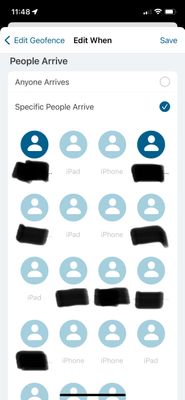This topic has been marked solved and closed to new posts due to inactivity. We hope you'll join the conversation by posting to an open topic or starting a new one.
- Subscribe to RSS Feed
- Mark Topic as New
- Mark Topic as Read
- Float this Topic for Current User
- Bookmark
- Subscribe
- Printer Friendly Page
- Mark as New
- Bookmark
- Subscribe
- Mute
- Subscribe to RSS Feed
- Permalink
- Report Inappropriate Content
The geofencing feature in the new app is impossible to figure out. Used to have two users. When either arrived or both left then the mode would change. Easy as pie. Now, I am faced with a litany of users based on iOS device and I have no idea where these all came from and whose who. How can I delete all these devices from geofence and just revert back to the two users who I care about. I am assuming the old app just figured out which device is primary based on your find my iPhone setting. Why is this now so complicated?!!? I swear I have about 14 devices listed and a whole bunch of duplicates. How are we supposed to figure out who’s who and why would the software engineers do this?!?
Someone please tell me how to delete all these darn devices from my geofence settings and how do I add the only two persons I care about for geofencing purposes?
Solved! Go to Solution.
- Related Labels:
-
Arlo Mobile App
-
Arlo Secure
-
Arlo Smart
-
Troubleshooting
Accepted Solutions
- Mark as New
- Bookmark
- Subscribe
- Mute
- Subscribe to RSS Feed
- Permalink
- Report Inappropriate Content
I have an iPad that I use for viewing the app primarily. On the Dashboard, I see a small green icon representing a person in the upper left hand corner. When I touch that it takes me to settings. On that page, I see Privacy Center. When I touch that, I see a page full of marketing graphics and above that are four “tabs” for Overview, Content, Account and Partners. Touching the “Account” tab, I am treated to another graphic consuming most of the available space on the screen…and below the blue haired man hugging a safe are four navigation links. One is for “Available Geofence Devices”. When I touch that, I see my list of devices with red circles containing minus signs next to the device “names”. I quote the word names, because they are only sometimes the actual names I have given my devices and other times they are device types rather than names and that information is insufficiently specific to identify a specific device….which is, of course, the entire purpose of these geofencing device management screens. Until tonight, I’ve not been able to actually remove a device from this list. It goes through the motions, but the device doesn’t delete. Tonight, I was able to remove some, but not others. The “edit” command here, allows me to edit this specific device name and that can be handy. But having four devices listed as iPad or iPhone is not sufficiently helpful. I was able to delete several devices for the first time, but I still have 13 on the screen and I only use two. Neither of the two iPhones that I use are sufficiently identifiable on this or the geofencing screen to be useful. However, you can touch a minus sign and then confirm your desire to delete the device from the list and it “might” actually delete it…or it might not.
- Mark as New
- Bookmark
- Subscribe
- Mute
- Subscribe to RSS Feed
- Permalink
- Report Inappropriate Content
Edit a geofence automation, go into the section where you set what devices should be used (all or individual) and click on Edit. You should be able to remove old devices there. However, I have yet to have those deletions stick - the next time I go there, the old ones are back.
- Mark as New
- Bookmark
- Subscribe
- Mute
- Subscribe to RSS Feed
- Permalink
- Report Inappropriate Content
Where do you see an edit button to delete devices?
- Mark as New
- Bookmark
- Subscribe
- Mute
- Subscribe to RSS Feed
- Permalink
- Report Inappropriate Content
I have an iPad that I use for viewing the app primarily. On the Dashboard, I see a small green icon representing a person in the upper left hand corner. When I touch that it takes me to settings. On that page, I see Privacy Center. When I touch that, I see a page full of marketing graphics and above that are four “tabs” for Overview, Content, Account and Partners. Touching the “Account” tab, I am treated to another graphic consuming most of the available space on the screen…and below the blue haired man hugging a safe are four navigation links. One is for “Available Geofence Devices”. When I touch that, I see my list of devices with red circles containing minus signs next to the device “names”. I quote the word names, because they are only sometimes the actual names I have given my devices and other times they are device types rather than names and that information is insufficiently specific to identify a specific device….which is, of course, the entire purpose of these geofencing device management screens. Until tonight, I’ve not been able to actually remove a device from this list. It goes through the motions, but the device doesn’t delete. Tonight, I was able to remove some, but not others. The “edit” command here, allows me to edit this specific device name and that can be handy. But having four devices listed as iPad or iPhone is not sufficiently helpful. I was able to delete several devices for the first time, but I still have 13 on the screen and I only use two. Neither of the two iPhones that I use are sufficiently identifiable on this or the geofencing screen to be useful. However, you can touch a minus sign and then confirm your desire to delete the device from the list and it “might” actually delete it…or it might not.
- Mark as New
- Bookmark
- Subscribe
- Mute
- Subscribe to RSS Feed
- Permalink
- Report Inappropriate Content
THANK YOU! That worked perfectly! I deleted all the devices and renamed my own and my wife’s. Now there are only two devices used for geofencing. Hopefully, this will now work.
I had never seen that setting page! It is well hidden (and I should add, not very intuitive!). Thank you again for taking the time to walk me through it.
I found that you can edit the name of other devices by going to the other device and going through the same setting menu to rename it. Very handy!
I was able to delete all devices and just leave myself and my wife’s main iPhones.
- Mark as New
- Bookmark
- Subscribe
- Mute
- Subscribe to RSS Feed
- Permalink
- Report Inappropriate Content
Hi, wie in diesem Beitrag habe ich die selben Probleme. Ich könnte ein paar Devices löschen, ich glaube 4, und es bleiben aber noch weitere ca 10 Devices die ich löschen müßte. Das Verhalten beim Löschen ist der selbe wie in diesem Artikel. Gibt es eine Möglichkeit, die nicht mehr benötigten Devices zu löschen, die ich nicht gefunden habe? Oder gibt es einen anderen Weg? Vielen Dank
- Mark as New
- Bookmark
- Subscribe
- Mute
- Subscribe to RSS Feed
- Permalink
- Report Inappropriate Content
See if you are able to delete them using the instructions within this link
https://kb.arlo.com/1096229/How-do-I-add-and-manage-multiple-mobile-devices-for-geofencing
- Mark as New
- Bookmark
- Subscribe
- Mute
- Subscribe to RSS Feed
- Permalink
- Report Inappropriate Content
To edit or delete the devices (as opposed to merely choosing which ones activate with geofencing) you need to go to your profile/settings page (top left of the app with the profile icon). Select "Privacy Center" , then "Account" then "available geofence devices". That is where the devices reside. Start deleting them one by one. You will notice that you can change the name of YOUR DEVICE by hitting the "edit" button. I deleted all the ones I knew I would not use for geofencing and then tried to rename my device and my wife's device (by going through the same process using her iPhone) with a unique device name so I could easily identify them. Then I deleted all the other devices to clean this all up.
This, I think, is what @dlaner was looking for.
-
Activity Zones
1 -
Applications mobile et en ligne
2 -
Arlo 4.1 App release notes
1 -
Arlo app
1 -
Arlo Mobile App
340 -
arlo not working
2 -
Arlo Pro 5
1 -
Arlo Pro 5S 2K
1 -
Arlo Secure
1,176 -
Arlo Secure 4.0
2 -
Arlo Smart
111 -
Automation
1 -
Before You Buy
80 -
cameras
1 -
custom modes
2 -
Features
141 -
Friend
1 -
Geofencing
1 -
Grant Access
1 -
IFTTT
1 -
Installation
55 -
Modes and Rules
1 -
my.arlo.com
1 -
notifications
2 -
Pro 5s
1 -
Security System App
1 -
Smart Subscription
1 -
Temporary disable
1 -
Troubleshooting
366 -
Vacation override
1
- « Previous
- Next »