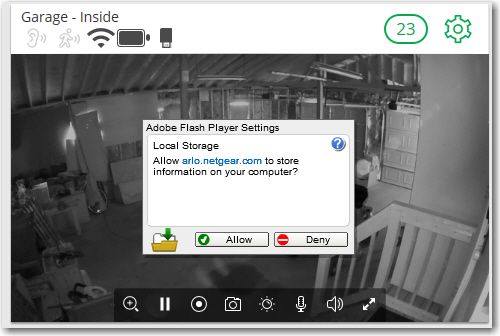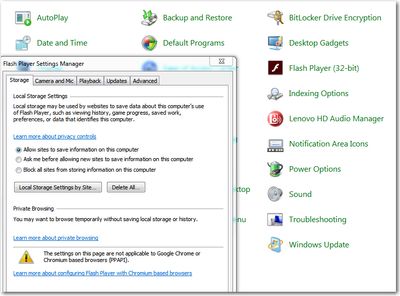- Subscribe to RSS Feed
- Mark Topic as New
- Mark Topic as Read
- Float this Topic for Current User
- Bookmark
- Subscribe
- Printer Friendly Page
- Mark as New
- Bookmark
- Subscribe
- Mute
- Subscribe to RSS Feed
- Permalink
- Report Inappropriate Content
This occurs in both Arlo and Arlo Pro cameras. While live viewing, an Adobe Flash Player settings box is in every camera when opening for viewing. Inside the box it says "Local storage, Allow Arlo.Netgear.com to store information on your computer". At bottom inside box it has Allow or Deny which you cannot check either. How is this fixed? This only occurs when viewing on our Apple Air laptop, NOT on any other computer, phones or pads.
Thanks
- Related Labels:
-
Troubleshooting
- Mark as New
- Bookmark
- Subscribe
- Mute
- Subscribe to RSS Feed
- Permalink
- Report Inappropriate Content
Wolverine63,
It's not clear what you are describing. Can you provide a screenshot of what you are seeing?
JamesC
- Mark as New
- Bookmark
- Subscribe
- Mute
- Subscribe to RSS Feed
- Permalink
- Report Inappropriate Content
I'm getting the same Adobe Flash player settings box in my live feeds as well when viewing the cameras on the web. I attempted to post a screen shot but have been unable to.
It's a popup box in the middle of the screen. At the top it says "Adobe Flash Player Settings. Below it says "Local Storage Allow auto.netgear.com to store informaiton on your computer. at the bottom there are two "buttons" Allow and Deny. When you click on Allow, nothing happens.
My camera isn't shown in "Subject" options above. I have VMS4430 Arlo Pro Wireless with four cameras.
- Mark as New
- Bookmark
- Subscribe
- Mute
- Subscribe to RSS Feed
- Permalink
- Report Inappropriate Content
This seems rare so it's likely something about your configuration. Open a case with support.
- Mark as New
- Bookmark
- Subscribe
- Mute
- Subscribe to RSS Feed
- Permalink
- Report Inappropriate Content
I get the same thing using Edge and/or IE11 on windows 10 creators update at home. And on windows 7 computers at work running IE11. About a week or two ago, last time I tried the live feeds on my computer, live feeds worked fine in both browsers on both computers. Now I get the pop-up in the middle of the live feed asking to allow or deny flash local storage. You cannot click on either button and the pop-up never goes away.
I tried everything I can think of to fix it. Since it's happening to me on 2 different computers with 2 different operating system and others, even on apple operating systems, are having the same issue, then it seems unlikely to be a computer settings related issue.
Everything I read on this issue ponts to a coding error on the netgear page. Streaming video works for me on both computers for everything EXCEPT the arlo live feed streams. As mentoned above, worked fine a few weeks ago, no changes to either system, now has issues. Live feeds do work fine when viewing thru the app.
- Mark as New
- Bookmark
- Subscribe
- Mute
- Subscribe to RSS Feed
- Permalink
- Report Inappropriate Content
Momentarily disable any Antivirus software and see if the problem goes away.
- Mark as New
- Bookmark
- Subscribe
- Mute
- Subscribe to RSS Feed
- Permalink
- Report Inappropriate Content
Exactly the same problem...Edge and IE 11. This is the only site where I have run into the problem
- Mark as New
- Bookmark
- Subscribe
- Mute
- Subscribe to RSS Feed
- Permalink
- Report Inappropriate Content
This is also the only site where I can't set Flash properties with a right click. Did they code to turn that off which also turned of left click?
- Mark as New
- Bookmark
- Subscribe
- Mute
- Subscribe to RSS Feed
- Permalink
- Report Inappropriate Content
DoriJC,
Do you experience the same issue when using Chrome or Firefox?
JamesC
- Mark as New
- Bookmark
- Subscribe
- Mute
- Subscribe to RSS Feed
- Permalink
- Report Inappropriate Content
JamesC wrote:DoriJC,
Do you experience the same issue when using Chrome or Firefox?
JamesC
No, don'y use either of those and don't plan to
- Mark as New
- Bookmark
- Subscribe
- Mute
- Subscribe to RSS Feed
- Permalink
- Report Inappropriate Content
I just did some testing and I figured it out.
To fix this issue, on windows 7,8, or 10.........
Open control panel > view by Large Icons > click on Flash Player > click on Storage tab > check box: allow sites to save information on this computer.
Since you set this setting to allow, when flash wants to save something, like on the arlo live feed, it doesn't ask permission anymore, it just saves it, and you never see the allow/deny popup box.
Edit: If your not comfortable with changing the flash setting to always allow, you can also leave the setting to ask permission, but then click on the "Local Storage Settings by Site" button > add > type in: arlo.netgear.com > add > set it's setting to Allow. Now flash will still ask permission for any site except arlo.netgear.com.
Hope this helps.
- Mark as New
- Bookmark
- Subscribe
- Mute
- Subscribe to RSS Feed
- Permalink
- Report Inappropriate Content
Are you sure you did this via control panal? Can't be done there and FLASH is not in programs as is an add-on to the browser.
- Mark as New
- Bookmark
- Subscribe
- Mute
- Subscribe to RSS Feed
- Permalink
- Report Inappropriate Content
It's default location is C:\Windows\System32\Macromed\Flash but you can not, even as an administrator on Win 10 change any of it's permissions from there.
- Mark as New
- Bookmark
- Subscribe
- Mute
- Subscribe to RSS Feed
- Permalink
- Report Inappropriate Content
I'm a desktop engineer, I do this stuff all day long.............. I'm positive it can be changed in control panel. Here is a screen shot from my win7 computer, win10 computer is the same. Notice control panel in the background and the Flash Player (32 bit) applet.
And while yes technically flash is a browser plugin, it still has a control panel applet that you can use to configure it. I suppose it possible a fresh install of win10 may not have this applet, not sure, I upgraded to win10 from win8.1, but every computer I checked so far has the flash applet.
Edit: here is what Programs and Features shows on my win7 machine (win10 doesn't show flash as an installed app).
As I mentioned, it's possible that win10 fresh install doesn't have the control panel applet, in which case install Firefox, then install flash for it. I believe that will get you the applet in control panel.
- Mark as New
- Bookmark
- Subscribe
- Mute
- Subscribe to RSS Feed
- Permalink
- Report Inappropriate Content
Your screen shot shows a big yellow triangle. I have worked with computers since DOS was the name of the game and Win 10 control panel has no programs, that's not it's purpose.
- Mark as New
- Bookmark
- Subscribe
- Mute
- Subscribe to RSS Feed
- Permalink
- Report Inappropriate Content
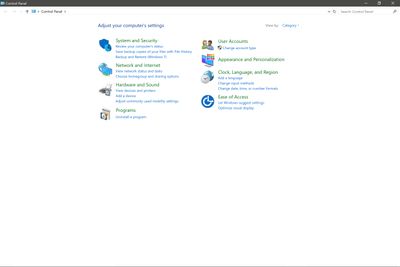
- Mark as New
- Bookmark
- Subscribe
- Mute
- Subscribe to RSS Feed
- Permalink
- Report Inappropriate Content
lol....now your post shows 2 yellow triangles.
- Mark as New
- Bookmark
- Subscribe
- Mute
- Subscribe to RSS Feed
- Permalink
- Report Inappropriate Content
And trust me, I've worked with computers way before DOS. Not sure why the screen shot didn't show, I saw other posts like that, maybe the site is having issues with photos today. Either way I DO HAVEa Flash Player (32 bit) control panel applet on windows7 and on windows 10. I just changed the setting and live feeds are working fine now.
And while the control panel doesn't technically house applications, many applications DO have a control panel applet. Flash does, at least for me. A control panel applet is different from an actual application. They usually allow to to configure OS level or application settings. Many apps have control panel applets.
- Mark as New
- Bookmark
- Subscribe
- Mute
- Subscribe to RSS Feed
- Permalink
- Report Inappropriate Content
Yours has a yellow triangle too. Site must be having issues. My win10 and win7 both look the same, with the control panel Flash Player(32 bit) applet. When I get home I'll try and post another screen shot. If you don't have it, see my previous post about installing firefox, then flash for firefox, and see if that bgets you the applet. Or when I get some time I'll search and see if there is a command line or script way to chnage the flash storage settings. Might even be a regsitry key/value.
- Mark as New
- Bookmark
- Subscribe
- Mute
- Subscribe to RSS Feed
- Permalink
- Report Inappropriate Content
If you don't have the Flash Player control panel applet......... here are two more ways to change the setting.....
1) Open File Explorer and browse to: C:\Windows\SysWOW64
Find the file: "FlashPlayerApp.exe" (or "FlashPlayerCPLapp.cpl" ---- this is the control panel applet), and click it to launch it. Change settings as desired.
2) Go to:
https://www.macromedia.com/support/documentation/en/flashplayer/help/settings_manager02.html#118539
This is an online version of the Flash Player Settings Manager. When it loads use the tabs at the top of the Settings Manager window to change the settings you need. The allow or deny is on the third tab (Global Security Settings).
- Mark as New
- Bookmark
- Subscribe
- Mute
- Subscribe to RSS Feed
- Permalink
- Report Inappropriate Content
DoriJC wrote:
Win 10 Control panel which is the same as 8.1
Your screen shot finally showed up. Um, I'm guessing you didn't actually read my earlier post where I said change the view to Large Icons....... when you go into control panel you have to click the drop down in the upper right called View By: and choose "Large Icons". If you have the flash player control panel applet it will then show up. Catagories view in control panel doesn't show anything but catagories, you have to choose Large Icons.
- Mark as New
- Bookmark
- Subscribe
- Mute
- Subscribe to RSS Feed
- Permalink
- Report Inappropriate Content
Our photos are back and with no changes, FLASH now works. I think they had a coding error. More than likely they had disabled both left and right click for both MS browsers.
Anyone else still having the problem?
- Mark as New
- Bookmark
- Subscribe
- Mute
- Subscribe to RSS Feed
- Permalink
- Report Inappropriate Content
I thought that at first, but doubt it now. I had the problem on 4 different computers, 2 at work, 2 at home. I changed the flash setting on the work computers and problem went away. Came home, tried the live video on home computers, still same issue. This was less than 30 minutes ago. Made the flash change and problem is gone.
In fact, I can change the setting in the Flash Player Settings Manager from allow to ask on the fly and the live video will either work correctly or show the flash pop-up. I can do it right now at will. Not a coding error. A flash player setting.
- Mark as New
- Bookmark
- Subscribe
- Mute
- Subscribe to RSS Feed
- Permalink
- Report Inappropriate Content
Just to add some more info. I just did some more testing. I reset my win10 virtual machine back to the first day win10 was installed on the VM. I then used edge to go to the arlo camera website. Logged in, couldn't view video, turn flash on in edge settings, click on video and edge shows a popup asking if i want to allow flash to run, I click allow. (this is not the flash allow/deny storage box we've seen, this is an Edge dialog box). Once I click allow, arlo.netgear.com gets added to the flash storage exception list in the Flash Player Settings Manager and it's setting is set to "allow" automatically. What I noticed on my computers is that the "allow" setting was somehow changed to "ask permission".
Since my live feeds worked last month and since this issue and change of the setting was across 4 of my computers and two different operating systems, I can only guess that a windows KB maybe for IE11/Edge or for flash that was for win7 and win10 changed the setting for some.?? Either way, hopefully this info helps others fix their issue.
- Mark as New
- Bookmark
- Subscribe
- Mute
- Subscribe to RSS Feed
- Permalink
- Report Inappropriate Content
Well I didn't have to change anything and it now works. Checked updates and I had no adobe updates or MS updates between yesterday and today.
-
Apple HomeKit
1 -
Arlo Mobile App
452 -
Arlo Pro
27 -
Arlo Pro 2
1 -
Arlo Pro 3
2 -
Arlo Secure
1 -
Arlo Smart
102 -
Arlo Ultra
1 -
Arlo Web and Mobile Apps
6 -
Arlo Wire-Free
10 -
Before You Buy
1,208 -
Discovery
1 -
Features
237 -
Firmware
1 -
Firmware Release Notes
119 -
Hardware
2 -
IFTTT
1 -
IFTTT (If This Then That)
48 -
Installation
1,431 -
Installation & Upgrade
1 -
Online and Mobile Apps
1,266 -
Partner Integrations
1 -
Security
1 -
Service and Storage
563 -
Smart Subscription
1 -
SmartThings
39 -
Software & Apps
1 -
Troubleshooting
7,342 -
Videos
1
- « Previous
- Next »