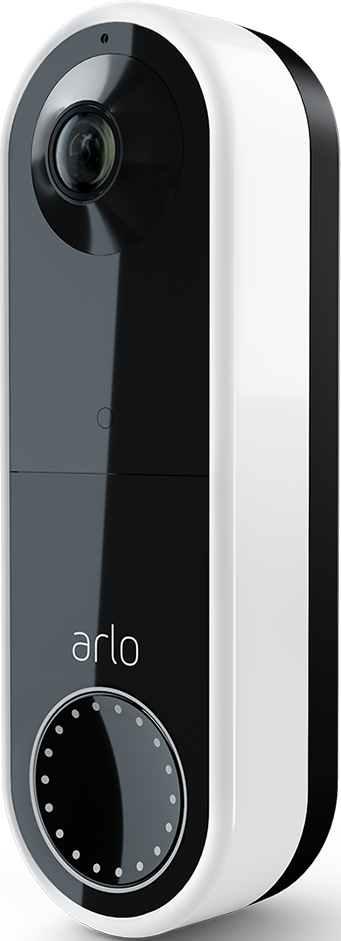- Subscribe to RSS Feed
- Mark Topic as New
- Mark Topic as Read
- Float this Topic for Current User
- Bookmark
- Subscribe
- Printer Friendly Page
- Mark as New
- Bookmark
- Subscribe
- Mute
- Subscribe to RSS Feed
- Permalink
- Report Inappropriate Content
Base: VB4000, Wired Doorbells (2): AVD1001, Version: 3.1 (2105), Base Firmware: 1.092.0.29_57_8bn7ce9, OS: Apple iPhone IOS 14.4.2, currently Apple's latest IOS
Problem / Desired Solution:
Problem: I want the ability to DISARM all cameras & be able to leave the 2 doorbells ARMED, all within the same Mode. Having read most of the prior requests and recommendations, specifically to use Geofencing I believe the workarounds / suggestions are too complex and inefficient.
Solution: I maintain my doorbells (2) ARMED 24/7 unless I forget to select them, more on this later.
The simple solution would be to create a new Camera DISARM/Doorbell ARM Mode. Having tried, I found that the questions asked during the Mode setup were the wrong questions. First you are asked to select a device that you want to use for this new rule. I want the same rule for 4 cameras, but can only select 1 camera. Next, I'm asked to activate the camera. Two choices Motion Detected or Audio Detected. I want neither. I want to deactivate, not activate the camera(s).
Remember, this is a new DISARM capability. Having ARMED the cameras & doorbells when I left my house, I want to DISARM just the cameras when I return. I have no problem doing that interactively with the app.
As for Geofencing, there are two many possible things that can go wrong to use it. For instance, I leave while my wife, etc. is still home. Theoretically, Geofencing will not turn on if she is home with her phone.
Example 1. She leaves, but forgets her phone is being charged and leaves it at home. Geofencing will not turn on.
Example 2. Her phone is dead, she forgot to charge it, very common, Geofencing won't turn on.
Bottom line, just give me the ability to add rules to the DISARM Mode or be able to create a new DISARM Mode.
Solved! Go to Solution.
- Related Labels:
-
Arlo Mobile App
Accepted Solutions
- Mark as New
- Bookmark
- Subscribe
- Mute
- Subscribe to RSS Feed
- Permalink
- Report Inappropriate Content
Bye the way, I discovered instead of Disarming the cameras and then arming just the doorbells manually; I can tap on the Armed Status and select the Front & Rear Doorbell Cameras mode that I created. This disarms all of my cameras and arms the doorbells without having to first select "Disarm" and them the doorbells mode. This effectively accomplishes my goal of getting the doorbells armed at the same time as the cameras are disarmed.
Thanks for everyone's help.
- Mark as New
- Bookmark
- Subscribe
- Mute
- Subscribe to RSS Feed
- Permalink
- Report Inappropriate Content
@wrswartz wrote:
The simple solution would be to create a new Camera DISARM/Doorbell ARM Mode. Having tried, I found that the questions asked during the Mode setup were the wrong questions. First you are asked to select a device that you want to use for this new rule. I want the same rule for 4 cameras, but can only select 1 camera. Next, I'm asked to activate the camera. Two choices Motion Detected or Audio Detected. I want neither. I want to deactivate, not activate the camera(s).
FWIW, I agree that modes and rules have gotten too complicated, especially if you have a multiple bases and directly connected wifi cameras. It would be nice if users could create groups of cameras (no matter how they are connected), and arm/disarm them as a group.
But you can simply create a custom mode that includes a rule for each of the two doorbells and doesn't include any rule for the cameras. When you turn on the mode, the doorbells will be armed, but the cameras will be disarmed. Separate rules are needed for each doorbell, since the actions and motion detection sensitivity can be different for each.
- Mark as New
- Bookmark
- Subscribe
- Mute
- Subscribe to RSS Feed
- Permalink
- Report Inappropriate Content
Thanks again for responding.
- Mark as New
- Bookmark
- Subscribe
- Mute
- Subscribe to RSS Feed
- Permalink
- Report Inappropriate Content
@wrswartz wrote:
Thanks again for responding.
Glad I could help...
If you are making these changes on a schedule, you can also use the "schedule" mode to make them automatically. The "Schedule" mode doesn't include any rules - instead you set a schedule for mode changes. So it really isn't a "mode", though the system calls it that.
The UI doesn't help people see the true relationship between geofencing, schedule and modes - one of many issues with the complexity of the current design.
- Mark as New
- Bookmark
- Subscribe
- Mute
- Subscribe to RSS Feed
- Permalink
- Report Inappropriate Content
Bye the way, I discovered instead of Disarming the cameras and then arming just the doorbells manually; I can tap on the Armed Status and select the Front & Rear Doorbell Cameras mode that I created. This disarms all of my cameras and arms the doorbells without having to first select "Disarm" and them the doorbells mode. This effectively accomplishes my goal of getting the doorbells armed at the same time as the cameras are disarmed.
Thanks for everyone's help.
-
Arlo Mobile App
576 -
Arlo Pro 2
11 -
Arlo Smart
169 -
Before You Buy
981 -
Features
419 -
Firmware Release Notes
57 -
Google Assistant
1 -
IFTTT (If This Then That)
24 -
Installation
1,124 -
Online and Mobile Apps
865 -
Service and Storage
317 -
SmartThings
37 -
Troubleshooting
6,185