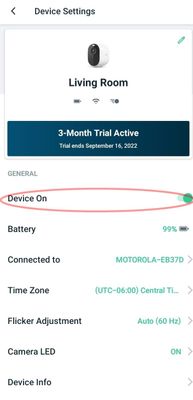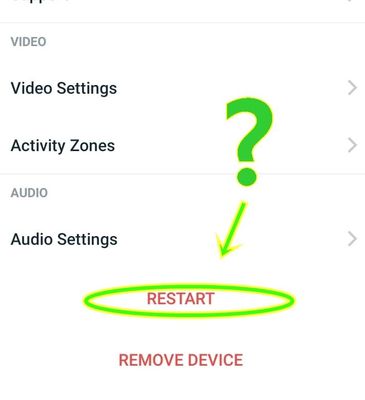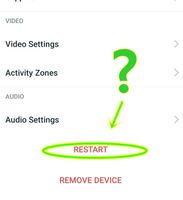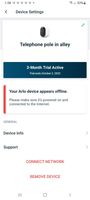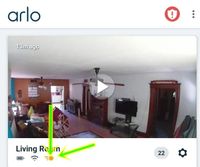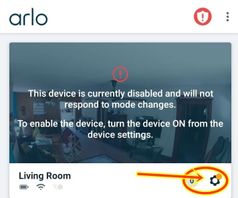This topic has been marked solved and closed to new posts due to inactivity. We hope you'll join the conversation by posting to an open topic or starting a new one.
- Subscribe to RSS Feed
- Mark Topic as New
- Mark Topic as Read
- Float this Topic for Current User
- Bookmark
- Subscribe
- Printer Friendly Page
- Mark as New
- Bookmark
- Subscribe
- Mute
- Subscribe to RSS Feed
- Permalink
- Report Inappropriate Content
I've bought 2 sets of the 3 piece Essential Spotlight wireless cams. Got them all synced up and operating..for the moment, lol. The whole system seems prone to glitches and gremlins, some of them may be wifi signal related, some may be equipment/firmware related. So, I'm just going to come here trying to figure them out, one at a time, via questions. Here's the first couple"
[1]. When I want to suspend camera operation, 1 or all 6, should I go to the control menu of each camera and use the "Device on/off" switch, or ......
... should I click on the "MODE" icon and use that function to "Disarm" them?
[2]. If I do use the "disarm/arm" function, when I "arm" them, do they come right back to functioning normally without requiring me to performing any other functions, such as "RESTART" on the camera's control menu?
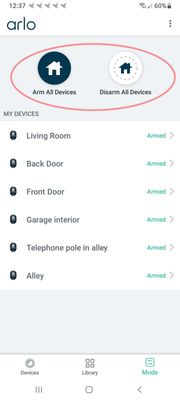
Solved! Go to Solution.
- Related Labels:
-
Arlo Mobile App
-
Features
Accepted Solutions
- Mark as New
- Bookmark
- Subscribe
- Mute
- Subscribe to RSS Feed
- Permalink
- Report Inappropriate Content
Welcome to the forum.
@RegularJoe wrote:[1]. When I want to suspend camera operation, 1 or all 6, should I go to the control menu of each camera and use the "Device on/off" switch, or ... should I click on the "MODE" icon and use that function to "Disarm" them?
Both work. Turning them off will also disable live streaming (until you turn them on again). Disarming won't do that.
No need to restart the cameras when you arm them (or turn them back on with the toggle switch).
So you can use whatever is simplest.
@RegularJoe wrote:[3]. What kinds of things could/would require the use of the "Restart" button on the camera's control menu?
Restart will reboot the cameras. This is only rarely needed (generally when a camera stops behaving nicely).
- Mark as New
- Bookmark
- Subscribe
- Mute
- Subscribe to RSS Feed
- Permalink
- Report Inappropriate Content
I see we are unable to do much editing to a post once it's made.
Here is another thing. Out of the blue, one of my cam's went off line. I hadn't touched a thing.
- Mark as New
- Bookmark
- Subscribe
- Mute
- Subscribe to RSS Feed
- Permalink
- Report Inappropriate Content
So, earlier I had disarmed the whole system by clicking on the "mode" icon... I chose "disarm all".
So, later I "Arm" all of them.
Everything works ok, but, I notice that when I walk by a camera later in time... like a half hour... the "movement" icon lights up, but I don't get a notification sound like normal. It shows a video recorded on the counter.... the push notification shows what caused the alarm...but I don't get a chime telling me something set it off.
What would cause that?
It may come back and start working later, but right no
- Mark as New
- Bookmark
- Subscribe
- Mute
- Subscribe to RSS Feed
- Permalink
- Report Inappropriate Content
- Mark as New
- Bookmark
- Subscribe
- Mute
- Subscribe to RSS Feed
- Permalink
- Report Inappropriate Content
Welcome to the forum.
@RegularJoe wrote:[1]. When I want to suspend camera operation, 1 or all 6, should I go to the control menu of each camera and use the "Device on/off" switch, or ... should I click on the "MODE" icon and use that function to "Disarm" them?
Both work. Turning them off will also disable live streaming (until you turn them on again). Disarming won't do that.
No need to restart the cameras when you arm them (or turn them back on with the toggle switch).
So you can use whatever is simplest.
@RegularJoe wrote:[3]. What kinds of things could/would require the use of the "Restart" button on the camera's control menu?
Restart will reboot the cameras. This is only rarely needed (generally when a camera stops behaving nicely).
- Mark as New
- Bookmark
- Subscribe
- Mute
- Subscribe to RSS Feed
- Permalink
- Report Inappropriate Content
Well, I just downloaded it the middle of June, when I got the camera. Got it off of Google Play Store.
On my "app" list, it's called "Arlo Secure", and at the bottom of that page it says "version 3.6.8_28460. Does that sound right?
As far as phone version, Chrome version 103.0.5060.70 and running on Android 11.
I'm pretty well up to date as far as I can tell.
- Mark as New
- Bookmark
- Subscribe
- Mute
- Subscribe to RSS Feed
- Permalink
- Report Inappropriate Content
@StephenB said "Restart will reboot the cameras. This is only rarely needed (generally when a camera stops behaving nicely)."
Well, when these things have been acting up and won't work right.. I restart them. Most of the time they're working right when they come back on line.
- Mark as New
- Bookmark
- Subscribe
- Mute
- Subscribe to RSS Feed
- Permalink
- Report Inappropriate Content
Here's another glitch. A bit ago, the phone finally dinged and alerted me that a camera had tripped!! It was the one in the living room here with me. That was a surprise. I've been in and out of here, moving around, for the last hour, and I see it had taken 22 videos of me moving around... but only one "ding". [By the way, the 2.4ghz wifi modem is right here on the desk, 15 foot away from the camera.]
Anyhow, I thought that while I was messing around I would disable that camera so it wouldn't set there and keep recording me while I type all this. Chose that camera and clicked the settings icon, so I could disable it. Toggled the switch... and it did nothing but set there "thinking", then timed out and the cam was still on. Did it again, same story.
About that time I noticed that the "movement" icon was lit up..
So, I held still so as not to trip it any more... but it never went off. I even left the room... it never stopped.
I don't think it was actually recording, because there wasn't a long video in the library.
I tried "disarming" the camera... that didn't turn off the icon. Tried disabling it again... nothing. This was in about a 5 minute span. I put the phone down and typed some more here, and when I looked back at it.. the camera showed the "disabled" screen.
There must be some software/hardware gremlin causing this thing to do that.... get stuck on record. I had one other cam do that this morning, and it took a long time to get it to let go.
There is another question to follow.
- Mark as New
- Bookmark
- Subscribe
- Mute
- Subscribe to RSS Feed
- Permalink
- Report Inappropriate Content
After the camera finally shut off, the yellow dot highlighting appeared in the "setting" icon.
What does that icon being highlighted indicate... that something random needs attention, or is it something specific.
I just asking all these rapidfire questions because the available information in your instructions is not specific enough. I want to know everything that could possibly go wrong with these things and be able to take care of it.
I want to learn all this stuff before the 3 month trial even gets close to ending. I've got a lot of money invested in these things, and don't want to end up with some expensive paperweights.
- Mark as New
- Bookmark
- Subscribe
- Mute
- Subscribe to RSS Feed
- Permalink
- Report Inappropriate Content
“ On my "app" list, it's called "Arlo Secure", and at the bottom of that page it says "version 3.6.8_28460. Does that sound right?”
Yes, see link to latest stuff.
https://community.arlo.com/t5/Firmware-Release-Notes/bd-p/arlo-release-notes
“ As far as phone version, Chrome version 103.0.5060.70 and running on Android 11.”
I have seen only one previous report of late about missing chime sound and the user stated it was related to permission restrictions put in place for android.
Firstly look in the android settings for arlo app to identify any restrictions.
You can also delete and reinstall the app again to see if that resolves it.
Have you read the manual? Links to this and other stuff are at the top of the forum board page for the camera models.
https://www.arlo.com/en-us/images/documents/arloessential/Arlo_Essential_Device_UM_US.pdf
- Mark as New
- Bookmark
- Subscribe
- Mute
- Subscribe to RSS Feed
- Permalink
- Report Inappropriate Content
@RegularJoe wrote:I just asking all these rapidfire questions because the available information in your instructions is not specific enough.
FYI, this is a user-to-user forum - and neither @Dannybear nor I work for Arlo. So not our instructions.
@RegularJoe wrote:
Out of the blue, one of my cam's went off line. I hadn't touched a thing.
How far away is it from your router (or base station if you use one)?
What signal strength are you seeing for the camera in the app (number of bars).
@RegularJoe wrote:
Here's another glitch. A bit ago, the phone finally dinged and alerted me that a camera had tripped!! It was the one in the living room here with me. That was a surprise. I've been in and out of here, moving around, for the last hour, and I see it had taken 22 videos of me moving around... but only one "ding". [By the way, the 2.4ghz wifi modem is right here on the desk, 15 foot away from the camera.]
There are three issues here - unexpected recordings, potentially missing alerts, and the motion icon.
On the unexpected recordings - have you made sure that audio detection is disabled for the camera? Look in the rule for the camera mode.
Also, keep in mind that the motion is detected using passive infrared (PIR) sensors, not by analyzing the image. It is possible that something is creating thermals that the camera is detecting. For instance, an air conditioning/heating vent. You might need to adjust the motion sensitivity for the camera.
On the alerts and motion icon - do you have any notifications turned off in the "smart notifications" area of the app? Also, have you set up any activity zones for this camera?
- Mark as New
- Bookmark
- Subscribe
- Mute
- Subscribe to RSS Feed
- Permalink
- Report Inappropriate Content
Well, I'm not real keen on the names of some things, and of what some icons actually mean.
We're talking around in circles.. some of the things I'm trying to figure out, you're talking about one thing and it turns out I'm looking at something completely different because I don't know the names or locations of some of the things.
Hell, I'm still trying to master the "Filter" thingy. That icon at the top of each camera page.. looks like a green funnel... that's supposed to be the "filter" icon? Coulda fooled me.
It's not explained in laymens terms what happens when you make multiple choices... and what happens if you make none. It doesn't come right out and explain it.
Basically, the instructions may be thorough and understandable to some people, but they don't make the explanations make sense.
- Mark as New
- Bookmark
- Subscribe
- Mute
- Subscribe to RSS Feed
- Permalink
- Report Inappropriate Content
Usually looking through the camera settings should show a warning somewhere hopefully.
The funnel shaped icon is a common symbol for computer applications and agree it could be better represented by a symbol and name change as you are likely not the only one to scratch your head.
If you have none selected in the filter then all recordings will be displayed, same as if all filters in the list have been selected.
I believe the purpose of the filter is to only display the wanted recordings labeled to what has been selected.
Be aware that if you don’t have a recording labeled in the library for that day it will not show up in the filter selection list anyway.
But it sounds like you got there in the end.
- Mark as New
- Bookmark
- Subscribe
- Mute
- Subscribe to RSS Feed
- Permalink
- Report Inappropriate Content
@RegularJoe wrote:
We're talking around in circles.. some of the things I'm trying to figure out, you're talking about one thing and it turns out I'm looking at something completely different because I don't know the names or locations of some of the things.
I can only respond to what you ask.
If I don't think I understand what you mean, then I will follow up with a question. If you don't think I am answering the right question, then just clarify what you want to know in your own follow-up.
Sometimes posting a screenshot makes things more clear. It's a bit easier to grab them from a PC browser (my.arlo.com). Note if you use an iPhone, the file extension for the screenshot needs to be changed from .jpeg to .jpg. I've asked Arlo several times to allow .jpeg, but so far they haven't gotten to it.
@RegularJoe wrote:
Basically, the instructions may be thorough and understandable to some people, but they don't make the explanations make sense.
There certainly are some confusing aspects. Again, I don't work for them.
In addition to looking at the manual, you might also try searching for knowledge base articles. You can do that with google search by adding site:kb.arlo.com at the end of your search string. Do make sure that the articles you read apply to your camera (model VMC2030).
@RegularJoe wrote:
Hell, I'm still trying to master the "Filter" thingy. That icon at the top of each camera page.. looks like a green funnel... that's supposed to be the "filter" icon? Coulda fooled me.
It's not explained in laymens terms what happens when you make multiple choices... and what happens if you make none. It doesn't come right out and explain it.
No filter choice will show you all recordings for the selected date.
The response to choosing more than one filter is a bit more complicated. There are two categories of filters - devices and notification type.
If you chose more than one device and no notifications, then you will see all recordings for those devices (but not others).
If you choose more than one notification type but don't choose a camera , you will similarly see any recording that matches any one of those notifications (but not others).
But if you chose one device and one notification (say camera 1 and person), then you will only see recordings classified as "person" from camera 1. You won't see "person" recordings from any other camera.
-
Arlo Essential Spotlight
2 -
Arlo Mobile App
360 -
Arlo Secure
1 -
Arlo Smart
132 -
Before You Buy
239 -
Bevor Sie kaufen
1 -
Detección de Movimiento
1 -
Dépannage
1 -
Features
293 -
Installation
372 -
offline
1 -
Online and Mobile Apps
1 -
Online und mobile Apps
1 -
receipts
1 -
totally frustrated
1 -
Troubleshooting
1,692 -
VMC2030
2 -
VMC2030-100EUS
2 -
Warranty & Contracts
1
- « Previous
- Next »