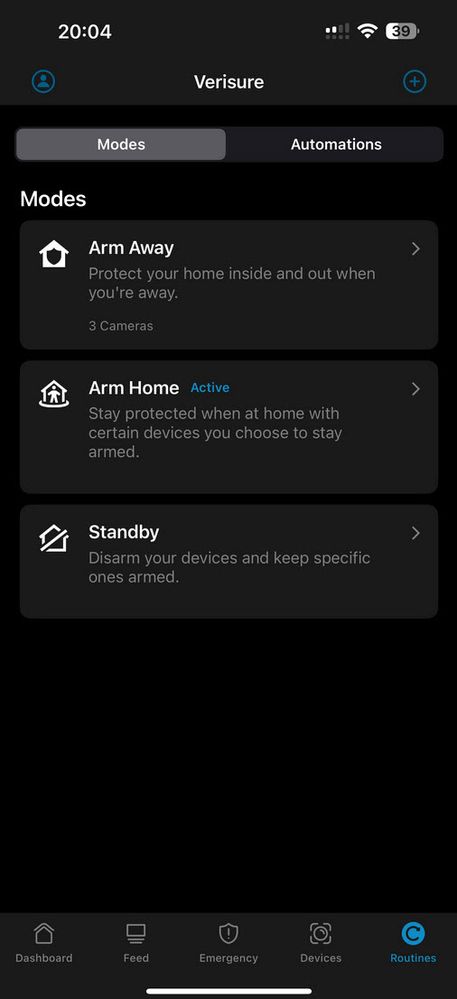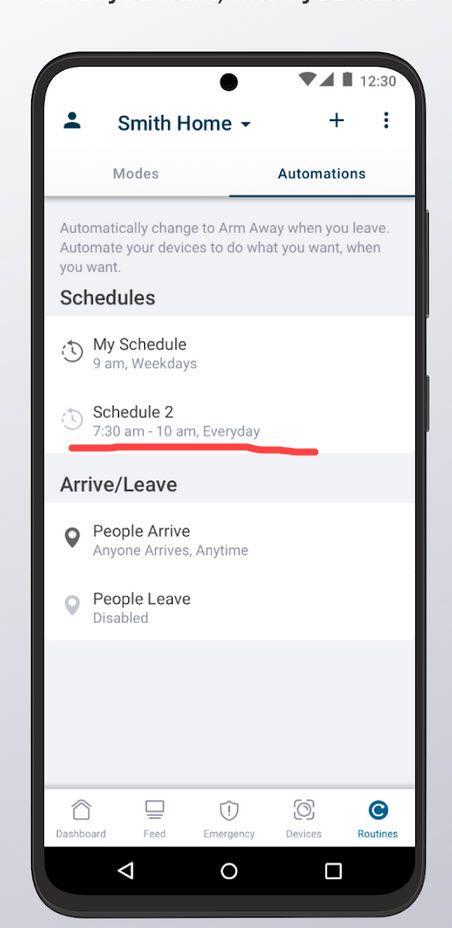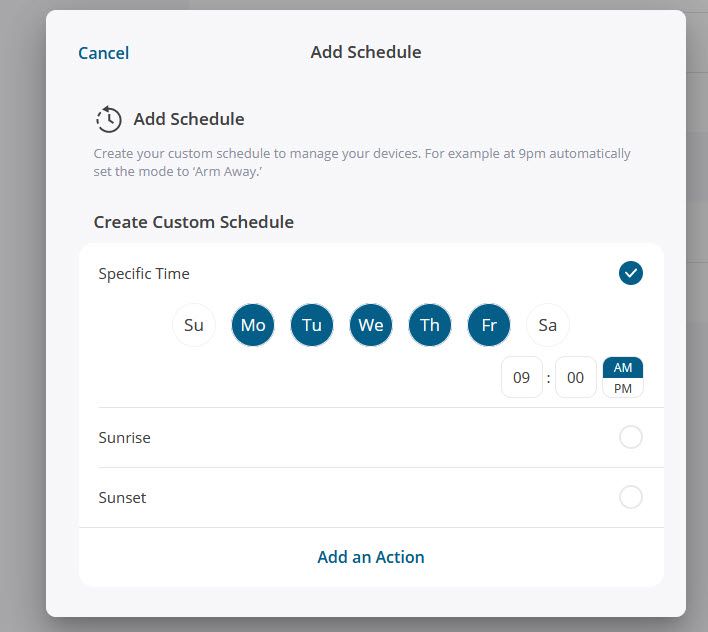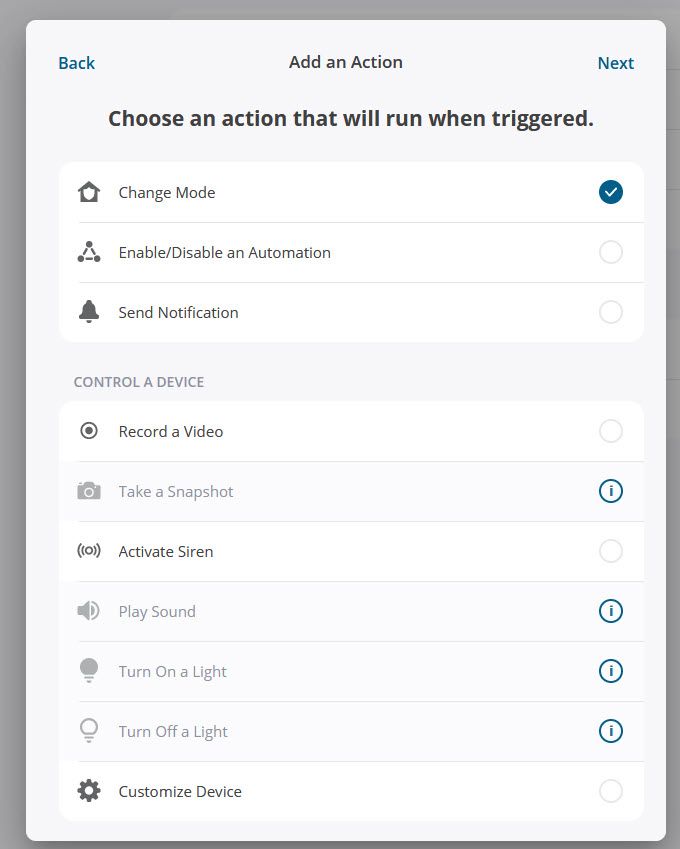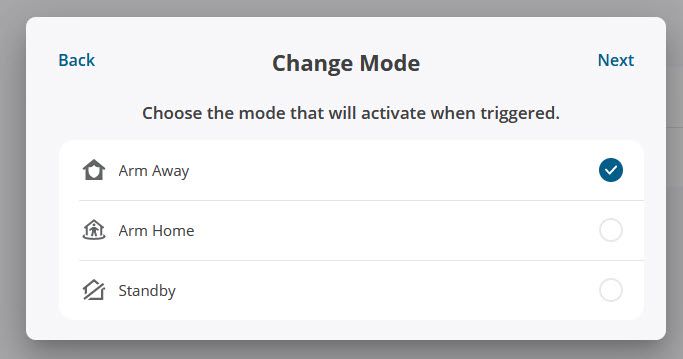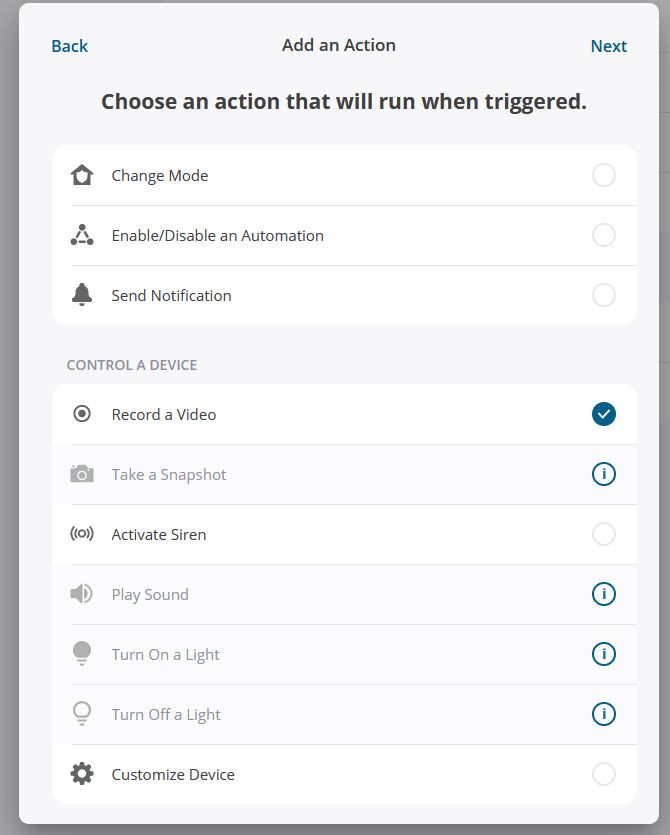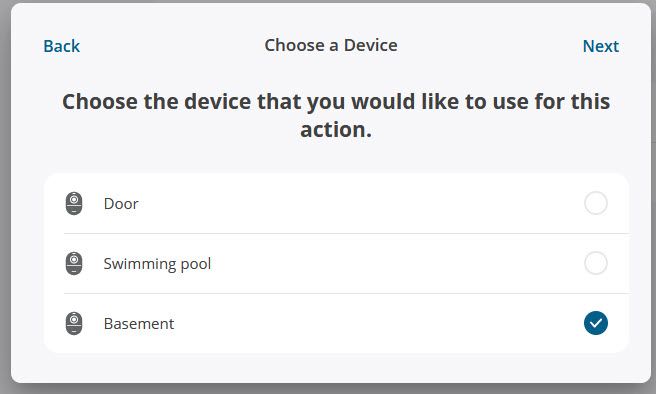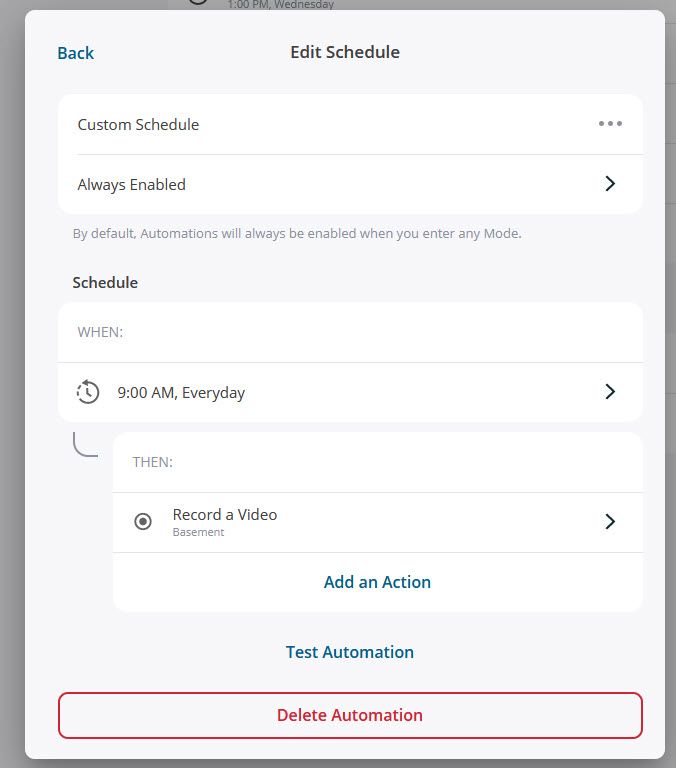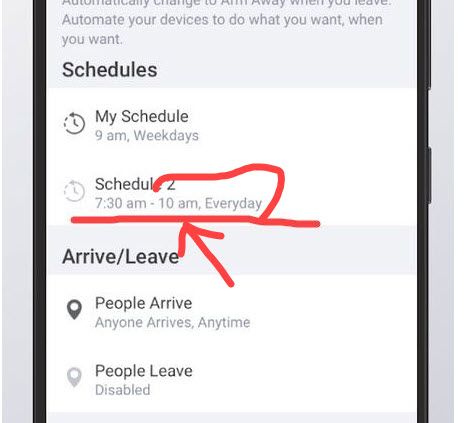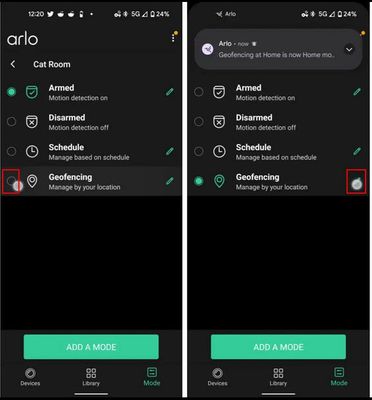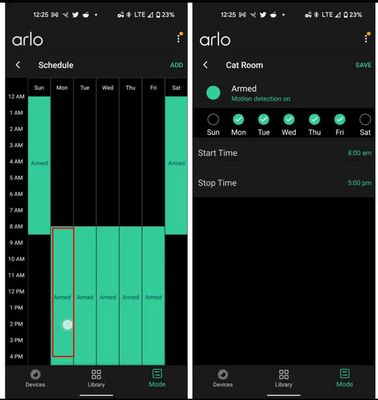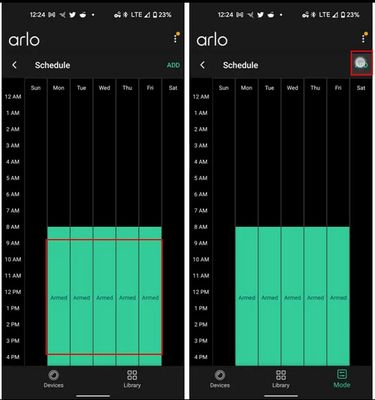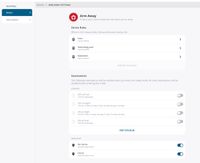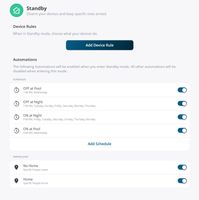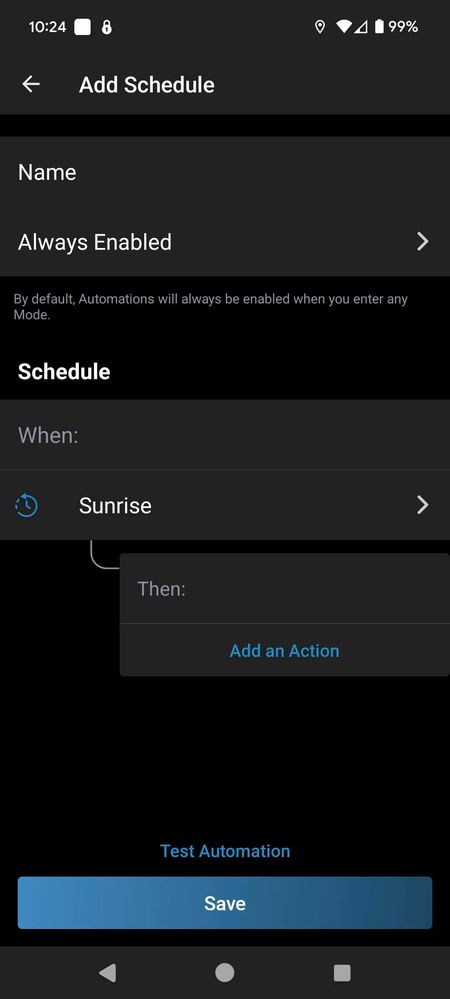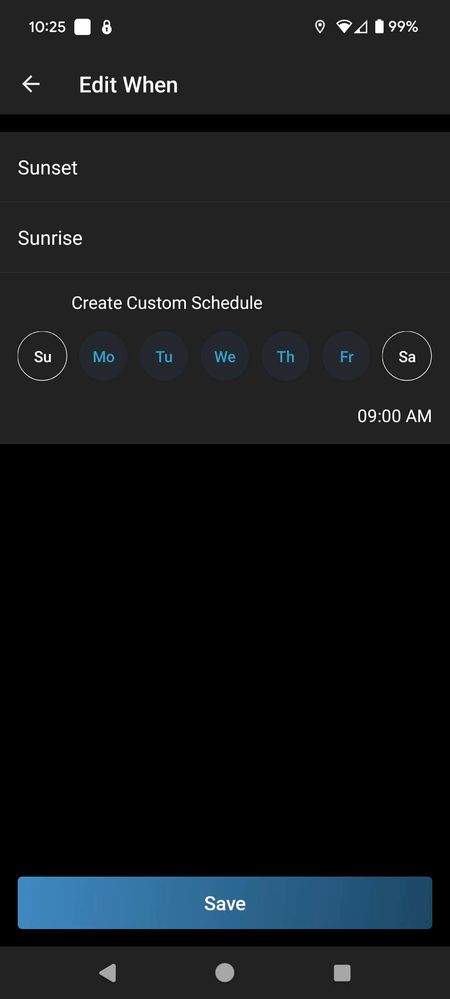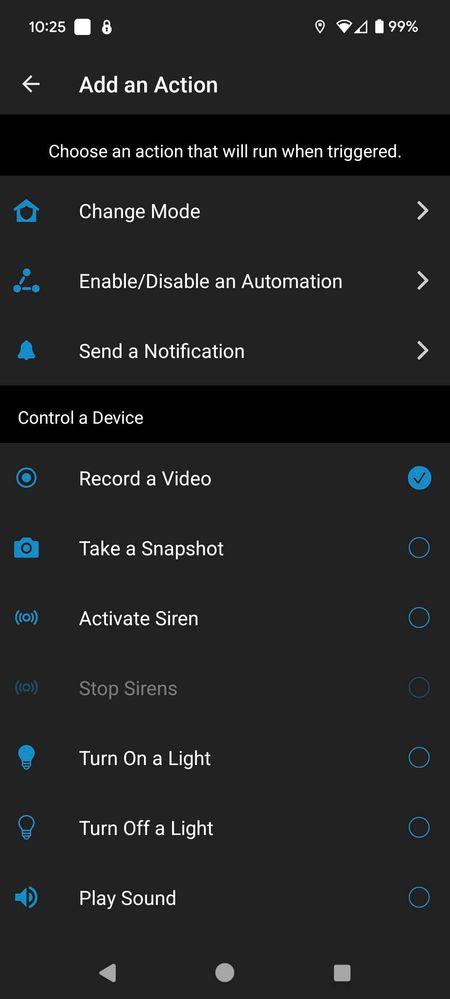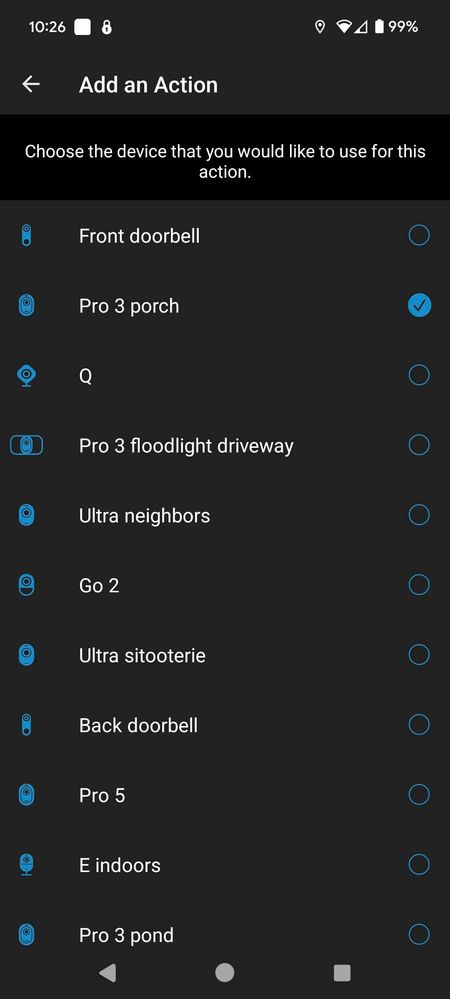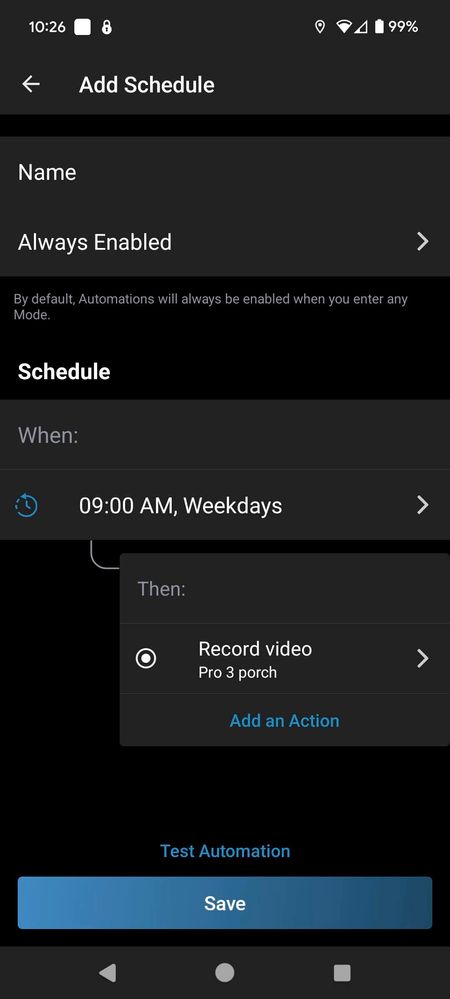Tell me how to get the old application back?
- Subscribe to RSS Feed
- Mark Topic as New
- Mark Topic as Read
- Float this Topic for Current User
- Bookmark
- Subscribe
- Printer Friendly Page
- Mark as New
- Bookmark
- Subscribe
- Mute
- Subscribe to RSS Feed
- Permalink
- Report Inappropriate Content
- Mark as New
- Bookmark
- Subscribe
- Mute
- Subscribe to RSS Feed
- Permalink
- Report Inappropriate Content
In the new application I can’t make the cameras turn on and off at the same time
- Mark as New
- Bookmark
- Subscribe
- Mute
- Subscribe to RSS Feed
- Permalink
- Report Inappropriate Content
how to make one camera turn on and off at a certain time?
- Mark as New
- Bookmark
- Subscribe
- Mute
- Subscribe to RSS Feed
- Permalink
- Report Inappropriate Content
@Roman119 wrote:
Tell me how to get the old application back?
The app is the same but it supports both the old user interface (UI) that uses Library to view recordings as well as the new UI that uses Feed. Once migrated to the new UI there's no going back. Eventually everyone will be automatically migrated.
- Mark as New
- Bookmark
- Subscribe
- Mute
- Subscribe to RSS Feed
- Permalink
- Report Inappropriate Content
@Roman119 wrote:
In the new application I can’t make the cameras turn on and off at the same time
Start byt reading the FAQs here, including this one:
https://kb.arlo.com/000062777/About-Arlo-Routines-Modes-Rules-and-Automations
- Mark as New
- Bookmark
- Subscribe
- Mute
- Subscribe to RSS Feed
- Permalink
- Report Inappropriate Content
How can I make one of the three cameras turn on and off at a certain time?
- Mark as New
- Bookmark
- Subscribe
- Mute
- Subscribe to RSS Feed
- Permalink
- Report Inappropriate Content
Did you read the link above and follow along in your account? There's a section on scheduling near the bottom.
- Mark as New
- Bookmark
- Subscribe
- Mute
- Subscribe to RSS Feed
- Permalink
- Report Inappropriate Content
yes, I read the guide
I have three cameras, how can I make these cameras turn on and off at a certain time?
in the schedule I can turn on and off “modes”, how to turn on and off exactly “cameras!” by time and not a mode? how it was done in the old application
For example; the first camera turns on at 06:00 and turns off at 13:00, the second camera turns on at 12:32 and turns off at 00:01, the third camera turns on at 02:56 and turns off at 23:00, how to do this?
- Mark as New
- Bookmark
- Subscribe
- Mute
- Subscribe to RSS Feed
- Permalink
- Report Inappropriate Content
Instead of choosing Change Mode when adding an action, look further down and select Record a Video. When you click Next, you get to choose the appropriate camera to be used.
- Mark as New
- Bookmark
- Subscribe
- Mute
- Subscribe to RSS Feed
- Permalink
- Report Inappropriate Content
I chose recording, but the video camera does not record when a person enters the frame
- Mark as New
- Bookmark
- Subscribe
- Mute
- Subscribe to RSS Feed
- Permalink
- Report Inappropriate Content
explains how to do this?
Lord, why did I decide to update this application((
- Mark as New
- Bookmark
- Subscribe
- Mute
- Subscribe to RSS Feed
- Permalink
- Report Inappropriate Content
how to make a schedule like this? how it was here
- Mark as New
- Bookmark
- Subscribe
- Mute
- Subscribe to RSS Feed
- Permalink
- Report Inappropriate Content
That's not a schedule automation that's needed - you need to add geofencing ones. While schedules can be used with GF, you need to start with adding TWO GF automations - one for Leave and another for Arrive. Use the + at the top right and choose to Add Arrive/Leave.
- Mark as New
- Bookmark
- Subscribe
- Mute
- Subscribe to RSS Feed
- Permalink
- Report Inappropriate Content
I added geofences
I need to make schedules for turning cameras on and off, as was done in the old application
- Mark as New
- Bookmark
- Subscribe
- Mute
- Subscribe to RSS Feed
- Permalink
- Report Inappropriate Content
The new UI doesn't work like the old one. That's where following the directions in the FAQ helps.
Choose to add a schedule by selecting Routines and the Automations. Click on the "+" at the top and choose Add Schedule. Give it a name and then Sunrise to set up a custom schedule as you need. Set the days and time to activate and Save. Then Add an Action as desired (perhaps a mode change or use one of the selections below that to activate only a particular camera). If necessary, add more actions, saving as you go.
Create more schedules for different times. You only start a schedule - creating more schedules turns off the previous one and starts the new one.
- Mark as New
- Bookmark
- Subscribe
- Mute
- Subscribe to RSS Feed
- Permalink
- Report Inappropriate Content
I studied the guide completely
Did I understand correctly that all these switching on and off work through modes?
how to turn on a certain camera so that it triggers movement?
You've confused me even more.
- Mark as New
- Bookmark
- Subscribe
- Mute
- Subscribe to RSS Feed
- Permalink
- Report Inappropriate Content
Yes, any switching of cameras to be on/off is dependent on what mode is active. The scheduling simply switches the modes automatically.
You have 3 modes to work with. While they are named Arm Away, Arm Home and Standby, you can use them as you wish. Arm Away automatically has all cameras enabled but you have to create appropriate rules for the appropriate cameras in the other modes. It's really no different from the old UI, it's just set up in a different way.
- Mark as New
- Bookmark
- Subscribe
- Mute
- Subscribe to RSS Feed
- Permalink
- Report Inappropriate Content
It is very different, unfortunately(
For example, if you have 6 cameras, how can you make them turn on and off at different times? you get only three modes, the first is all cameras are on, the second is selected cameras, and the third is all off, and how to work through three modes with all six cameras?
I figured out how to turn two cameras on and off at night through modes. Now my question (my headache). How can I turn off one of the cameras that works at night (in my case it is the “door” camera), and at the same time turn on the camera (under the name Swimming pool) so that it works in the daytime until 13:00 and then turns off?
At the same time, all three cameras should be in Arm Away mode, two cameras should be in Arm Home mode (for night time), and the third Standby mode should turn off the cameras. Where can I get a mode for one camera that will be turned on during the daytime?
Turning cameras on and off only through modes, did I understand you correctly??
- Mark as New
- Bookmark
- Subscribe
- Mute
- Subscribe to RSS Feed
- Permalink
- Report Inappropriate Content
You don't always have to change a mode. As I mentioned in post #9 here, rather than selecting Change Mode when adding an action, try using Record a Video which then allows you to pick a single camera to work with. You can have multiple schedules to accomplish a general setting as well as specific ones.
- Mark as New
- Bookmark
- Subscribe
- Mute
- Subscribe to RSS Feed
- Permalink
- Report Inappropriate Content
Please show this clearly, for example with a screenshot.
I tried different options but unfortunately nothing worked for me 😞 thanks
- Mark as New
- Bookmark
- Subscribe
- Mute
- Subscribe to RSS Feed
- Permalink
- Report Inappropriate Content
Hopefully these screenshots help. Note what is selected in the various screens. If not, perhaps you need to talk to a friend/neighbor to see if they can figure it out.
- Mark as New
- Bookmark
- Subscribe
- Mute
- Subscribe to RSS Feed
- Permalink
- Report Inappropriate Content
I hate the new app!! Goes with the removal of email notifications with video links and forced removal of 7 days of free cloud.
I really need to sell my cameras and go with a competitor.
- Mark as New
- Bookmark
- Subscribe
- Mute
- Subscribe to RSS Feed
- Permalink
- Report Inappropriate Content
@MacManOz wrote:
forced removal of 7 days of free cloud.
7 day cloud storage is still available for the legacy cameras, so nothing has changed there.
All currently sold camera models need a subscription for cloud storage, but that is old news (going back to 2018).
-
Activity Zones
1 -
add TAX number
1 -
Applications mobile et en ligne
2 -
Arlo 4.1 App release notes
1 -
Arlo app
1 -
Arlo Mobile App
182 -
arlo not working
2 -
Arlo Pro 5
1 -
Arlo Pro 5S 2K
1 -
Arlo Secure
637 -
Arlo Secure 4.0
2 -
Arlo Smart
67 -
Automation
1 -
Before You Buy
47 -
billing
1 -
cameras
1 -
custom modes
2 -
Features
86 -
Friend
1 -
Geofencing
1 -
Grant Access
1 -
IFTTT
1 -
Installation
36 -
Modes and Rules
1 -
My Arlo
1 -
my.arlo.com
1 -
notifications
2 -
Pro 5s
1 -
Security System App
1 -
Smart Subscription
1 -
Temporary disable
1 -
Troubleshooting
231 -
Vacation override
1
- « Previous
- Next »