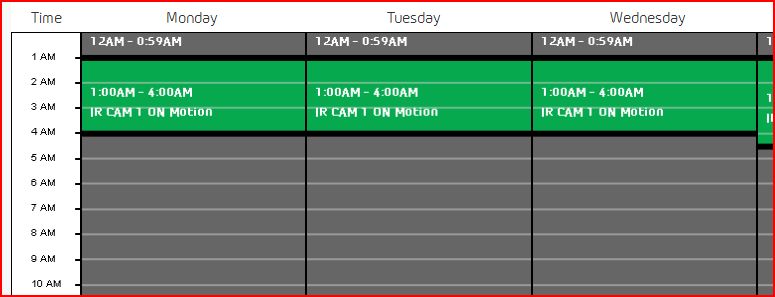This topic has been closed to new posts due to inactivity. We hope you'll join the conversation by posting to an open topic or starting a new one.
Improve the Scheduler and Mode operations
- Subscribe to RSS Feed
- Mark Topic as New
- Mark Topic as Read
- Float this Topic for Current User
- Bookmark
- Subscribe
- Printer Friendly Page
- Mark as New
- Bookmark
- Subscribe
- Mute
- Subscribe to RSS Feed
- Permalink
- Report Inappropriate Content
I love the idea, but the scheduler is way too rudimentary at this time.
1. Addition of colors other than green and grey would help improve the user interface by letting me see at a glance what modes are active at what times.
2. Green and black checkmarks are difficult to see on my smartphone or tablet. Can we do something different to make the "selected item" to really appear as though it's selected?
3. Addition of "mode modifiers" would also help a lot.
For example, I want mode "all on minus camera s 5 and 6" because I'm working on that side of the house this morning. Or I want "all on" but wish to override the two cameras aimed at the driveway so that they only record for 10 seconds during the day on "optimized" setting, and 30 seconds at night on "best quality" setting.
As it stands now, I'd have to write a whole new mode with alternate rules for those two cameras. This is annoyingly cumbersome and creates a situation where I'll be forced to have dozens and dozens of rules for a 10 camera system. Too much fuss!
4. I'd also like to see it MUCH EASIER for me to switch modes from my smartphone. Verbally, so that I can turn the system on or off while leaving for work (and without looking at the phone).
- Related Labels:
-
Online and Mobile Apps
- Mark as New
- Bookmark
- Subscribe
- Mute
- Subscribe to RSS Feed
- Permalink
- Report Inappropriate Content
I hit the #4 issue everyday.
If I want to step outside, and therefore turn off arlo first, it usually takes Minutes from my android phone to get in and turn it off. If the app was previously running you'll need to force close it first. Sometimes it just seems to get stuck after clicking the BASEStation id in the mode setting....and why do we even have to do that.
Just allow us to send a "turn off" command and let it hit the station as soon as it can...rather than have us navigate through all the login/menu selections.
- Mark as New
- Bookmark
- Subscribe
- Mute
- Subscribe to RSS Feed
- Permalink
- Report Inappropriate Content
There needs to be ability to have alternate mode schedules for times ot set "vacation mode" or "away mode" with one click rather than go through the cumbersome task of rescheduling mode for those purposes that are temporary and then having to go back in to reschedule the main programming mode.
- Mark as New
- Bookmark
- Subscribe
- Mute
- Subscribe to RSS Feed
- Permalink
- Report Inappropriate Content
Hi
I am struggling with the scheduler. I want to set the cameras to work at night every day (while I sleep)
and then set to off unles I go out. I found a 24 hour clock table and then could not find it again to set it up.
I used up all the batteries in one day! as it must have been running .......
Please someone bail me out.
Love the clear pictures
- Mark as New
- Bookmark
- Subscribe
- Mute
- Subscribe to RSS Feed
- Permalink
- Report Inappropriate Content
I am struggling with the scheduler. I want to set the cameras to work at night every day (while I sleep)
and then set to off unles I go out. I found a 24 hour clock table and then could not find it again to set it up.
First it seems odd that the batteries were used up in a single day as the Cam/system has a max record time ( if forgotten on record ) of 30 mins just so the batteries dont deplete.
Second, are you operating on a PC or IOS/Android app?
Will give info re PC...
the schedule is found in the MODE screen. At the top of page , theres a toggle to turn it on or off.
Once toggled ON, the schedule will appear with the default modes and any new ones you've created.
At this point , select the mode ( say ALL ON ; - mine is called Cam-1 ) and drag it down to the time line for the day needed. You then can expand the hours by dragging the edge of the mode box on that day.
Don't forget to SAVE on exit of schedule screen
here's a clip;
As you can see, motion record is active from the hours of 1 am to 4 am. To extend the hours, click and drag the black line on the motion ( green) box.
As a side note, ONLY ONE MODE can be active at a time, if you start a second mode it will over ride the prior.
Morse is faster than texting!
--------------------------------------
- Mark as New
- Bookmark
- Subscribe
- Mute
- Subscribe to RSS Feed
- Permalink
- Report Inappropriate Content
The problem i am having is i am unable to set a timeframe covering the overnight hours, it only allows time set for the same 24-hour period. For example when i try to set movement detection from 9 PM until 5 AM I am unable to Save this schedule. I can do 8 PM until midnight or midnight until 5 AM, but not overnight. There has to be a way, right? Is it possible to use IFTT to update the detection based on time?
Chuck
- Mark as New
- Bookmark
- Subscribe
- Mute
- Subscribe to RSS Feed
- Permalink
- Report Inappropriate Content
No IFTTT at this time. You have it right - midnight to some time and then some time to midnight. That is overnight.
-
Amazon Alexa
112 -
Apple HomeKit
717 -
Apple TV App
7 -
AppleTV
32 -
Arlo Mobile App
60 -
Arlo Pro
2 -
Arlo Pro 2
1 -
Arlo Q (Plus)
1 -
Arlo Secure
10 -
Arlo Smart
39 -
Arlo Wire-Free
1 -
Before You Buy
30 -
Features
86 -
Firmware Release Notes
8 -
Google Assistant
97 -
IFTTT
92 -
IFTTT (If This Then That)
117 -
Installation
90 -
Modes and Rules
13 -
Motion Detection
1 -
Online and Mobile Apps
70 -
Samsung SmartThings
85 -
Security System
1 -
Service and Storage
5 -
SmartThings
73 -
Troubleshooting
393 -
Videos
1
- « Previous
- Next »