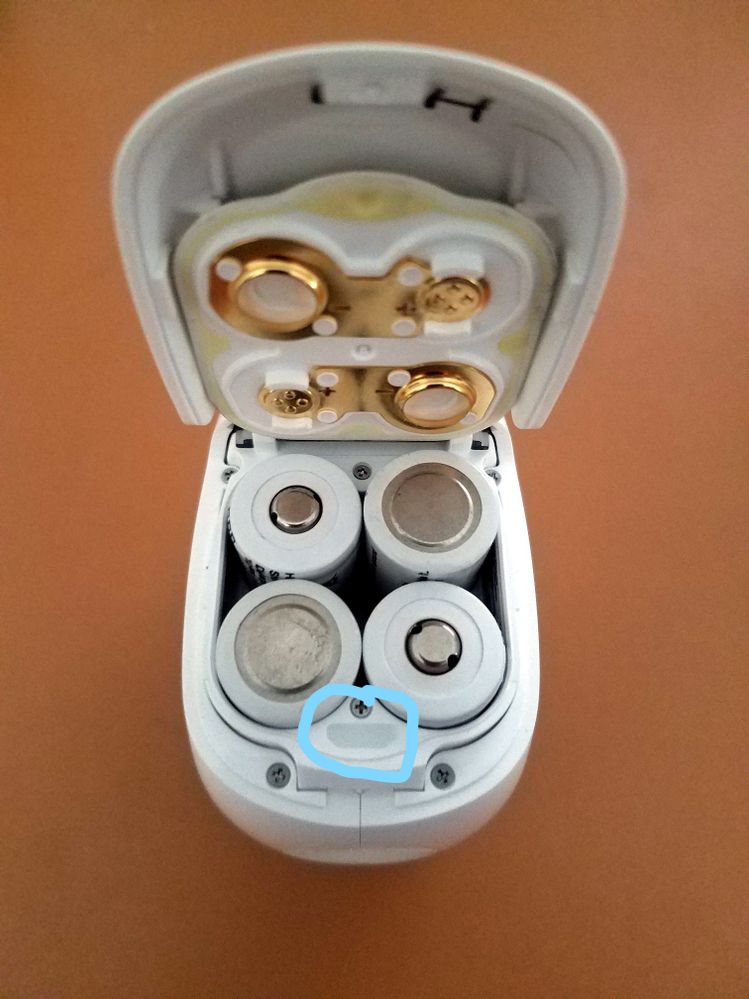- Subscribe to RSS Feed
- Mark Topic as New
- Mark Topic as Read
- Float this Topic for Current User
- Bookmark
- Subscribe
- Printer Friendly Page
- Mark as New
- Bookmark
- Subscribe
- Mute
- Subscribe to RSS Feed
- Permalink
- Report Inappropriate Content
I recently was pushed a firmware update for my VMC3030 camera. In the middle of the update the camera died and I can not revive it. Either the firmware killed it or the batteries died during the update and corrupted the firmware. Either way the only instructions I can find to reset the camera say to reboot (remove batteries and reinsert). That process does not solve the problem.
- Related Labels:
-
Troubleshooting
- Mark as New
- Bookmark
- Subscribe
- Mute
- Subscribe to RSS Feed
- Permalink
- Report Inappropriate Content
If you have tried ALL other options... then try this.
I make no guarantee it will work and have NOT tested myself... and it may just corrupt the camera further.
So use at last option before the garbage can
*****USE OF A MICRO-USB IS ONLY INTENDED TO RESET THE CAMERA. ANY OTHER UNINTENTIONAL USE OF THIS PORT MAY RESULT IN DAMAGING THE CAMERA AND IS STRONGLY DISCOURAGED AS IT MAY VOID THE WARRANTY*****
IF you have a Non-Responsive Camera after resetting the camera by means of removing the batteries/reinstalling and have reset the base with no luck this procedure should work to reboot the camera to its functioning condition. PLEASE read the above statement about using the micro-USB.
What you will need first is a smart phones micro-USB cord/charger. A small object that will not cut or damage the port cover or port (I used a toothpick)
1) Open Camera Battery Cover, remove batteries
2) Using a non invasive device/tool look on top of the battery compartment where the lock engages the camera. a small white plastic cover can be found. Remove and SAVE this cover.
3) Insert Micro-USB into this port and plug the power cord into a wall socket
4) Lights should start to flash. Watch the lights. Orange light may blink slowly at first 3-5 seconds a couple of times, thats good, THEN the Blue light will start to blink. Watch until the Blue light no longer blinks and no lights are on.
5) While still plugged into the Micro-USB and wall outlet press SYNC button on side of base then press sync on camera. (you will need to be logged into your MY ARLO Account/dashborad on either your computer or phone to check results)
6) The camera SHOULD connect to base and a stream started. (you may have to press start stream on the MY ARLO screen)
7) IF it (and it should) connects, you now have an active camera, remove the Micro-USB cord, Replace plastic cover, reinstall batteries and the camera should automatically reconnect with the base.
Morse is faster than texting!
--------------------------------------
- Mark as New
- Bookmark
- Subscribe
- Mute
- Subscribe to RSS Feed
- Permalink
- Report Inappropriate Content
Could not find this in the manual
- Mark as New
- Bookmark
- Subscribe
- Mute
- Subscribe to RSS Feed
- Permalink
- Report Inappropriate Content
it's not in the manual.... from my secret stash of info 🙂
Morse is faster than texting!
--------------------------------------
- Mark as New
- Bookmark
- Subscribe
- Mute
- Subscribe to RSS Feed
- Permalink
- Report Inappropriate Content
- Mark as New
- Bookmark
- Subscribe
- Mute
- Subscribe to RSS Feed
- Permalink
- Report Inappropriate Content
First are you talking about the original Arlo HD camera? ( takes 4- 123 cells )
Look at the picture, the rubber plug circled comes out with a pin and under it is the usb.
Morse is faster than texting!
--------------------------------------
- Mark as New
- Bookmark
- Subscribe
- Mute
- Subscribe to RSS Feed
- Permalink
- Report Inappropriate Content
-
Accessories
4 -
Activity Zones
1 -
Amazon Alexa
1 -
Apple HomeKit
2 -
Apple TV App
9 -
Applications mobile et en ligne
1 -
Apps
4 -
Arlo Go
3 -
Arlo Mobile App
728 -
Arlo Pro
36 -
Arlo Pro 2
1 -
Arlo Q (Plus)
3 -
Arlo Smart
196 -
Arlo Web and Mobile Apps
18 -
Arlo Wire-Free
30 -
base station
1 -
Batteries
529 -
Before You Buy
932 -
Can't view cameras live at all
1 -
Dépannage
1 -
Détection de mouvements
1 -
Features
1,070 -
Fehlerbehebung
1 -
Firmware Release Notes
93 -
Google Assistant
1 -
Hardware
1 -
home security
1 -
IFTTT (If This Then That)
105 -
Installation
2,046 -
Iphone 14 pro
1 -
Live view
1 -
Modes and Rules
1 -
Motion Detection
2 -
Object Recognition
3 -
Online and Mobile Apps
983 -
Online und mobile Apps
1 -
Order Not Going Through... help please!
1 -
Other Discussions
1 -
Partner Integrations
4 -
Security
1 -
Service and Storage
14 -
Smart Subscription
3 -
SmartThings
71 -
Troubleshooting
9,093 -
Videos
233 -
Vidéo
2 -
Warranty & Contracts
2
- « Previous
- Next »