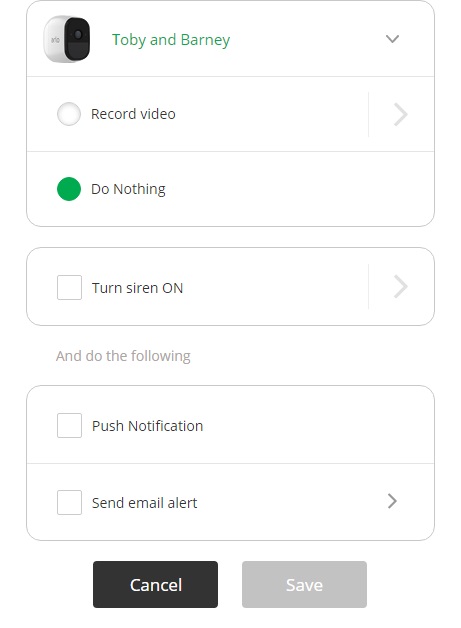- Subscribe to RSS Feed
- Mark Topic as New
- Mark Topic as Read
- Float this Topic for Current User
- Bookmark
- Subscribe
- Printer Friendly Page
- Mark as New
- Bookmark
- Subscribe
- Mute
- Subscribe to RSS Feed
- Permalink
- Report Inappropriate Content
How can I shui off one camera only having I record, or noneA
Solved! Go to Solution.
- Related Labels:
-
Features
Accepted Solutions
- Mark as New
- Bookmark
- Subscribe
- Mute
- Subscribe to RSS Feed
- Permalink
- Report Inappropriate Content
AnneSBlock,
If you have multiple cameras and would only like motion detection to be active on one you must create a custom mode. Within the custom mode only include rules for motion detection for the desired camera (do not create rules for the other cameras).
If you would like motion detection to be disabled for all cameras, use the "Disarmed" mode.
JamesC
- Mark as New
- Bookmark
- Subscribe
- Mute
- Subscribe to RSS Feed
- Permalink
- Report Inappropriate Content
AnneSBlock,
If you have multiple cameras and would only like motion detection to be active on one you must create a custom mode. Within the custom mode only include rules for motion detection for the desired camera (do not create rules for the other cameras).
If you would like motion detection to be disabled for all cameras, use the "Disarmed" mode.
JamesC
- Mark as New
- Bookmark
- Subscribe
- Mute
- Subscribe to RSS Feed
- Permalink
- Report Inappropriate Content
I want one camera to stop sending me any alerts at all. Whether I make a rule or not, It won't let me move on after unchecking everything. It grays out the finish button.

- Mark as New
- Bookmark
- Subscribe
- Mute
- Subscribe to RSS Feed
- Permalink
- Report Inappropriate Content
JayRoam,
The screenshot above indicates you have the camera set to "Do Nothing" meaning it won't record upon detecting motion. If you also do not want this camera to send alerts this is the same as having no rule at all for that camera. Simply do not create any rules within the mode for that camera.
JamesC
- Mark as New
- Bookmark
- Subscribe
- Mute
- Subscribe to RSS Feed
- Permalink
- Report Inappropriate Content
- Mark as New
- Bookmark
- Subscribe
- Mute
- Subscribe to RSS Feed
- Permalink
- Report Inappropriate Content
Tell us the rest of the settings you've applied in your rule.
Edit: Since you're trying to tell the camera to do nothing, leave that camera rule totally out of your new mode. Thus, if you have 2 cameras, only one rule will be in that mode. An alternative would be to edit the Armed mode and simply turn off notifications there.
- Mark as New
- Bookmark
- Subscribe
- Mute
- Subscribe to RSS Feed
- Permalink
- Report Inappropriate Content
I wasn't even able to make any rule at all since the "save/finish" button gets grayed-out and I am unable to save the rule. If I click either of the checkboxes, the save/finish button will come back, but then I get the unwanted notifications for that particular camera. See the following three images.
- Mark as New
- Bookmark
- Subscribe
- Mute
- Subscribe to RSS Feed
- Permalink
- Report Inappropriate Content
- Mark as New
- Bookmark
- Subscribe
- Mute
- Subscribe to RSS Feed
- Permalink
- Report Inappropriate Content
Ok, great. How do I delete this rule?
- Mark as New
- Bookmark
- Subscribe
- Mute
- Subscribe to RSS Feed
- Permalink
- Report Inappropriate Content
- Mark as New
- Bookmark
- Subscribe
- Mute
- Subscribe to RSS Feed
- Permalink
- Report Inappropriate Content
The delete rule button isn't there. Here is a full screen shot in two images.
- Mark as New
- Bookmark
- Subscribe
- Mute
- Subscribe to RSS Feed
- Permalink
- Report Inappropriate Content
- Mark as New
- Bookmark
- Subscribe
- Mute
- Subscribe to RSS Feed
- Permalink
- Report Inappropriate Content
There is no option to delete any of the modes. All of these modes were already present when I bought the system.
- Mark as New
- Bookmark
- Subscribe
- Mute
- Subscribe to RSS Feed
- Permalink
- Report Inappropriate Content
What you show are the default modes. Yer right - you can't delete them or modify them to any large extent. You need to create your own mode(s) using the Add a Mode button at the bottom. A custom mode is set up exactly the way you want while the default modes are primarily there to get you going and to use for troubleshooting.
Remember, any camera without a rule is disarmed. Also, when creating a new mode, only one camera will be set up. To add more, reedit the mode and add dditional camera rules.
- Mark as New
- Bookmark
- Subscribe
- Mute
- Subscribe to RSS Feed
- Permalink
- Report Inappropriate Content
Ok, I did as told, and added a new mode, and left out one of my cameras. As you can see below, the "save" button is grayed out and not able to be pressed to save the mode.
- Mark as New
- Bookmark
- Subscribe
- Mute
- Subscribe to RSS Feed
- Permalink
- Report Inappropriate Content
- Mark as New
- Bookmark
- Subscribe
- Mute
- Subscribe to RSS Feed
- Permalink
- Report Inappropriate Content
It looks like that worked! Thanks so much for your help.
-
Accessories
4 -
Activity Zones
1 -
Amazon Alexa
1 -
Apple HomeKit
2 -
Apple TV App
9 -
Applications mobile et en ligne
1 -
Apps
4 -
Arlo Go
3 -
Arlo Mobile App
730 -
Arlo Pro
36 -
Arlo Pro 2
1 -
Arlo Q (Plus)
3 -
Arlo Smart
196 -
Arlo Web and Mobile Apps
18 -
Arlo Wire-Free
30 -
base station
1 -
Batteries
529 -
Before You Buy
936 -
Can't view cameras live at all
1 -
Dépannage
1 -
Détection de mouvements
1 -
Features
1,071 -
Fehlerbehebung
1 -
Firmware Release Notes
93 -
Google Assistant
1 -
Hardware
1 -
home security
1 -
IFTTT (If This Then That)
105 -
Installation
2,046 -
Iphone 14 pro
1 -
Live view
1 -
Modes and Rules
1 -
Motion Detection
2 -
Object Recognition
3 -
Online and Mobile Apps
983 -
Online und mobile Apps
1 -
Order Not Going Through... help please!
1 -
Other Discussions
1 -
Partner Integrations
4 -
Security
1 -
Service and Storage
14 -
Smart Subscription
3 -
SmartThings
71 -
Troubleshooting
9,098 -
Videos
233 -
Vidéo
2 -
Warranty & Contracts
2
- « Previous
- Next »