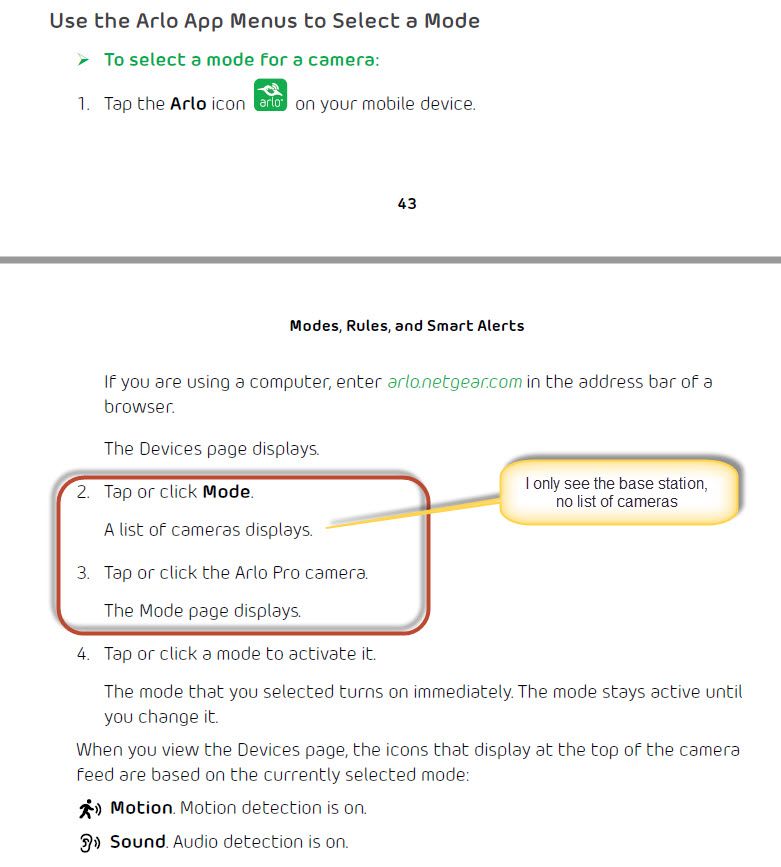- Subscribe to RSS Feed
- Mark Topic as New
- Mark Topic as Read
- Float this Topic for Current User
- Bookmark
- Subscribe
- Printer Friendly Page
- Mark as New
- Bookmark
- Subscribe
- Mute
- Subscribe to RSS Feed
- Permalink
- Report Inappropriate Content
it would be nice to schedule each camera individually. Say, i want th driveway and in front of house cameras only to come on at night. I think that having a schdule for each camera would be a nice feature, instead of turning on and off each camera every day. I have a lot of acitivity during the day and not as worried as night time. Right now i see the feature of scheudle, although it controls all 3 cameras i have for armed, or schedule and does not give you an option for each camera. I noticed that the doorbell ring product has a motion light that has a schdule feature built into it that people are loving. Hope to see an update soon! Thanks
- Related Labels:
-
Troubleshooting
- Mark as New
- Bookmark
- Subscribe
- Mute
- Subscribe to RSS Feed
- Permalink
- Report Inappropriate Content
Not each camera, but 3 cameras are all easily scheduled... you just must make custom modes breaking them from a group into smaller groups.
3 cams A,B,C
you would need to cover all ( custom modes using these cams ) since you all ready have all on ( ARMED )
A
B
C
A,B
B,C
A,C
Then you can schedule any camera at any time... a bit more work but it does it
( remember, any cam NOT in the active Mode is OFF )
Morse is faster than texting!
--------------------------------------
- Mark as New
- Bookmark
- Subscribe
- Mute
- Subscribe to RSS Feed
- Permalink
- Report Inappropriate Content
According to the Arlo Pro User Manual Page 48, you can schedule the rules for each camera independently. Basically, on the Devices Page click "Mode". A list of available cameras then displays.. Click on a camera and a list of available "Modes" displays. Click on Schedule and edit the schedule for that camera.. Unfortunately, in my case only the Arlo Base Station shows up in the list - none of my three cameras is displayed. Hence I cannot do the scheduling. If anyone knows how to get the cameras to display in the list please let me know. Thanks
- Mark as New
- Bookmark
- Subscribe
- Mute
- Subscribe to RSS Feed
- Permalink
- Report Inappropriate Content
Sure - select your base. You could have multiple bases and/or Q cameras so you have to select which one. Once you do that you'll see your modes.
- Mark as New
- Bookmark
- Subscribe
- Mute
- Subscribe to RSS Feed
- Permalink
- Report Inappropriate Content
Hi Guru, Thanks for reply. However I think you misunderstood my question. Selecting the Base Station only shows the Modes for the Base Station, one of which is Schedule. What I want to do is Shedule each of three cameras individually. The User Manual says on Page 48:
Schedule Your Camera Rules
You can set a schedule to activate and deactivate cameras automatically. Schedules
recur weekly. For example, the schedule for Tuesday is repeated every Tuesday as
long as the schedule is turned on. Arlo is preconfigured with the following schedule:
• Monday through Friday, 8:00 a.m. to 5:00 p.m. All motion sensors are on.
• All other times. All motion sensors are off.
Add a Schedule
To add a schedule for a camera:
1. Tap the Arlo icon on your mobile device.
If you are using a computer, enter arlo.netgear.com in the address bar of a
browser.
The Devices page displays.
2. Tap or click Mode.
A list of cameras displays.
3. Tap or click the Arlo Pro camera.
A list of available modes displays.
When I click on Mode, it doesn't show a list of cameras. It only shows the Base Station. Thus I cannot set a Schedule for each camera, only all three.
- Mark as New
- Bookmark
- Subscribe
- Mute
- Subscribe to RSS Feed
- Permalink
- Report Inappropriate Content
There FAQs here that step you through the whole process in detail. Quickly, you use the Mode tab, select your base and edit/create your modes. Since you want to do something other than waht the Armed mode provides, you need to create custom modes. Each mode will end up with rules for whatever cameras you want on during a certain time period. Any camera without a rule will be disarmed. You will likely need at least 2 custom modes so different cameras are available for different times. For instance, all cameras may be needed for overnight but only outdoor ones for daytime. When you have enough modes set up, schedule them in the Schedule at the appropriate times.
You can only have one mode active at a time so each mode must have the appropriate cameras configured in it.
- Mark as New
- Bookmark
- Subscribe
- Mute
- Subscribe to RSS Feed
- Permalink
- Report Inappropriate Content
Thanks Guru. I'll give it a try once I've digested the instructions.
- Mark as New
- Bookmark
- Subscribe
- Mute
- Subscribe to RSS Feed
- Permalink
- Report Inappropriate Content
I tried to set up a custom mode for night time. However, after naming the mode it would only let me select one camera for the mode. I had asuumed from your description that I could select all three cameras?
- Mark as New
- Bookmark
- Subscribe
- Mute
- Subscribe to RSS Feed
- Permalink
- Report Inappropriate Content
When you first create a custom mode, you add a camera and save. You then re-edit the mode to add more cameras.
- Mark as New
- Bookmark
- Subscribe
- Mute
- Subscribe to RSS Feed
- Permalink
- Report Inappropriate Content
That worked.
Thanks.
- Mark as New
- Bookmark
- Subscribe
- Mute
- Subscribe to RSS Feed
- Permalink
- Report Inappropriate Content
I still did not see an an answer to the question of how to select a mode for each camera. I can see how to set multiple rules for one mode, but according to the manual, you should be able to select differfent modes for each camera. If I follow the instructions:
I don't see anywhere to select a camera in the Mode page, only the base station. Can you only set modes (not rules, but modes) at the base station level and not at the individual camera level?
- Mark as New
- Bookmark
- Subscribe
- Mute
- Subscribe to RSS Feed
- Permalink
- Report Inappropriate Content
You click on your base and edit or create modes in there. The key is that you create as modes with only the cameras desired. Multiple modes will be needed to cover any eventuality you foresee. Youcan then set those modes in appropriate time slots in the schedule to automate the process.
- Mark as New
- Bookmark
- Subscribe
- Mute
- Subscribe to RSS Feed
- Permalink
- Report Inappropriate Content
So the mode is at the base station level as I said - the individual comeras can only be assinged to rules (not modes). I don't see anywhere that I can select a camera and assign it a mode, I can only create modes with multipe rules (one for each camera I want to control) and if I have mulitple modes, I can assign them to different schedules. Do I have it correct? When the manual says "Tap or click Mode. A list of cameras displays." it is not correct. You create rules for cameras and modes for the base?
- Mark as New
- Bookmark
- Subscribe
- Mute
- Subscribe to RSS Feed
- Permalink
- Report Inappropriate Content
Yer right. That's certainly one way to think of it - I never came up with that analogy. And, yes, the docs are misleading.
- Mark as New
- Bookmark
- Subscribe
- Mute
- Subscribe to RSS Feed
- Permalink
- Report Inappropriate Content
This is so completely frustrating and shouldn't be this complicated! I have searched through many threads here and still cannot figure this out. Also, I go to the FAQ that many have said to reference and it comes up with a search bar. I select schedule, and it spins forever.
I just need a simple setup explained to get the ball rolling:
Day and Night schedules.
Camera 1 is night only
Cameras 2-5 are Day and Night
- Mark as New
- Bookmark
- Subscribe
- Mute
- Subscribe to RSS Feed
- Permalink
- Report Inappropriate Content
Crowdog: Once I figured out that Modes are for the base station and Rules are set up for the mode for each camera it was easy. First, create a mode like "Day" for all cameras with each camera having a rule to activate on motion or whatever you want in the rule. Second, create a mode lik "Night" and create a single rule for camera 1 that activates on motion or whatever you want and no other rules so when that mode is selected the only camera involved is camera 1. Finally, in the Mode menu, edit the “Schedule” and create three schedules for every day of the week:
Schedule 1: Night mode from 00:00 to 7:00 (or whatever time you want the daytime mode to take over)
Schedule 2: Day mode from 7:00 to 18:00 (or whatever time you want the night mode to take over)
Schedule 3: Night mode from 18:00 to 23:59
Once you have the schedule created, just select the “Schedule” mode for the base station and it will automatically switch from night mode (all cameras) to day mode (just camera 1) to night mode (all cameras) per the schedule.
- Mark as New
- Bookmark
- Subscribe
- Mute
- Subscribe to RSS Feed
- Permalink
- Report Inappropriate Content
Adding new modes does not make any sense to me at all so I am stuck. I get what you are saying, but then get to a screen and what it is asking makes no sense to what I am trying to accomplish.
Does anyone have a link to a step by step for setting up scheduling for individual lights? This question is asked over and over again and I know that it really cannot be this difficult. Screen shots at each point would be super helpful.
- Mark as New
- Bookmark
- Subscribe
- Mute
- Subscribe to RSS Feed
- Permalink
- Report Inappropriate Content
You can't schedule each camera, you can only schedule modes. On the "Mode" screen there is a button to "Add a Mode" - that is where you would create the two modes I mentioned. In each mode you can "Add" roles for each camera (camera 1 in night mode, and when editing day mode add a new rule for each camera). Once you have created Day and Night modes, you can then create schedules for each of those modes. You want night mode scheduled during nightime hours (and with only a rule for camera 1 it will only use camera 1) and day mode scheduled during daylight hours (and with rule in that mode for all five camera, it will use all five cameras). Again, you only schedule modes, not cameras, so you need to create modes with rules for the cameras you want to use and then schedule the modes (not the cameras).
- Mark as New
- Bookmark
- Subscribe
- Mute
- Subscribe to RSS Feed
- Permalink
- Report Inappropriate Content
I got it to work! Not intuitive at all....
- Mark as New
- Bookmark
- Subscribe
- Mute
- Subscribe to RSS Feed
- Permalink
- Report Inappropriate Content
It's a mindset. You don't set up for one camera, you set up as a whole system, creating modes with rules for only those cameras you want active (any camera without a rule is disarmed).
Glad you got it.
- Mark as New
- Bookmark
- Subscribe
- Mute
- Subscribe to RSS Feed
- Permalink
- Report Inappropriate Content
So just to follow up, I can program each camera in a mode but I can not automatially switch between modes - correct? In other words, I cannot schedule a switch from the day mode to the night mode automatically based on time of day. I must do that manually?
- Mark as New
- Bookmark
- Subscribe
- Mute
- Subscribe to RSS Feed
- Permalink
- Report Inappropriate Content
No, that is not correct. Modes can control more than one camera, so you can create separate modes for what you want at various times of the day, then create another mode that schedules the other modes you created to start and stop at the times you want. For example, if you have four cameras, you can create a mode 1 that has all cameras active (I actually have a mode like that and include that one of the cameras automatically turns on if one of the other cameras has motion), create a mode 2 that only has only two of your cameras active, then create a mode 3 that runs a schedule that, for example, activates mode 1 from midnight to 7 A.M., then has mode 2 active from 7 A.M. to 11 P.M., and then has mode 1 active again from 11 P.M. to midnight. When you set mode 3 as the active mode, it will run the schedule and actually run modes 1 and 2 at the times you scheduled.
- Mark as New
- Bookmark
- Subscribe
- Mute
- Subscribe to RSS Feed
- Permalink
- Report Inappropriate Content
I finally figured it out.
Modes are created for scenarios I want at certain times.
I then go to the "schedule" mode and add the other various modes with timing.
Note the "+ Add" link at the top in the picture below.
Thanks for your help.

- Mark as New
- Bookmark
- Subscribe
- Mute
- Subscribe to RSS Feed
- Permalink
- Report Inappropriate Content
After you have created the modes to control the cameras you want active, in the Mode screen there shoudl be a mode called "Schedule". When you edit the Schedule mode there is a button to "Add" that allows you to add a new schedule, and when you click on the Add button, it will show a list of modes (including the ones that you created), so select the first mode to schedule. You then set the days of the week (you can select all of them) and a start time and and end time for that scheduled event. If you want to schedule Mode 1 at night and Mode 2 during the day, you need to add three schedules:
1. Add Mode 1 for every day of the week with start time of 12 AM and end time of 7:30 AM (or whatever time you want) and save
2. Add Mode 2 for every day of the week with start time of 7:30 AM (or whatever time you ended the first schedule) and end time of 6 PM (or whatever you want) and save
3. Add Mode 1 for every day of the week with start time of 6 PM (or whatever time you ended the second schedule) and end time of 11:59 PM and save
Now the Schedule graph should show completely filled in. Go back to the Modes and all you have to do is select the Schedule mode as the current mode and it will automatically operate the other modes you created based on the schedule you entered in the Schedule mode.
- Mark as New
- Bookmark
- Subscribe
- Mute
- Subscribe to RSS Feed
- Permalink
- Report Inappropriate Content
Thanks for all your help. I've got it functioning as you described.
-
Accessories
4 -
Activity Zones
1 -
Amazon Alexa
1 -
Apple HomeKit
2 -
Apple TV App
9 -
Applications mobile et en ligne
1 -
Apps
4 -
Arlo Go
3 -
Arlo Mobile App
729 -
Arlo Pro
36 -
Arlo Pro 2
1 -
Arlo Q (Plus)
3 -
Arlo Smart
196 -
Arlo Web and Mobile Apps
18 -
Arlo Wire-Free
30 -
base station
1 -
Batteries
529 -
Before You Buy
933 -
Can't view cameras live at all
1 -
Dépannage
1 -
Détection de mouvements
1 -
Features
1,070 -
Fehlerbehebung
1 -
Firmware Release Notes
93 -
Google Assistant
1 -
Hardware
1 -
home security
1 -
IFTTT (If This Then That)
105 -
Installation
2,046 -
Iphone 14 pro
1 -
Live view
1 -
Modes and Rules
1 -
Motion Detection
2 -
Object Recognition
3 -
Online and Mobile Apps
983 -
Online und mobile Apps
1 -
Order Not Going Through... help please!
1 -
Other Discussions
1 -
Partner Integrations
4 -
Security
1 -
Service and Storage
14 -
Smart Subscription
3 -
SmartThings
71 -
Troubleshooting
9,093 -
Videos
233 -
Vidéo
2 -
Warranty & Contracts
2
- « Previous
- Next »