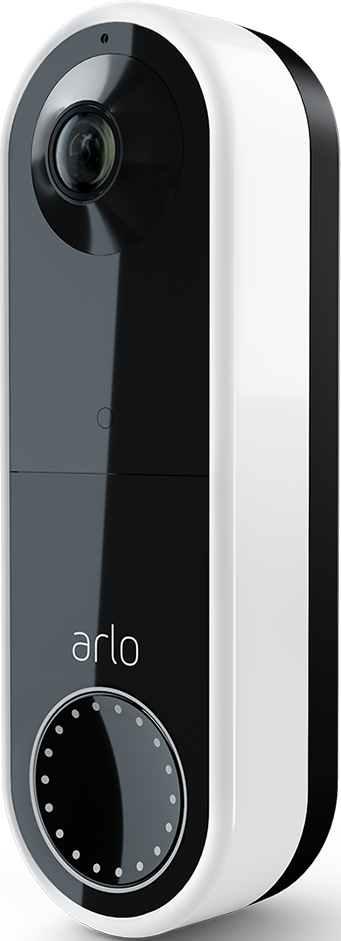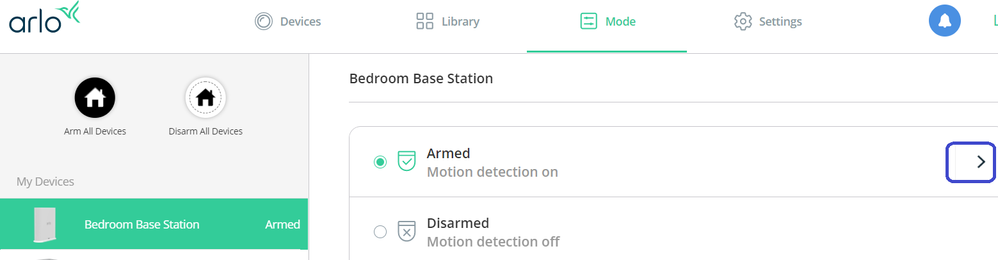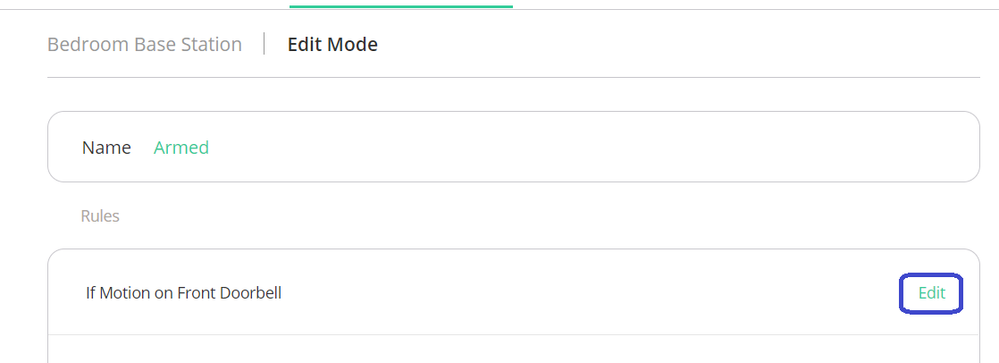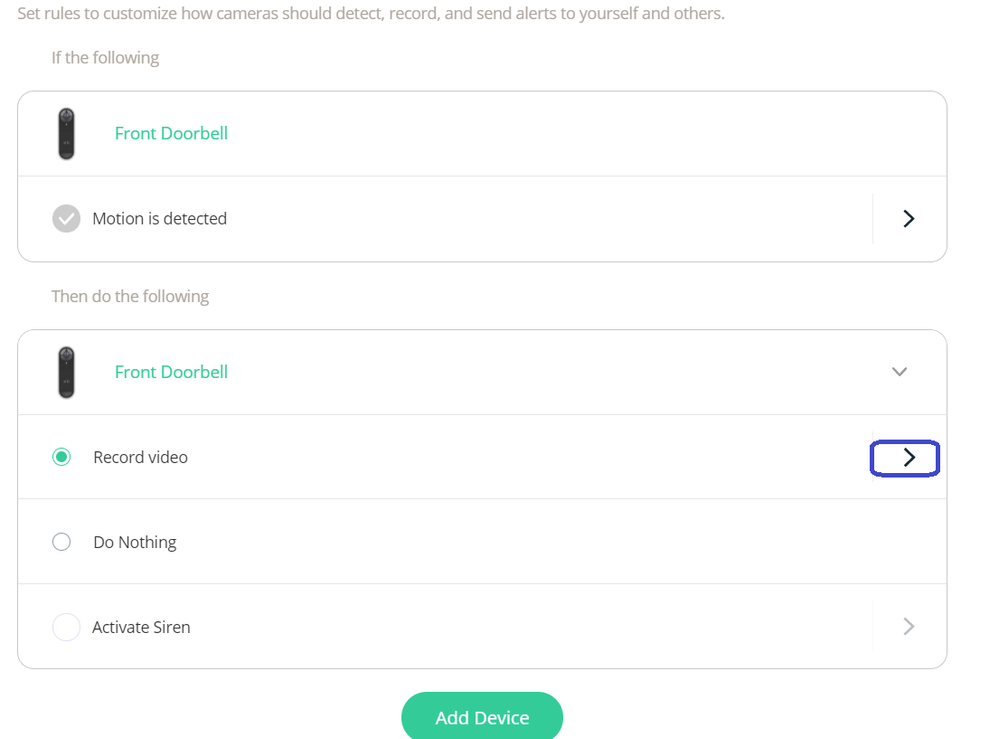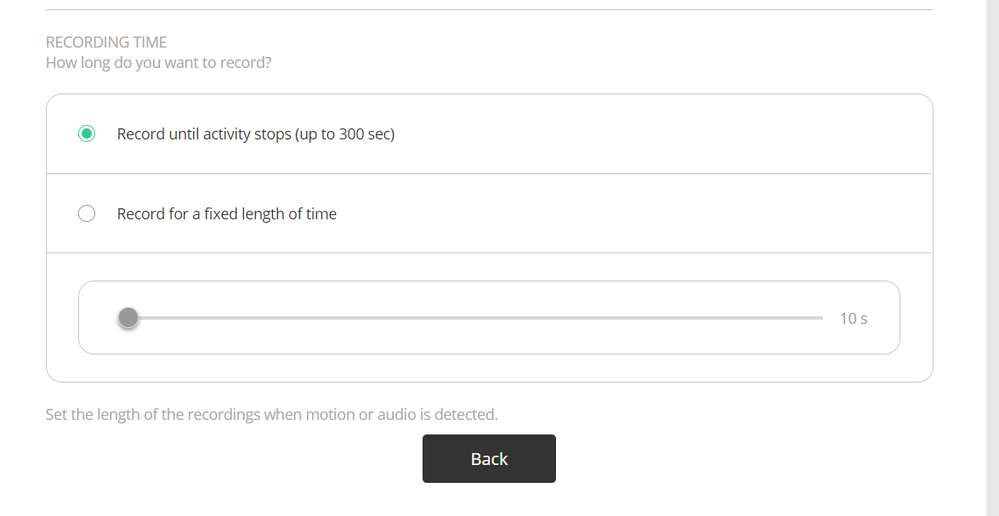This topic has been marked solved and closed to new posts due to inactivity. We hope you'll join the conversation by posting to an open topic or starting a new one.
- Subscribe to RSS Feed
- Mark Topic as New
- Mark Topic as Read
- Float this Topic for Current User
- Bookmark
- Subscribe
- Printer Friendly Page
- Mark as New
- Bookmark
- Subscribe
- Mute
- Subscribe to RSS Feed
- Permalink
- Report Inappropriate Content
I just installed an Arlo video doorbell yesterday. It's working fine there's just one thing that I'm finding vexing. Every video it has recorded (about 15-20) have durations of 5:05. Doesn't matter what triggers it, once that motion is gone it keeps recording for no reason until it hits the 5:05 mark. What can I do about this?
(Firmware was updated when I installed so it's the lates, whatever that is)
Solved! Go to Solution.
- Related Labels:
-
Troubleshooting
Accepted Solutions
- Mark as New
- Bookmark
- Subscribe
- Mute
- Subscribe to RSS Feed
- Permalink
- Report Inappropriate Content
@alanbruno wrote:
The link you provided does not deal with issues involving video doorbells. Appears only to refer to camera issues. It lists the model numbers that the article applies to but none are video doorbells. Hence, going into video settings for the AVD1001B there is no mention of modes and rules. To be honest I'm kind of surprised at the paucity of options in the "Settings" section of the app. I would have expected a higher level of control provided.
The article does apply - as far as notifications go, the doorbell is the same as every other Arlo camera.
Using my.arlo.com in a pc browser, you first select mode (not settings). If the doorbell is paired with a base, you'd then select the base. If not, you select the doorbell (again in mode). You do this selection in the left pane.
At point you'll see the modes that are set up for your doorbell in the right pane. Since you know nothing about modes, the system must be using the default armed mode. Select the > next to the mode, and you will see the rules. Select edit next to the rule for the doorbell, and you'll see the steps. The step that specifies the duration is called record. When you change a setting, make sure you apply it. In this case you click on "back", and you'll see a Save button at the bottom of the rule.
You can of course do this in the app as well.
select mode
select device (base or doorbell), and then >
select edit
select the record step
set the duration
- Mark as New
- Bookmark
- Subscribe
- Mute
- Subscribe to RSS Feed
- Permalink
- Report Inappropriate Content
@alanbruno wrote:
I just installed an Arlo video doorbell yesterday. It's working fine there's just one thing that I'm finding vexing. Every video it has recorded (about 15-20) have durations of 5:05. Doesn't matter what triggers it, once that motion is gone it keeps recording for no reason until it hits the 5:05 mark. What can I do about this?
(Firmware was updated when I installed so it's the lates, whatever that is)
Is the camera configured to record until motion stops? If so, try setting it to do a timed recording instead.
- Mark as New
- Bookmark
- Subscribe
- Mute
- Subscribe to RSS Feed
- Permalink
- Report Inappropriate Content
Been through all the settings and can't find that control. Where'd it be?
- Mark as New
- Bookmark
- Subscribe
- Mute
- Subscribe to RSS Feed
- Permalink
- Report Inappropriate Content
@alanbruno wrote:
Been through all the settings and can't find that control. Where'd it be?
It's in the rule for the camera (which is in the mode you are using). You are likely using the Armed mode. https://kb.arlo.com/42/What-are-modes-and-rules-and-how-does-Arlo-use-them
One of the actions in the rule is "record", and if you edit that you will see settings for the recording duration. 5 minutes is the max duration for "record until motion stops".
- Mark as New
- Bookmark
- Subscribe
- Mute
- Subscribe to RSS Feed
- Permalink
- Report Inappropriate Content
The link you provided does not deal with issues involving video doorbells. Appears only to refer to camera issues. It lists the model numbers that the article applies to but none are video doorbells. Hence, going into video settings for the AVD1001B there is no mention of modes and rules. To be honest I'm kind of surprised at the paucity of options in the "Settings" section of the app. I would have expected a higher level of control provided.
- Mark as New
- Bookmark
- Subscribe
- Mute
- Subscribe to RSS Feed
- Permalink
- Report Inappropriate Content
@alanbruno wrote:
The link you provided does not deal with issues involving video doorbells. Appears only to refer to camera issues. It lists the model numbers that the article applies to but none are video doorbells. Hence, going into video settings for the AVD1001B there is no mention of modes and rules. To be honest I'm kind of surprised at the paucity of options in the "Settings" section of the app. I would have expected a higher level of control provided.
The article does apply - as far as notifications go, the doorbell is the same as every other Arlo camera.
Using my.arlo.com in a pc browser, you first select mode (not settings). If the doorbell is paired with a base, you'd then select the base. If not, you select the doorbell (again in mode). You do this selection in the left pane.
At point you'll see the modes that are set up for your doorbell in the right pane. Since you know nothing about modes, the system must be using the default armed mode. Select the > next to the mode, and you will see the rules. Select edit next to the rule for the doorbell, and you'll see the steps. The step that specifies the duration is called record. When you change a setting, make sure you apply it. In this case you click on "back", and you'll see a Save button at the bottom of the rule.
You can of course do this in the app as well.
select mode
select device (base or doorbell), and then >
select edit
select the record step
set the duration
- Mark as New
- Bookmark
- Subscribe
- Mute
- Subscribe to RSS Feed
- Permalink
- Report Inappropriate Content
Wow. Okay. How on earth did I miss that? I l (thought I) looked through every menu item. Thx for the detailed road map. Two odd things tho: 1) when I got to the end of the line, the duration was set for "Record until activity stops", as I would've wanted, and 2) for the past 24 hours+ it has ceased the 5:05 fixed length nonsense and only recorded for however long there was activity. Why? I have no idea. As we know, I knew nothing about modes and rules to be able to change anything.
Ach. Who knows. At least now I know where to look. Thanx!
-
alarm
1 -
Amazon Alexa
1 -
Arlo Mobile App
292 -
Arlo Secure
1 -
Arlo Smart
147 -
Arlo Ultra
1 -
Arlo Video Doorbell
6 -
AVD1001-100NAS
1 -
Before You Buy
288 -
Doorbell
1 -
Dépannage
1 -
Features
345 -
Installation
589 -
Motion Detection
9 -
Online and Mobile Apps
12 -
Service and Storage
12 -
Troubleshooting
1,533 -
Videos
15
- « Previous
- Next »