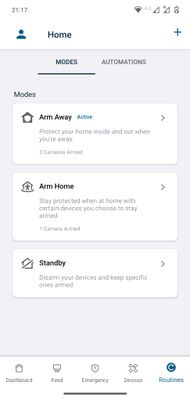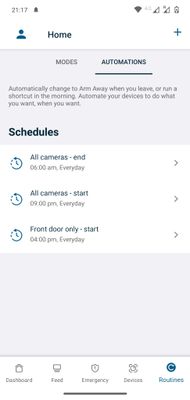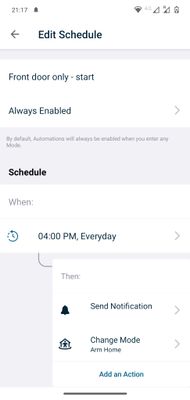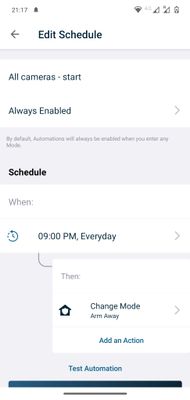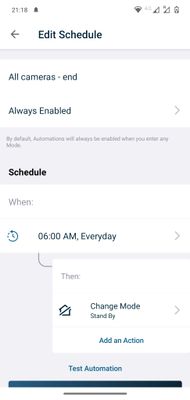This topic has been closed to new posts due to inactivity. We hope you'll join the conversation by posting to an open topic or starting a new one.
New Arlo GUI
- Subscribe to RSS Feed
- Mark Topic as New
- Mark Topic as Read
- Float this Topic for Current User
- Bookmark
- Subscribe
- Printer Friendly Page
- Mark as New
- Bookmark
- Subscribe
- Mute
- Subscribe to RSS Feed
- Permalink
- Report Inappropriate Content
So, after adding a video doorbell, the Arlo app has turned on a new GUI. Can I just say: I've never met anything so complex and user unfriendly, and I'm surprised this new GUI is even promoted. Why is there no option to keep the old GUI, which was much more user friendly? Had I known, I'd have returned this damn doorbell for a refund. Honestly!
Basically, I want to set up a schedule: Front door camera on at 4pm, whereas Back door at 9pm. How do I go about it, as the schedule is giving me a headache - I simply don't understand it (despite having a PhD!)
- Related Labels:
-
Arlo Mobile App
-
Installation
- Mark as New
- Bookmark
- Subscribe
- Mute
- Subscribe to RSS Feed
- Permalink
- Report Inappropriate Content
So, front door from 4pm until 6am, whereas back door from 9pm until 6am.
I've tried to set up an automation, but I don't know whether I should set it up in arm away or arm home. Also, automations are only 'from' and don't have 'until' - this is absolutely crazy!
Please don't refer me to online guides because: on one page the link is broken (there's a surprise!) and they're not that clea, and should have examples or scenarios (and no, I don't want to use geofencing because the cameras should be on regardless of we're in or out)
- Mark as New
- Bookmark
- Subscribe
- Mute
- Subscribe to RSS Feed
- Permalink
- Report Inappropriate Content
I suspect you're looking at the wrong FAQ, the one for the old UI. Here's the right one:
https://kb.arlo.com/000062942/How-do-I-add-a-Schedule-Automation-to-my-Arlo-system
The idea is that you need to create 2 schedules - one to start a specific mode and then another to start a different mode. The old method allowed you to specify a start and stop time (and didn't span days) while the new one just starts a mode with another one "stopping" the first and starting another (and it spans days).
- Mark as New
- Bookmark
- Subscribe
- Mute
- Subscribe to RSS Feed
- Permalink
- Report Inappropriate Content
Thank you very for your response. Yes, I was looking at the correct document, but still found it difficult to set it up the way I want to. Now, with the From Until in the old GUI, it was dead simple. I really have no idea why get rid of a feature that is good and replace it with something that makes sense to the development team only. If there's a reasonable explanation, I'd like to hear it, as currently, I can't think of one (I'm not the only having problems with this aspect of setting up things! I've searched the forum, indeed, hence my 2 min past the hour schedule times.)
So, I have three modes: 'Arm away', 'Arm Home', and 'Standby'. The first two have all the three cameras under 'Device Rules': 'Front door', 'Back garden' and 'Staircase'.
In the Arm Home mode (or should they be in Arm away?), I also have three schedules called Schedule 1, 2 and 3:
- Schedule 1: 'Always Enabled' for all three modes, then start at 4:02PM every day (by the way, the Dev Team, 'every day' is spelt as two separate words, unless used as an adjective in which case, it's 'everyday struggle'), then 'Record video (Front door) and Change Mode to 'Arm Away' (or should it just be 'Front door'?)
- Schedule 2: 'Always Enabled', When: 9:02PM "Everyday", then Change Mode 'Arm Away' (which I presume includes all three cameras)
- Schedule 3: 'Always Enabled', When: 6:02PM "Everyday", then Change Mode 'Stand By' (which I presume includes all three cameras)
That's it, and it's not working. I have to manually choose 'Arm Home' for cameras to record.
Any help, advice greatly received, and FYI Arlo staff: a suggestion please to make this nonsense more user friendly. I already spent two whole evenings on this and if I don't get it right, I seriously will get rid of this system, as the relationship has become very bumpy for a premium price (as voiced in my other messages).
- Mark as New
- Bookmark
- Subscribe
- Mute
- Subscribe to RSS Feed
- Permalink
- Report Inappropriate Content
So, I think the option 'Record video' (Front door) sends an instruction to the camera to record at a specific time (in my case, it is 4:02pm), rather than to enable a specific camera to be active. (PS Why would you want to record a video at a specific time, say, every day at 4pm? Is it to check, for example, that the bins were emptied on time???)
Anyway, what's the difference between Arm Home and Standby if both allow keeping a specific device to be added to be armed?
- Mark as New
- Bookmark
- Subscribe
- Mute
- Subscribe to RSS Feed
- Permalink
- Report Inappropriate Content
Also, on the dashboard, strange to see Arm Away in red and Standby in green. I think if the traffic light system is used, then red is used for warning, but it depends on who we're warning here: an intruder or the owner of the system. If the latter, then I'd think letting me know that the cameras are in the Standby mode (i.e. unarmed) would be in red, whereas to show that all is good and armed would be in green. Very much like what you get with antivirus software: if all good, it's in green; if attention is required, it's either orange or red.
- Mark as New
- Bookmark
- Subscribe
- Mute
- Subscribe to RSS Feed
- Permalink
- Report Inappropriate Content
For starters, I haven't figured out what the Always Enabled section is for. I just leave them all enabled. Without some docs, I find it hard to discern how to use them. I'm all ears if someone has figured it out. @JamesC , @ShayneS , or @BrookeN - can anyone illuminate us on this?
Next, I tend to think yer just trying too hard although it may be that I'm just trying to be too simple. Rather than trying to use the Always Enabled stuff to do what I want, I have the rules in Arm Away and Arm Home for each camera to be as unique as I need them to be and simply use the schedule to switch the modes. Would that be something that would work for you?
The colors used match what the security system hub uses. If nothing else, it helps at a glance to see what's enabled rather than looking at labels.
- Mark as New
- Bookmark
- Subscribe
- Mute
- Subscribe to RSS Feed
- Permalink
- Report Inappropriate Content
I've responded to your message with a kind of guide for others, but it's no longer here. Mods, did you move it by any chance, and if so, where? Thank you.
- Mark as New
- Bookmark
- Subscribe
- Mute
- Subscribe to RSS Feed
- Permalink
- Report Inappropriate Content
So, here it is again: a guide on how to set up one camera starting to operate at a specific time, with another one or more being in operation, together with the first one, later on.
Hopefully this will help someone in case you need flexibility like myself, but were stuck not knowing how to set it up (it took me two evenings to work out the rules I needed).
Below is my set up, but once you get to know the basics, you can customise the system depending on your needs (see the bottom of this short guide):
- 'Front door' only starts recording at 4pm; with no notifications
- 'Back garden' and 'Staircase', together with 'Front door' start recording at 9pm; with notifications
- No cameras are in operation between 6am and 4pm
Here are the steps:
1. Set up different modes. In my case, 'Arm Away' is for all three cameras, whereas 'Arm Home' for one camera only
2. Set up an automation for 'Arm Home', which in my case are 'Front door' and 'All cameras' ('start' and 'stop') only:
3. Set up the schedule for 'Front door'; please note that adding 'Notifications' into the rules allows you to customise your notifications. In my case, I disabled all options for 'Notifications' so I don't get notified if motion on 'Front door'
4. Next step is to set up a rule for all cameras to be on at a specified time. Here is a screenshot of how this can look (you can customise it in terms of notifications and other things, too):
4. To stop recording, you need to set up the end time. In my case, it looks as follows:
There are other customisations that you can play with:
- Record a Video allows you to record a video at a specific time and day and date. For example, if you add this to the rules, then your camera can record a video every Thursday at 5pm.
- Customise Device allows you change motion sensitivity and duration of recording for a specific camera. For example, I could increase motion sensitivity for my 'Front door' camera between 4pm and 9pm etc.
- Play Sound when added to a specific mode, and when this mode changes, there is a sound played on Arlo Chime to indicate that.
Etc. etc.
-
Accessing Local Storage
1 -
Arlo Mobile App
282 -
Arlo Pro 3
1 -
Arlo Smart
180 -
Arlo Ultra
9 -
Before You Buy
434 -
Features
291 -
Fehlerbehebung
1 -
Firmware Release Notes
39 -
Installation
300 -
Online and Mobile Apps
113 -
Service and Storage
110 -
Smart Subscription
3 -
Troubleshooting
1,826