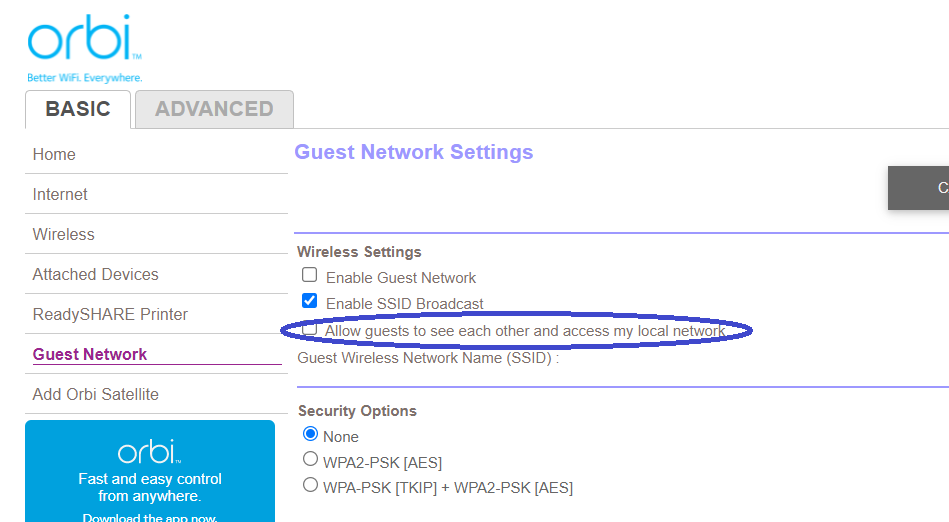This topic has been marked solved and closed to new posts due to inactivity. We hope you'll join the conversation by posting to an open topic or starting a new one.
- Subscribe to RSS Feed
- Mark Topic as New
- Mark Topic as Read
- Float this Topic for Current User
- Bookmark
- Subscribe
- Printer Friendly Page
- Mark as New
- Bookmark
- Subscribe
- Mute
- Subscribe to RSS Feed
- Permalink
- Report Inappropriate Content
I brought these cameras (3) about 3 months ago. They have been working ok.
I have just changed the modem so had to change network in the settings of the camera.
I set up a WIFI channel just for the cameras on 2.4 GHZ.
One of the cameras is working ok because it was set up through an expander so the settings were the same.
The other two I had to change the WIFI network to hook up to the new modem.
The set up goes ok until the camera has to find the device ,I get the chime but after that the blue light flashes but wont find the device.
After quite a few tries at getting the camera to find the device I thought id remove the camera from my app and do a set up from the beginning .Factory reset.
I still had no luck ,fully charged the batteries and tried again, nothing..
I have also set up my old modem and tried to reconnect through the original set up ,but it still wont find my device..
Any ideas...Thanks
Solved! Go to Solution.
- Related Labels:
-
Troubleshooting
Accepted Solutions
- Mark as New
- Bookmark
- Subscribe
- Mute
- Subscribe to RSS Feed
- Permalink
- Report Inappropriate Content
So I contacted Arlo support, had the cameras going in about 10 minutes.
Nothing really different on set up, but it worked so very happy...
Thanks everyone, especially Stephen for your help...
- Mark as New
- Bookmark
- Subscribe
- Mute
- Subscribe to RSS Feed
- Permalink
- Report Inappropriate Content
The easiest thing to do when changing network hardware is to set up the new WiFi to use the same SSID and password as the old one. That way the cameras will find and use the new WiFi automatically.
After removing the cameras from your account and resetting (did you hold the Sync button for >15 seconds until the LED flashed amber?) all should be well. However, the specific SSID and password could be a problem, depending on special characters, spaces, etc.
You say you set up a 2.4GHz connection just for the cameras - was that using the router's guest network? If so, does the guest network have access to the rest of the home network? If not, your phone needs to connect to that SSID for setup purposes.
- Mark as New
- Bookmark
- Subscribe
- Mute
- Subscribe to RSS Feed
- Permalink
- Report Inappropriate Content
So I've changed the SSID and password on the guest network to the same as the old modems SSID and password.
The first try the camera found the device but wouldn't update firmware so I hit the try again later, but when i finished the set up the camera wouldn't display any picture in my device.
So in the end I removed the camera.
I tried the second camera using the old passwords and SSID ,but couldn't find the device.
During set up after the amber lights ,the blue lights only blink for about 20 seconds and then stop.
I then hit the reset button on the camera and it continues blinking blue for a couple of minutes trying to find the device, is this normal...?
Thanks for your help.
- Mark as New
- Bookmark
- Subscribe
- Mute
- Subscribe to RSS Feed
- Permalink
- Report Inappropriate Content
One other thing, the third camera that is set up and running fine through my expander, would that camera have no bearing on the problems trying to set the other 2 cameras up.
I read somewhere about removing all cameras, but i think that was for a base station set up.
I don't really want to remove this one as well ,unless i have to incase i loose the use of that one as well..
Thanks
- Mark as New
- Bookmark
- Subscribe
- Mute
- Subscribe to RSS Feed
- Permalink
- Report Inappropriate Content
@Grant1234 wrote:
One other thing, the third camera that is set up and running fine through my expander, would that camera have no bearing on the problems trying to set the other 2 cameras up.
No need to remove the camera that is working from your account (and I strongly recommend that you not remove it).
On the other two - was the phone also connected to that guest network? If there is a network isolation setting (which allows devices to reach the internet, but not each other), then try turning that control off.
- Mark as New
- Bookmark
- Subscribe
- Mute
- Subscribe to RSS Feed
- Permalink
- Report Inappropriate Content
Yes the phone was connected to the guest network.
Would the network isolation setting be called another name?
I have looked into the modem settings ECT... but cant find anything that would relate to the network isolation setting.
I feel that something like this is creating the problem that I'm having. Something blocking the camera from finding the device.
Thanks
- Mark as New
- Bookmark
- Subscribe
- Mute
- Subscribe to RSS Feed
- Permalink
- Report Inappropriate Content
On my Netgear router there's a checkbox to allow guests to access my local network right in the same setup section to enable the guest network.
- Mark as New
- Bookmark
- Subscribe
- Mute
- Subscribe to RSS Feed
- Permalink
- Report Inappropriate Content
@jguerdat wrote:
On my Netgear router there's a checkbox to allow guests to access my local network right in the same setup section to enable the guest network.
This varies by router, and some might not expose the setting. Here's where it is on my Orbi router (also Netgear):
Note you also need WPA2-PSK enabled, so the configuration above wouldn't work with the Pro 4.
If you can post your router manufacturer/model (and better still a link to it's user guide), we can take a look and see if we can find the relevant setting.
- Mark as New
- Bookmark
- Subscribe
- Mute
- Subscribe to RSS Feed
- Permalink
- Report Inappropriate Content
A few things I've found and tried..
In the settings for the guest network it was set on WPA2-Personal.
I changed it to WPA-WPA2-Personal but the camera still didn't set up to this.
One other thing it has Wireless ARP Proxy that is not enabled at the moment, is this something I should enable.
The Modem is a Spark Smart Modem, model VRV9517.
Thanks
- Mark as New
- Bookmark
- Subscribe
- Mute
- Subscribe to RSS Feed
- Permalink
- Report Inappropriate Content
Spark Smart Modem VRV9517UWAC34.
There is a Spark Smart Modem 2, its not that one...
Thanks
- Mark as New
- Bookmark
- Subscribe
- Mute
- Subscribe to RSS Feed
- Permalink
- Report Inappropriate Content
@Grant1234 wrote:
A few things I've found and tried..
In the settings for the guest network it was set on WPA2-Personal.
I changed it to WPA-WPA2-Personal but the camera still didn't set up to this.
WPA2-Personal is right.
Directly under that in the manual is the WPA Encryption. Make sure it is set to AES (no TKIP).
The manual is pretty sparse, but I am thinking that network isolation might not be something you can turn off for the guest network. That's based on the lack of a setting in the manual, combined with the text "Guest Wi-Fi networks are a great way to offer your house guests easy access to the Internet without also giving them access to your LAN, computers, printers, etc."
So you might need to use your normal wifi network instead of guest.
BTW the documentation I am looking at is here: https://www.spark.co.nz/help/internet/broadband-help/spark-smart-modem-support
- Mark as New
- Bookmark
- Subscribe
- Mute
- Subscribe to RSS Feed
- Permalink
- Report Inappropriate Content
So I've reset it back toWPA2-Personal.
The WPA encryption was set on AES, so no change there.
The model you were looking at was the right one.
Do you think or am I able to turn off the 5GHZ part of the modem.
Thinking if I can do that then retry setting the cameras up on the main WIFI.
Thanks
- Mark as New
- Bookmark
- Subscribe
- Mute
- Subscribe to RSS Feed
- Permalink
- Report Inappropriate Content
@Grant1234 wrote:
Do you think or am I able to turn off the 5GHZ part of the modem.
Did you try just onboarding to your normal network?
But it looks like you can select WLAN from the left pane, and then WLAN 5GHz at the top. Then enable/disable the 5 GHz radio from that screen. Not 100% sure though - the manual for your modem doesn't show that screen.
- Mark as New
- Bookmark
- Subscribe
- Mute
- Subscribe to RSS Feed
- Permalink
- Report Inappropriate Content
I tried onboarding on my normal network... no go.
I tried setting up on my 2.4 GHZ expander, which has the one camera working at the moment connected through it...no go.
I cant disable the 5GHZ separately from the WIFI, only has one radio setting which disables both the 5GHZ and 2.4GHZ.
Is there anything else I could try...
Thanks
- Mark as New
- Bookmark
- Subscribe
- Mute
- Subscribe to RSS Feed
- Permalink
- Report Inappropriate Content
@Grant1234 wrote:
Is there anything else I could try...
Try onboarding from a PC (browsing to my.arlo.com). Connect the PC with ethernet if you can.
- Mark as New
- Bookmark
- Subscribe
- Mute
- Subscribe to RSS Feed
- Permalink
- Report Inappropriate Content
Just tried through the PC connected by ethernet.
I was unsure weather to use the WIFI password and log in or Arlo log in on the PC.
Tried both anyway...Could try on the guest WIFI log in (2.4 GHZ) ?
Still wouldn't find the camera...
Seem to be running out of options...
Any thing else I could try...
Thanks for all your help Stephen, I appreciate it...
- Mark as New
- Bookmark
- Subscribe
- Mute
- Subscribe to RSS Feed
- Permalink
- Report Inappropriate Content
You browse to my.arlo.com in the PC, and log in. Then add device.
You enter your wifi network name and password when prompted, and then the QR code will appear on the PC screen.
I don't think your guest network will work (since I believe it is isolating the camera from other devices on the guest and local networks).
Just to clarify - you purchased 3 cameras. One is apparently still working. Are both the others failing to onboard? Or just one?
- Mark as New
- Bookmark
- Subscribe
- Mute
- Subscribe to RSS Feed
- Permalink
- Report Inappropriate Content
Yes those were the steps I followed.
I entered the main WIFI network which is 5 GHZ and 2.4 GHZ.
I think I'll try it with the login for the expander which is 2.4 GHZ.
I'm away for a few days so I'll do that when I get back.
So I purchased 3 cameras. Two cameras were set up through the old modem and one was set up through a WIFI expander.
The camera that runs through the expander is still operating, I guess because when I synced the expander to the new modem It just carried on as normal.
The other two that were set up to the old modem are the problem, I can't get them to find my device (phone).
So that's where I'm at...
Thanks for your help Stephen, I'll check in in a couple of days...
- Mark as New
- Bookmark
- Subscribe
- Mute
- Subscribe to RSS Feed
- Permalink
- Report Inappropriate Content
FWIW, whenever I switch to a new router/modem, I set up the network name and password to match what I used on the old one. That makes the switch much easier for all my wifi devices.
- Mark as New
- Bookmark
- Subscribe
- Mute
- Subscribe to RSS Feed
- Permalink
- Report Inappropriate Content
I tried changing the SSID and password of the new modem to what the old modem had.
The devise did find the camera...but no picture. Maybe the 5 GHZ??
I tried installing it on the expander 2.4 GHZ channel ( which the other camera is working on ) but the device couldn't find the camera.
So.. a few questions. ..
When you remove the camera dose it reset it to the factory settings. So the camera would be the same configuration as if you brought a brand new one?
Or can the camera store the password it used previously?
If so how do you erase that password from the camera?
Its like I'm getting a conflicting interest trying to set up these cameras.
Could the cloud have something to do with set up, seeing as some images from the previous set up could be stored there?
Thanks for your help.
- Mark as New
- Bookmark
- Subscribe
- Mute
- Subscribe to RSS Feed
- Permalink
- Report Inappropriate Content
@Grant1234 wrote:When you remove the camera does it reset it to the factory settings. So the camera would be the same configuration as if you brought a brand new one?
No, that is a separate step - one that might be required in this case though. https://kb.arlo.com/000062438/How-do-I-factory-reset-my-Arlo-wire-free-camera
@Grant1234 wrote:
I tried changing the SSID and password of the new modem to what the old modem had.
The device did find the camera...but no picture. Maybe the 5 GHZ??
No, not the 5 gHz.
FWIW, I would have left it that way for a bit - and tried restarting it, and/or moving the camera closer to the base.
- Mark as New
- Bookmark
- Subscribe
- Mute
- Subscribe to RSS Feed
- Permalink
- Report Inappropriate Content
So I've changed the SSID and password in the new modem to what the old modem had.
I got the camera to find the device...but no picture.
And when you hit connect network it goes to the connected to page but there is nothing next to the SSID.
I tried hitting the change network but it just runs through the steps to the point where it tries to find the camera again...can't find the camera.
So...going back to the factory reset, I have done that a while ago, I hit removed device, which removed it from my account.
I presume this puts the camera back to how it was when it was new...
Both cameras are in this state (factory reset) before I got one to find the device tonight, but no picture.
Thanks for your help...
- Mark as New
- Bookmark
- Subscribe
- Mute
- Subscribe to RSS Feed
- Permalink
- Report Inappropriate Content
Have you added the camera back to the account?
If you have a subscription, then I suggest contacting support (using the phone option in the app).
- Mark as New
- Bookmark
- Subscribe
- Mute
- Subscribe to RSS Feed
- Permalink
- Report Inappropriate Content
Yes ,the camera is back on the account...but no pictures .
Thanks Stephen for all your help, I'll contact support and see if they can make any sense out this...
- Mark as New
- Bookmark
- Subscribe
- Mute
- Subscribe to RSS Feed
- Permalink
- Report Inappropriate Content
So I contacted Arlo support, had the cameras going in about 10 minutes.
Nothing really different on set up, but it worked so very happy...
Thanks everyone, especially Stephen for your help...
-
Arlo Mobile App
471 -
Arlo Pro 3
1 -
Arlo Pro 4
2 -
Arlo Secure
3 -
Arlo Smart
223 -
Arlo Wire-Free
1 -
Before You Buy
345 -
Dépannage
1 -
Features
447 -
Installation
446 -
labels
1 -
Samsung SmartThings
1 -
Troubleshooting
1,827