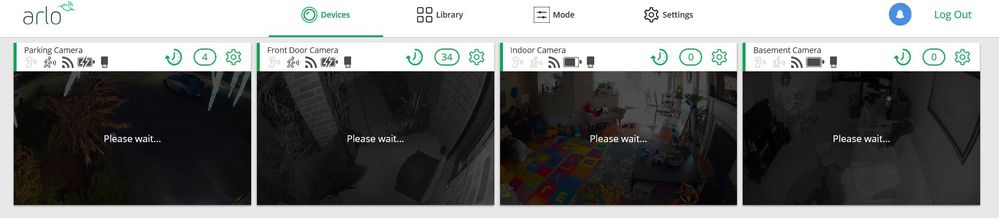- Subscribe to RSS Feed
- Mark Topic as New
- Mark Topic as Read
- Float this Topic for Current User
- Bookmark
- Subscribe
- Printer Friendly Page
- Mark as New
- Bookmark
- Subscribe
- Mute
- Subscribe to RSS Feed
- Permalink
- Report Inappropriate Content
For few day the live view from PC using internet explore browser does not work.
It appeared " Please wait" and never show live view at all.
Just wonder anyone experience this matter. It is working fine with IOS but not PC
Again, It just happened like this for few days.
Solved! Go to Solution.
- Related Labels:
-
Troubleshooting
Accepted Solutions
- Mark as New
- Bookmark
- Subscribe
- Mute
- Subscribe to RSS Feed
- Permalink
- Report Inappropriate Content
@trakster55 wrote:
So for the Gurus who insist for the users to use Chrome or Firefox, please stop it. You are not helping. If those browsers work for you using the Windows 10 OS, provide information on your settings that you changed in order to get those browsers to work.
Did you miss this discussion?
Cannot view Live Feeds - Flash problem AGAIN! - Arlo Communities
I think it happened before you joined this group.
It is one of many discussions that have gone over old ground.
The bottom line is that most of us can persuade all of the standard browsers to work. But some are easier than others.
This, of course, is for the Flash thing not the IE challenge. But that wasn't the point of your comment.
Just another user
Arlo hardware: Q Plus, Pro 2 (X2), Pro 3 (X3), Pro 3 Floodlight, Security Light (X2), Ultra (X2), Doorbell, Chime
- Mark as New
- Bookmark
- Subscribe
- Mute
- Subscribe to RSS Feed
- Permalink
- Report Inappropriate Content
You can try rebooting the PC to see if that helps. Don't forget that live view requires Flash to be installed and enabled in any browser these days.
- Mark as New
- Bookmark
- Subscribe
- Mute
- Subscribe to RSS Feed
- Permalink
- Report Inappropriate Content
I just recently posted the same problem. My situation was created by the "yellow circle with a triangle and explanation point" which won't go away AND wants me to create "Activity Zone". Activity Zone can only be set up if camera has AC power. None of my cameras have AC power. All are on wifi. I have contacted "Arlo Support" and have been assigned a Case No., but as yet the "live view" is still NOT occurring on my PC but does work on my Ipad. So, hang in there, hopefully it will be resolved soon. The "Please wait" is not helpful at all!!!!
- Mark as New
- Bookmark
- Subscribe
- Mute
- Subscribe to RSS Feed
- Permalink
- Report Inappropriate Content
Live view is not at all dependent on having activity zones set or not. While you may see that yellow icon as a pain, you can safely ignore it.
WHat happens if you use a different computer or browser? Ensure that Flash is enabled.
- Mark as New
- Bookmark
- Subscribe
- Mute
- Subscribe to RSS Feed
- Permalink
- Report Inappropriate Content
I have been experiencing the same issue with 2 different desktop pc's and trying to get live view. I can get the live view in my droid but that it. This problem started for me about a week ago.
- Mark as New
- Bookmark
- Subscribe
- Mute
- Subscribe to RSS Feed
- Permalink
- Report Inappropriate Content
You are absolutely correct that activity zone has no bearing on "LIVE" view from PC Internet Explorer. However, Arlo Support [assigned case number] indicated 11/22/2019 problem was on their end. I just tried to follow up with Arlo Support via phone and recording says "we are not available at this time" to take call. Leave a message. My "LIVE" view on my PC has been down since 11/21/2019. So I am now stuck in the "Please Wait" for "LIVE" view until Support can resolve issue.
I keep reading a lot that we need to be sure that Flash is installed and active in order to view. It is currently installed on my PC, but ……. By the way, if ARLO is reading this, ARLO Support and IT should be aware that Adobe Flash is no longer going to be supported or available after December 31, 2020, so ALL programs that rely on Adobe Flash will have be supported by some other technology in order to be available to view on the web!
- Mark as New
- Bookmark
- Subscribe
- Mute
- Subscribe to RSS Feed
- Permalink
- Report Inappropriate Content
I don't have IE installed on my computer (bad juju not to mention insecure) so can't test. What OS? Do you have any other browsers installed (Firefox, Chrome, Edge (W10-only))? If not, install FF and/or Chrome and stop using IE for many reasons.
- Mark as New
- Bookmark
- Subscribe
- Mute
- Subscribe to RSS Feed
- Permalink
- Report Inappropriate Content
FYI !
Non of the Web browser works. Fire Fox, Chrome & Firefox. The Arlo live view is just appeared the message on the screen "Please wait". No live view at
Tried different computer and no luck. It was working fine last 2 weeks ago.
So what the Arlo IT has done on the Arlo server.
- Mark as New
- Bookmark
- Subscribe
- Mute
- Subscribe to RSS Feed
- Permalink
- Report Inappropriate Content
They've done nothing. I use a browser every day so it's not a server issue. It could be your ISP or network. You say you've used a different computer but is it on the same network? If so, try rebooting the modem, router and base, in that order.
- Mark as New
- Bookmark
- Subscribe
- Mute
- Subscribe to RSS Feed
- Permalink
- Report Inappropriate Content
As I mentioned previous reply that I tried 2 different computer.
My workstation computer at work and home. both showed the same issue.
As the computer IT knowledge and my daily profession career is CMM Programmer. These is issue is not the end users.
- Mark as New
- Bookmark
- Subscribe
- Mute
- Subscribe to RSS Feed
- Permalink
- Report Inappropriate Content
Again, I tried to login 3 computers at work and no luck to have live view.
All computers are using Windows 10.
Are you using Windows 10 or Windows 7?
- Mark as New
- Bookmark
- Subscribe
- Mute
- Subscribe to RSS Feed
- Permalink
- Report Inappropriate Content
Its working on my PCs (windows 10) using Chrome. It isn't running in IE - it hangs on "waiting" with no flash-related error.
- Mark as New
- Bookmark
- Subscribe
- Mute
- Subscribe to RSS Feed
- Permalink
- Report Inappropriate Content
I have now attempted to log in daily "unsuccessfully" on 2 different computers using IE. when I try the live view all I get is "please wait". I can use the same 2 computers and can log in through chrome successfully. 2 weeks ago IE worked just fine. Something is not right with the Arlo software.
- Mark as New
- Bookmark
- Subscribe
- Mute
- Subscribe to RSS Feed
- Permalink
- Report Inappropriate Content
@jimsharinc wrote:
I have now attempted to log in daily "unsuccessfully" on 2 different computers using IE. when I try the live view all I get is "please wait". I can use the same 2 computers and can log in through chrome successfully. 2 weeks ago IE worked just fine.
This is consistent with my previous post. @JamesC: is this a known problem?
- Mark as New
- Bookmark
- Subscribe
- Mute
- Subscribe to RSS Feed
- Permalink
- Report Inappropriate Content
This issue has been happening on my Windows 10 computer since the disastrous release of the Arlo app earlier this month. Prior to that release, I was able to view Live video only using IE. After that release when attempting to view live video, my video from the device would darken, no indication of any attempt. After 1-2 minutes I gave up and tried to use my phone. Oh wait, I couldn't use my phone because the new Android app release broke all Samsung phones.
Once that release was fixed, I was able to use my phone to view the Live video but I was still not able to see Live video from my PC. Just in the past week, I started trying again and now I see the "Please Wait" response. Somewhat of an improvement but it still fails.
For Chrome and Firefox browsers, I will get the annoying message that the Adobe Flash player must be upgraded. It does not matter that I just installed the latest. So for the Gurus who insist for the users to use Chrome or Firefox, please stop it. You are not helping. If those browsers work for you using the Windows 10 OS, provide information on your settings that you changed in order to get those browsers to work. IE was the only browser that worked on a PC with Windows 10 for the Live video to work. I prefer not to use IE but Arlo and its developers forced me to use it.
There appears to be a ticket open on this problem. I'm hoping that Arlo developers will find a solution so all browsers will work on all Windows and IOS platforms.
- Mark as New
- Bookmark
- Subscribe
- Mute
- Subscribe to RSS Feed
- Permalink
- Report Inappropriate Content
@trakster55 wrote:
For Chrome and Firefox browsers ... If those browsers work for you using the Windows 10 OS, provide information on your settings that you changed in order to get those browsers to work.
We have posted the specifics for both browsers literally dozens of times over the past couple of months, as well as Edge.
With Chrome, you click on the padlock in the address bar when you log in. You'll see a prompt that lets you allow flash. After you do that, you'll see a reload prompt from Chrome. Click on the reload, and log in (again). Flash will now be enabled for the site.
With FireFox, you wait for the update error message, and then click on the "lego" icon that will be shown in the address bar (instead of clicking on the "here" in the message).. You enable flash for the site from there.
With Edge you also wait for the update error message, but you click on the "here'. It won't take you to the Adobe site - instead it will give you a pop-up that lets you enable flash for the site.
- Mark as New
- Bookmark
- Subscribe
- Mute
- Subscribe to RSS Feed
- Permalink
- Report Inappropriate Content
Here is the result after following the instruction.
1. Chrome Browser = Work well. Final show the live view
2. Edge Microsoft = work well
3. Firefox = does not appear live view
4. I.E = No luck
Thank you for your support.
- Mark as New
- Bookmark
- Subscribe
- Mute
- Subscribe to RSS Feed
- Permalink
- Report Inappropriate Content
@Jimmie_Arlo wrote:
3. Firefox = does not appear live view
I just checked Firefox, and it does live-stream on my Win-10 system.
The steps were
- click on Live for the camera
- wait for the update flash error message
- enable flash by clicking on the lego icon and clicking allow.
- dismiss the error message text by clicking on the "x"
- click on Live again.
Note FireFox uses the Adobe Plug-in (unlike Chrome and Edge, which have flash built in). I have version 32.0.0.293 installed
- Mark as New
- Bookmark
- Subscribe
- Mute
- Subscribe to RSS Feed
- Permalink
- Report Inappropriate Content
@trakster55 wrote:
So for the Gurus who insist for the users to use Chrome or Firefox, please stop it. You are not helping. If those browsers work for you using the Windows 10 OS, provide information on your settings that you changed in order to get those browsers to work.
Did you miss this discussion?
Cannot view Live Feeds - Flash problem AGAIN! - Arlo Communities
I think it happened before you joined this group.
It is one of many discussions that have gone over old ground.
The bottom line is that most of us can persuade all of the standard browsers to work. But some are easier than others.
This, of course, is for the Flash thing not the IE challenge. But that wasn't the point of your comment.
Just another user
Arlo hardware: Q Plus, Pro 2 (X2), Pro 3 (X3), Pro 3 Floodlight, Security Light (X2), Ultra (X2), Doorbell, Chime
- Mark as New
- Bookmark
- Subscribe
- Mute
- Subscribe to RSS Feed
- Permalink
- Report Inappropriate Content
Of course I missed that discussion. It's a hit or miss in finding a discussion that provides information that a user is needing for their issue to be resolved. I give you kudos for providing an answer to the issue, which included the much needed Lego icon location. I was complaining about the answers that state for users to get off IE and use Chrome or Firefox. Neither will work unless the user is aware of the icon that must be selected to allow Flash to play.
Thanks for your response to me and all the others. It is much appreciated.
-
Arlo Mobile App
632 -
Arlo Pro 2
11 -
Arlo Smart
180 -
Before You Buy
995 -
Features
443 -
Firmware Release Notes
57 -
Google Assistant
1 -
IFTTT (If This Then That)
24 -
Installation
1,150 -
Online and Mobile Apps
865 -
Service and Storage
317 -
SmartThings
37 -
Troubleshooting
6,332