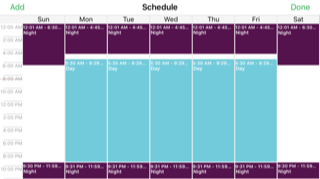Arlo security camera schedule not working
- Subscribe to RSS Feed
- Mark Topic as New
- Mark Topic as Read
- Float this Topic for Current User
- Bookmark
- Subscribe
- Printer Friendly Page
- Mark as New
- Bookmark
- Subscribe
- Mute
- Subscribe to RSS Feed
- Permalink
- Report Inappropriate Content
We just purchased an Arlo Pro 2 camera system and an Arlo security light and bridge for our home almost two weeks ago. I am trying to use the app to set up a schedule for both the cameras and the light. It seems as though the schedule works correctly for the cameras, but not at all for the light. When it’s supposed to be armed, it’s disarmed. I can’t make it change modes from disarmed through the schedule at all. This leaves me using the schedule for my cameras, but manually changing the mode for the light (which is pretty annoying). I’ve tried rebooting the base station and the bridge to no avail. I’m running the app on my iPhone iOS 11.4.1 and Arlo app version 2.5.4.
- Related Labels:
-
SmartThings
- Mark as New
- Bookmark
- Subscribe
- Mute
- Subscribe to RSS Feed
- Permalink
- Report Inappropriate Content
One thing to try is to use a computer browser and see if that works any better for setting up modes, rules and schedules.
I use schedules for my cameras and lights with no problems. A possible solution is to set up rules that include the lights along with the cameras (set up a mode with rules for your cameras and use Add Device in the rule for lights).
Maybe screenshots of your rules and schedule would be useful.
- Mark as New
- Bookmark
- Subscribe
- Mute
- Subscribe to RSS Feed
- Permalink
- Report Inappropriate Content
I have tried using a computer browser to set up the schedule, which also did not work for the light. The cameras/base station schedule work fine. But no schedule I try to apply either through the app or website to the light/bridge actually change the mode for the light at any point during the day. It stays "Disarmed" on the phone app and actually doesn't say anything when I look at it through a computer brower. It just shows the little clock icon with no word. Below are screen shots of the current modes for my cameras and light and the schedules for both. Right now, both should be in "Day" mode.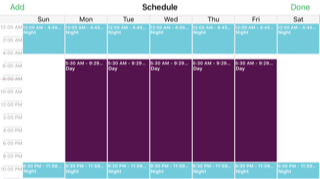

- Mark as New
- Bookmark
- Subscribe
- Mute
- Subscribe to RSS Feed
- Permalink
- Report Inappropriate Content
What happens if you unplug and re-plug in the bridge? How about removing everything from the lights schedule and recreate it, perhaps from a browser? As a last resort, perhaps removing the lights and bridge from Settings, My Devices and re-add them may be ueful.
- Mark as New
- Bookmark
- Subscribe
- Mute
- Subscribe to RSS Feed
- Permalink
- Report Inappropriate Content
- Mark as New
- Bookmark
- Subscribe
- Mute
- Subscribe to RSS Feed
- Permalink
- Report Inappropriate Content
A new version of the iOS mobile app is now available from the app market: Release Notes - iOS App 2.5.5 -12th August 2018
Please make sure you have the latest version installed.
JamesC
-
Arlo Mobile App
618 -
Arlo Pro 2
11 -
Arlo Smart
176 -
Before You Buy
991 -
Features
439 -
Firmware Release Notes
57 -
Google Assistant
1 -
IFTTT (If This Then That)
24 -
Installation
1,144 -
Online and Mobile Apps
865 -
Service and Storage
317 -
SmartThings
37 -
Troubleshooting
6,292