You must have a mobile data plan to use Arlo Go. Arlo Go cannot connect over Wi-Fi. You must complete Arlo Go setup in an area with cellular data coverage.
To set up the Arlo Go camera:
- If your mobile service provider requires you to activate the SIM card, make sure that you activated the SIM card. If Arlo Mobile is your service provider, you do not need to activate your SIM card; it is preactivated.
- Place your Arlo Go camera in a location with good cellular network coverage.
- Open the battery compartment by pressing the latch and pulling back gently.


- Check to make sure that an LTE SIM card is installed in the left card slot of the camera.
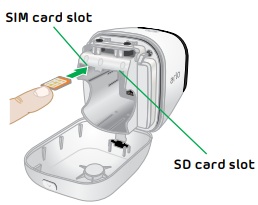
- If you want to store video recordings locally in case of cellular service interruption, insert an SD card into the right-hand card slot of the camera. Your Arlo Go camera accepts Micro SD cards, SDHC or SDXC only, with up to 32 GB capacity, file format FAT32. For best performance, we recommend using class 4 or higher cards. If your Micro SD card is not formatted or is formatted with an incompatible file system, your Arlo Go can reformat the SD card to FAT32. For more information about formatting an SD card with your Arlo Go camera, visit: How do I set up backup SD card storage on my Arlo Go camera?
- Align the battery contacts and insert the battery.

- Close the battery door.
- Launch the Arlo Secure App or log in to my.arlo.com.
- Tap or click Add Device.
- Select Arlo Go.
- Tap or click Continue.
- Press and release the sync button on the top of the camera.

- Hold your Arlo Go camera about 8 inches in front of the QR code on your computer or mobile device screen until you hear a chime.
- If you hear a chime, tap or click Yes, I heard a chime.
- If you do not hear a sound, tap or click Back to try again, then move the camera closer to or farther away from the QR code.
- Wait up to three minutes for Arlo to discover your camera.
- After about 20 seconds of attempted discovery, you see a link titled “Did you hear a buzz or is your camera LED blinking amber?”
- If your service provider instructed you to edit your APN, tap or click Did you hear a buzz or is your camera LED blinking amber?, tap the pencil icon or click Edit, then enter the information from your service provider and tap or click Save.
- Tap or click Continueto confirm that your SIM card has been activated with your service provider. If you are using an Arlo Mobile service plan, your SIM card is preactivated.
- If you want to stop the discovery process to troubleshoot connectivity issues, tap or click Did you hear a buzz or is your camera LED blinking amber?
- If Arlo cannot discover your camera, tap or click TRY AGAIN or Edit APN Information.
- If your service provider instructed you to edit your APN, tap or click Edit APN Information, tap the pencil icon or click Edit, then enter the information from your service provider and tap or click Save.
- Tap or click Continueto confirm that your SIM card has been activated with your service provider. If you are using an Arlo Mobile service plan, your SIM card is pre-activated.
- On the Name Your Device page, enter a name for your camera.
- Follow the in-app directions to complete the set-up.
For more information about where to place your Arlo Go camera, visit: Arlo Camera Placement Tips
Last Updated:05/12/2025
|
Article ID: 1201822