The following instructions apply to setting up the original Arlo Wire-Free Camera (VMC3030).
Note: To complete the setup process, you will need an Arlo SmartHub or Base Station. If you are setting up multiple cameras, only sync one camera at a time.
To setup other Arlo camera models, visit: How to set up Arlo Cameras
To set up the Arlo Wire-Free Camera:
- Launch the Arlo Secure app.
- Scroll down to the bottom of the screen and tap Add New Device.
- On the Select your Arlo device screen, tap Cameras.
- On the Select your Arlo model screen, tap Others.
- On the Legacy screen, tap Arlo.
- Select an Arlo SmartHub or Arlo Base Station.
Note: If a SmartHub or Base Station is not installed, tap Add New SmartHub.
- Insert the batteries into the camera:
Unlock the battery compartment by sliding and holding the latch.

Insert the batteries as shown and close the battery door.
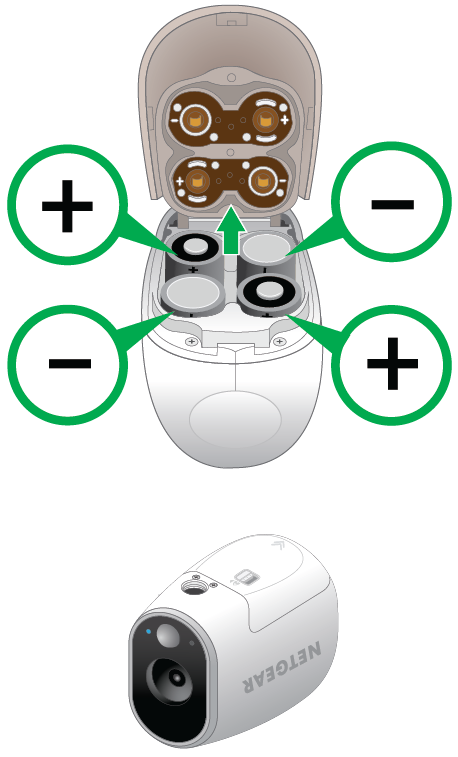
- Tap Continue.
- Press the SYNC button on the camera for about two seconds and then release the button.

- When the LED on the camera is blinking Blue, tap Continue.
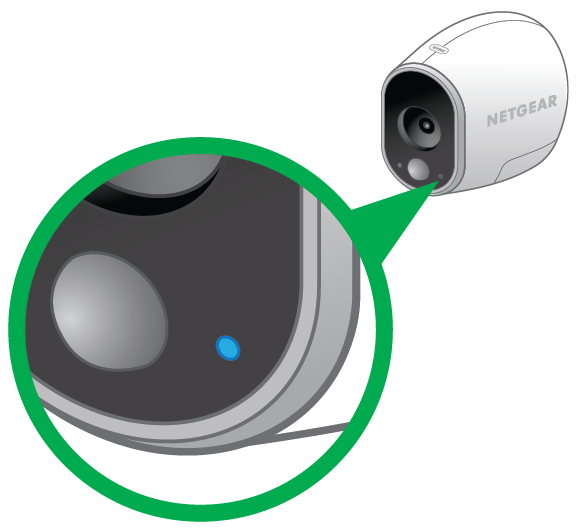
- Arlo will begin looking for your camera:
Note: Make sure the camera is within 3 to 6 feet of your Arlo SmartHub or Base Station during the setup process. Avoid placing the camera within close proximity to other Wi-Fi devices to avoid signal interference during the setup process.
- Name your Arlo camera and tap Continue.
- Tap Finish.
Last Updated:04/23/2024
|
Article ID: 987