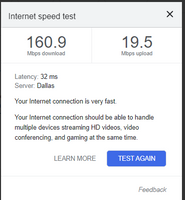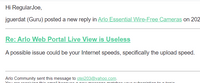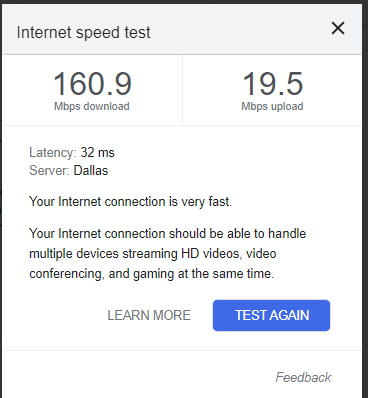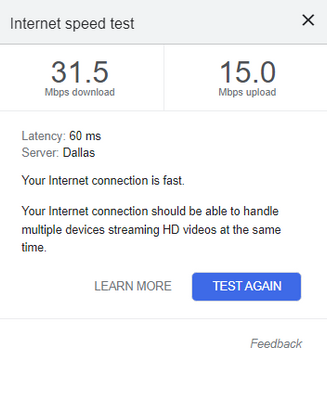This topic has been closed to new posts due to inactivity. We hope you'll join the conversation by posting to an open topic or starting a new one.
Arlo Web Portal Live View is Useless
- Subscribe to RSS Feed
- Mark Topic as New
- Mark Topic as Read
- Float this Topic for Current User
- Bookmark
- Subscribe
- Printer Friendly Page
- « Previous
-
- 1
- 2
- Next »
- Mark as New
- Bookmark
- Subscribe
- Mute
- Subscribe to RSS Feed
- Permalink
- Report Inappropriate Content
I am extremely disappointed with the performance of my Arlo Essential XL Spotlight's Live View. Thought, it seems to work perfectly fine on my android device through the Arlo app.
However, regardless of what pc, network, or web browser I use the live view for all of my cameras gets stuck buffering and waiting on the 3 dots or a "please wait" or even an error with a "request timed out".
I have 10 Essential XL Spotlights as well as 10 Arlo Go 2s that I have all bought within a month ago and, this live view function while on my desktop is critical for my case. As I said before the live view functions perfectly on my android phone when viewing them through the app, but no matter what I try the web portal's live view on my desktop pcs is terrible and I'm starting to think I'll have to return these 20 cameras and 20 solar chargers I bought with them... LOL I really hope that is not the case.
Here's an image of the web portal showing nothing but buffering
- Related Labels:
-
Arlo Mobile App
-
Before You Buy
-
Features
-
Troubleshooting
- Mark as New
- Bookmark
- Subscribe
- Mute
- Subscribe to RSS Feed
- Permalink
- Report Inappropriate Content
I tried again with my desktop (and laptop, too) this morning to see how many cam's I could livestream at one time. Today, two would work ok, but as soon as I clicked on the third... it'd take a little longer "loading".. then, if the 3rd managed to go live, one of the other 2 would go back to "buffering", with the 3 dots.
Stop the streaming of one of the 3 and it would take a little bit before the system would settle down and the other two would stop buffering.
To push it, I'd try 4 at a time... the 2 live would go back to buffering, and the 2 that I was trying to stream wouldn't even get that far... "please wait" would appear on their screens.
To sum it up:
2 at a time is about all you can successfully stream on a desktop... or web-based.... platform.
- Mark as New
- Bookmark
- Subscribe
- Mute
- Subscribe to RSS Feed
- Permalink
- Report Inappropriate Content
@RegularJoe wrote:
2 at a time is about all you can successfully stream on a desktop... or web-based.... platform.
I just tested mine, and got 5 running at the same time on my laptop using Chrome.
Three cameras need to be recharged, so I couldn't attempt to go higher. I'll try again after I charge them up.
- Mark as New
- Bookmark
- Subscribe
- Mute
- Subscribe to RSS Feed
- Permalink
- Report Inappropriate Content
If what you're insinuating is "you're overloading your home wifi system trying to watch all 9 at one time, and that is causing the streaming to buffer"... that doesn't make sense.
It's the same wifi signal no matter if I'm watching over the app with the phone or the desktop. The upload/download from the cameras travels over wifi no matter which platform I'm attempting to stream them from.
Watch all 9 from the phone simultaneously... no problem. Watch 3 from the desktop... no bueno.
The desktop isn't putting any "load" on the wifi system while in operation....the desktop is ethernet wired to a Surfboard SBG6580 wifi router~ not connected via wifi.
The ONLY wifi traffic is between the cameras and the Netgear WAP (wireless access point)... the Netgear WAP is direct wired to my "Surfboard ABG6580 wifi router"...
As a definitive TEST, I guess the thing to do to disprove the idea that streaming from MY desktop is overloading the wifi and causing buffering somehow would be to go to a friends house and connect via their desktop and try to stream them from there.
- Mark as New
- Bookmark
- Subscribe
- Mute
- Subscribe to RSS Feed
- Permalink
- Report Inappropriate Content
@RegularJoe wrote:
If what you're insinuating is
I'm not insinuating anything. Just reporting the results I get with my own cameras. My results are different from what you are seeing, but I am not drawing any conclusions as to why that might be.
- Mark as New
- Bookmark
- Subscribe
- Mute
- Subscribe to RSS Feed
- Permalink
- Report Inappropriate Content
A possible issue could be your Internet speeds, specifically the upload speed.
- Mark as New
- Bookmark
- Subscribe
- Mute
- Subscribe to RSS Feed
- Permalink
- Report Inappropriate Content
Well like I said before my phone works great and is connected to the same internet as my PCs so it certainly shouldn't be about intetnet speeds.
Speedtest.net gave me 23mbps upload and 528mbps download.
- Mark as New
- Bookmark
- Subscribe
- Mute
- Subscribe to RSS Feed
- Permalink
- Report Inappropriate Content
Again,while viewing the stream... no matter what or where it's being viewed from (web or app)... a wifi signal traveling between the camera and the Wifi Access Point is carrying the stream.
That speed test is my desktop..and I think my Tmobile phone got about the same thing standing out in the yard with their data...
- Mark as New
- Bookmark
- Subscribe
- Mute
- Subscribe to RSS Feed
- Permalink
- Report Inappropriate Content
While setting here thinking... I decided to perform a little test.
I logged in to the system on the web and brought up the cameras. I then split the screen and brought up "internet speed test"....viewing both operations simultaneously.
On one side of the screen, I got 3 cams streaming.
Then, I went to the other side and clicked on "perform speed test"...and the test system starts out testing download speed.
Immediately upon starting the test, the camera streams started buffering... on and off, on and off... After the test was finished, things calmed down and the streams returned to normal.
Clicked on the test again... and the buffering started again. While doing this test, the download speed of my desktop was about halved!!!!! Both times. If I stopped streaming, the speed went back to normal. Brought cams up... tested speed... speed dropped in half.
After that, I logged out of the Arlo portal on the web, but kept "speed test" up.
Then, I logged in to the app using the data on the phone.... got all 9 cameras streaming. I then started the speed test on the web... nothing changed on the streaming. Turned off data... connected to the wifi signal that feeds the cameras (I have 3 wireless signals to choose from. Main, guest and the wireless access point. Got all 9 cams going, did the test on the Main channel... no detectable slowdown. Connected to guest channel... no slowdown. Connected to WAX.. the signal the cameras work off of... no slowdown.
So, looks like maybe 160 mps doesn't have enough capacity to run the desktop and the cameras at the same time.
I haven't tried the laptop...wirelessly.... maybe they could stream over that?
- Mark as New
- Bookmark
- Subscribe
- Mute
- Subscribe to RSS Feed
- Permalink
- Report Inappropriate Content
@RegularJoe wrote:
Clicked on the test again... and the buffering started again. While doing this test, the download speed of my desktop was about halved!!!!! Both times. If I stopped streaming, the speed went back to normal. Brought cams up... tested speed... speed dropped in half.
What speed are you measuring when you aren't streaming the cameras? It'd be good to know both upload and download.
@RegularJoe wrote:
So, looks like maybe 160 mps doesn't have enough capacity to run the desktop and the cameras at the same time.
I haven't tried the laptop...wirelessly.... maybe they could stream over that?
I'd try the laptop too, and see what results you get. Measure the internet speed on the other PC though, just to make sure that the processing load on the laptop isn't getting in the way of the measurement.
There are several scenarios here, and could be a bit tricky to sort out.
(a) Even though the videos look small on the PC, it still has decode the full 1080p stream for each camera. It then has to rescale the decoded video for each camera to a smaller size on the display. This puts a significant processing load on the PC. If it's an older PC, or if the browser is not using hardware acceleration, then it might not be fast enough. If you haven't made sure the browser is set to use hardware acceleration, then you should check that setting.
(b) The system might be deciding to send all the camera streams to the Arlo cloud over the internet, and then back to the browser. If that's happening, then your internet upload speed might be a bottleneck (not your wifi). The puzzle here is why the system would choose to send the camera streams to the cloud and back.
(c) There could be another bottleneck somewhere in your network that is getting in the way.
Based on what you've said about your network in past posts, I don't think (c) is very likely. Your AP setup should easily be able to keep up with your cameras. And if your wifi wasn't keeping up, then the phone wouldn't display everything simultaneously either. So I'd look at the PC next - first checking the hardware acceleration setting in the browser. And also do the same check on the laptop, and see if it behaves differently.
- Mark as New
- Bookmark
- Subscribe
- Mute
- Subscribe to RSS Feed
- Permalink
- Report Inappropriate Content
I don't know the answers to your other questions... the Lenovo computer I have has a solid state hard drive, I do know that.
I tried the laptop... but it's over wifi, not ethernet... and it didn't have a very good speed test to begin with. It only got 2 or 3 streams going...
I don't know if I explained it in the first description above... I think I did... but, I can watch all 9 on the phone (on the same wifi "channel" that the cameras are streaming on and do the speed test on the desktop at the same time... and the test is normal speeds and no buffering of the videos...I'm setting here doing it as I type.
I googled "hardware acceleration windows 10" and followed the prompts back to graphic settings, and didn't see anything that would allow me to "Turn on or off “Hardware-accelerated GPU scheduling” option.
- Mark as New
- Bookmark
- Subscribe
- Mute
- Subscribe to RSS Feed
- Permalink
- Report Inappropriate Content
@RegularJoe wrote:
I can watch all 9 on the phone (on the same wifi "channel" that the cameras are streaming on and do the speed test on the desktop at the same time... and the test is normal speeds and no buffering of the videos
Which is one reason why I don't think your network is causing the problem.
@RegularJoe wrote:
I googled "hardware acceleration windows 10" and followed the prompts back to graphic settings, and didn't see anything that would allow me to "Turn on or off “Hardware-accelerated GPU scheduling” option.
It's a browser setting, not a windows setting. You could try googling again using your browser name instead of Windows 10:
- Chrome: https://www.howtogeek.com/412738/how-to-turn-hardware-acceleration-on-and-off-in-chrome/
- Firefox: https://support.mozilla.org/en-US/kb/performance-settings
- Edge: https://thegeekpage.com/turn-off-hardware-acceleration-in-microsoft-edge/
As the articles say, hardware acceleration can sometimes misbehave - that is why there is a setting in the first place. But that isn't all that common, so in general it is best to enable it.
- Mark as New
- Bookmark
- Subscribe
- Mute
- Subscribe to RSS Feed
- Permalink
- Report Inappropriate Content
Ok, hardware acceleration was enabled. I turned it off and back on again. System still buffers.
You mentioned questioned why the system would send the stream to the Arlo cloud and then back to the viewer at home..... isn't that the way it's supposed to work?
- Mark as New
- Bookmark
- Subscribe
- Mute
- Subscribe to RSS Feed
- Permalink
- Report Inappropriate Content
@RegularJoe wrote:
You mentioned questioned why the system would send the stream to the Arlo cloud and then back to the viewer at home..... isn't that the way it's supposed to work?
When livestreaming at home, it normally should be connecting directly to the camera over your home wifi. When away, it would have to be routed through the cloud.
Your internet upload speed is about 15-20 mbps per your speedtest. If the livestreaming is uploaded to the cloud, then that could become a bottleneck when streaming all your cameras. Though your system starts buffering before you reach that point.
Do you have internet security software installed on the PC?
- Mark as New
- Bookmark
- Subscribe
- Mute
- Subscribe to RSS Feed
- Permalink
- Report Inappropriate Content
I've also had similar issues lately. 5x Pro2. Base goes straight to my Xfinity modem. Web app working fine, but in the last couple weeks, having a lot of trouble viewing cams (even just 1 at a time) from the web page. Just keep getting timeout msgs. Even tried deleting / reregistering camera this morning. No good. Net speed appx 650mbps down, 40 mbps up. NOT a workstation issue. This machine is ~3 months old. I7-12700K , 32MB ddr5 ram, 1 tb nvme+8tb ssd, rtx 4070. Not gonna have an issue there. Doesn't work in multiple browsers. Please fix this. It's VERY annoying.
- Mark as New
- Bookmark
- Subscribe
- Mute
- Subscribe to RSS Feed
- Permalink
- Report Inappropriate Content
Please reach out to the Support Team to further investigate this issue you are experiencing. You can find several options for contacting support though the Arlo Mobile App by navigating to Settings/System/Support.
- Mark as New
- Bookmark
- Subscribe
- Mute
- Subscribe to RSS Feed
- Permalink
- Report Inappropriate Content
If you have a VPN this is the issue, the arlo servers are garbage and don't play well with VPN's, which is quite ironic given that they claim to be very security conscious but not when it comes to being able to stream your own camera feeds over a secure network.
The comedy writes itself with the clowns who write the siftware for this rubbish.
- « Previous
-
- 1
- 2
- Next »
-
Arlo Essential Spotlight
2 -
Arlo Mobile App
360 -
Arlo Secure
1 -
Arlo Smart
132 -
Before You Buy
239 -
Bevor Sie kaufen
1 -
Detección de Movimiento
1 -
Dépannage
1 -
Features
293 -
Installation
372 -
offline
1 -
Online and Mobile Apps
1 -
Online und mobile Apps
1 -
receipts
1 -
totally frustrated
1 -
Troubleshooting
1,691 -
VMC2030
2 -
VMC2030-100EUS
2 -
Warranty & Contracts
1
- « Previous
- Next »